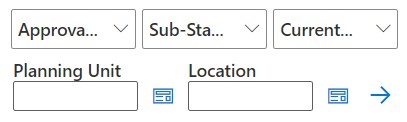Finding Planning Units
In the Manage Approval panel, you can locate planning units easily by searching or by applying a filter to the list of planning units. You can use an auto filter or select members as filter criteria.
To filter the list of planning units:
-
From the Planning ribbon, select Approvals,
 to open the Manage Approvals panel.
Alternatively, you can also click the Actions menu in the Smart View Home panel and select Approvals.
to open the Manage Approvals panel.
Alternatively, you can also click the Actions menu in the Smart View Home panel and select Approvals.