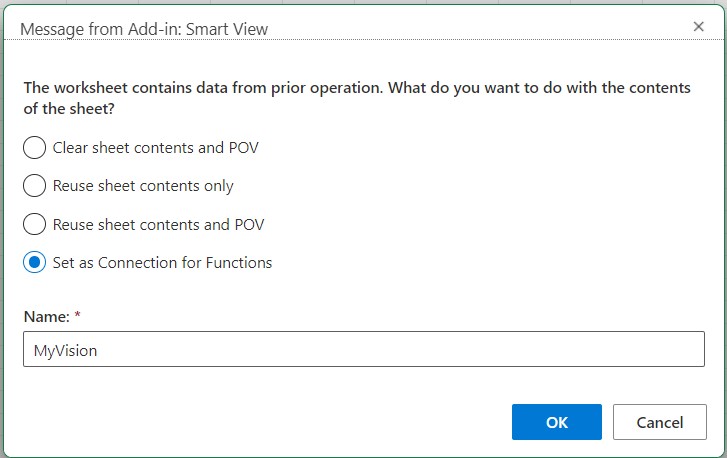Fixing Links in Functions
You may need to fix broken links in functions.
Broken links can occur in Oracle Smart View for Office (Mac and Browser), when you
open a workbook containing functions that were created in Oracle Smart View for Office. Smart View functions
(such as HsGetValue and HsSetValue) created in Smart View (Windows) make use of the HsTbar.xla file, located in the
<SmartViewInstallLocation>/bin/ folder, and caches the path
to this file. The Fix Links command cleans up such paths present in front of
function names in the sheet. For example, a sheet created in Smart View (Windows) may contain a path like 'C:/Oracle/SmartView/bin/HsTbar.xla'
before the function name when opened on a Mac. This path gets cleaned when you click
Fix Links, so that the function can run
properly.
Note:
Currently, the Fix Links command is supported only when using Smart View (Mac and Browser) on a Mac.
To fix broken links in functions: