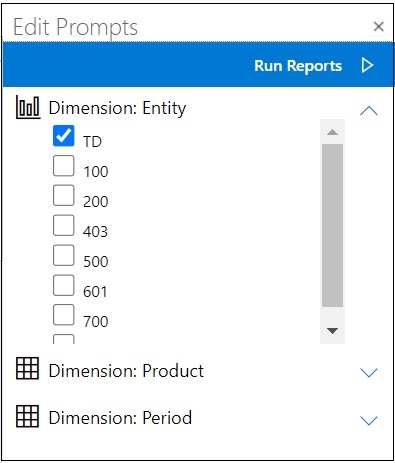Editing Prompts in Reports
If the report contains prompts, you can choose to use the default prompts or change them after importing the report.
Note:
Before you begin:
-
You should have imported the report as explained in Importing and Working with Fully Formatted Reports.
-
Save the workbook if there are changes that you want to keep. The workbook will be closed and regenerated when you edit prompts.
To change the prompts for a report: