Keeping and Removing Members from Ad Hoc Grids
You can keep or remove members and their associated data from ad hoc grids.
Selecting Members to Keep
To select members on the grid to keep:
- On an ad hoc grid, select the members cells you want to keep.
-
From the provider ad hoc ribbon, in the Analysis section, select Keep Only.
All other members in the grid are removed.
Selecting Members to Remove
To select members on the grid to remove:
- On an ad hoc grid, select the members cells you want to remove.
-
From the provider ad hoc ribbon, in the Analysis section, select Remove Only.
All selected members in the grid are removed.
Note:
In Native mode, any blank rows inserted in to an ad hoc grid will be removed when a Remove Only or Keep Only is performed.
Native mode refers to the Smart View Ad Hoc Behavior setting for the application. Administrators set this option in the Cloud EPM web. When the application you're connected to is running in Native mode, then the Smart View Ad Hoc Behavior option is set to Native.
Examples on Keep and Remove
The results of Keep Only and Remove Only depend on how the selected group is evaluated within the grid. A group consists of two or more dimensions down the grid as rows or across the grid as columns.
To use the Keep Only or Remove Only command, the selected member must have a group of members associated with it. Members do not have to be from the same dimension to be considered a group. The selected member shouldn’t be the lowest or last member of the group.
For example, you could think of New York, Florida, Connecticut, and New Hampshire as individual groups that all contain the January member. We want to keep the data for January for those four states. Yet, when we select Jan, and then click Keep Only, the grid doesn’t change. This is because Jan is not its own group; it’s actually a member of a group originating with the Market dimension, and also belongs to the New York, Florida, Connecticut, and New Hampshire groups.
Figure 9-2 Grid with Market Members in Column A, Year Members in Column B
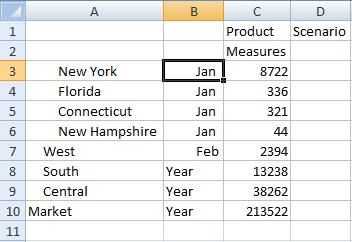
Move Jan to reposition it so that Jan is now a group, and the members New York, Florida, Connecticut, and New Hampshire belong to the Jan group.
Figure 9-3 Grid with Year Members in Column A, Market Members in Column B
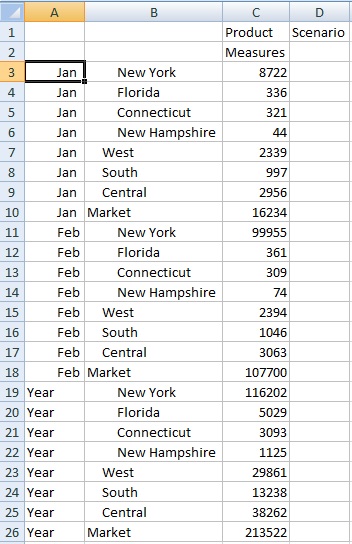
Now select a Jan cell and click Keep Only. The resulting layout shows only the Market dimension members grouped under Jan.
Figure 9-4 Grid with Only Jan Group Members
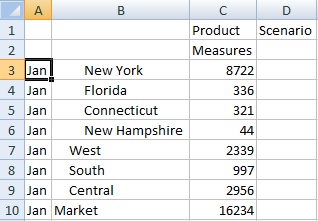
You can further refine the report to show only the New York, Florida, Connecticut, and New Hampshire members. Select those members in the grid.
Figure 9-5 Members Selected for Keep Only
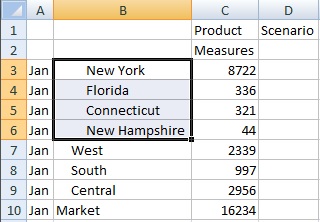
And then click Keep Only.
Figure 9-6 Grid with Only Jan Group Members New York, Florida, Connecticut, and New Hampshire

You can achieve the result in another way. Select the West, South and Central members, and the Market dimension.
Figure 9-7 Members Selected for Remove Only
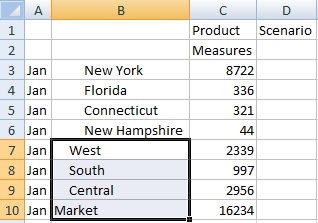
And then click Remove Only.
Figure 9-8 Grid with Only Jan Group Members New York, Florida, Connecticut, and New Hampshire

Remember that the Keep Only and Remove Only commands are always performed on the selected groups, evaluated within the grid.