Submitting Data
You can update any type of data in the data source by submitting changed data from forms and ad hoc grids.
To submit data:
- Connect to the data source and open a plan or a form in the grid.
- Modify the data as needed.
-
Ensure that your cursor is somewhere in the grid; then, from the Smart View ribbon or provider ribbon, click the Submit Data button:
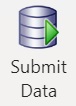
A message is displayed showing you the progress of the submit operation:
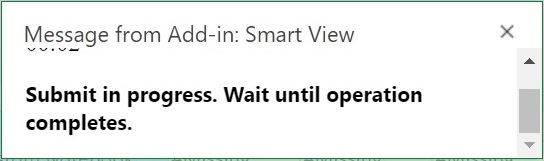
When you submit data, all dirty cells on the worksheet are submitted.
When the submit operation is complete, the progress message closes automatically. You may not make any changes to the grid or form, or switch to a different worksheet, until the progress message is closed. For more information, see Guidelines for Submitting Data.
Note:
In the browser version of Excel 365, the Submit Data button is disabled during the submit operation, while the progress message is displayed. However, in Excel 365 for the Mac, the Submit Data button is not disabled, even though the progress message is displayed. To prevent Excel 365 on the Mac from hanging, do not click the Submit Data button until the progress message is closed.