Guidelines for Submitting Data
Consider the following guidelines while submitting data.
-
When submitting data in Oracle Smart View for Office (Mac and Browser), a message is displayed showing you the progress of the submit operation. When the submit is complete, the progress message closes automatically.
You may not make any changes to the grid or form, or switch to a different worksheet, until the progress message is closed. This prevents you from entering data into the sheet before the current submit is complete.
Entering data before the submit is complete, whether in other cells on the sheet or in other sheets within the workbook, can result in an invalid grid or form.
Note:
In the browser version of Excel 365, the Submit Data button is disabled during the submit operation, while the progress message is displayed. However, in Excel 365 for the Mac, the Submit Data button is not disabled, even though the progress message is displayed. To prevent Excel 365 on the Mac from hanging, do not click the Submit Data button until the progress message is closed.
Figure 7-2 shows an example of the progress message that's displayed upon submit. Notice that while the submit is completing, the sheet is grayed out. You cannot perform other operations on the sheet, or move to other worksheet tabs in the workbook.
Additionally, errors originating in the business process, such as Planning, are displayed in a similar popup message.
Figure 7-2 Submit Progress Message
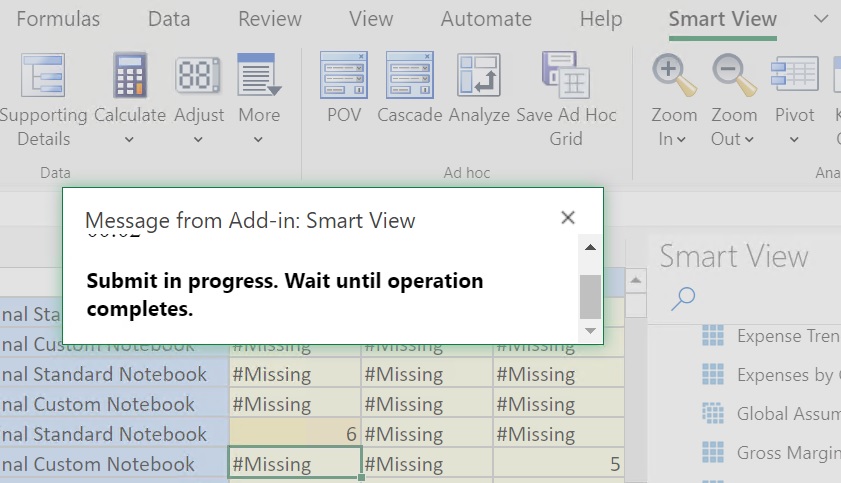
-
If you are submitting data from forms:
- In Oracle Fusion Cloud Enterprise Performance Management forms, you can lock any cell or range of cells to protect the data until the data is refreshed or submitted.
- Some cells may no longer exist in the form definition. This behavior may happen if the form definition or access privileges have changed, or if rows or columns are suppressed. In these cases, only writable cells that exist in the new form definition are saved. This behavior applies to both cells and supporting detail changes, and also applies when working with forms while connected to or disconnected from the data provider.
- When you are working in a form and you click Submit Data, you are actually writing data back to the latest POV. Oracle recommends performing a refresh whenever you make changes to the POV. The refresh updates the data on the sheet to reflect the latest POV change.
- On forms opened in Smart View, some calculated and read-only cells can be edited without an error message being displayed, although the changed data cannot be submitted.
-
In worksheets that support multiple grids, you can perform the Submit Data commands for only one grid at a time.
If you try to submit data for more than one grid at a time; that is, if you selected cell ranges in more than one grid, the first range returned by Excel is used to determine the selected grid and the submit is performed only on that grid.