About the EPM Books Extension
The EPM Books extension in Smart View allows you to import Cloud EPM books into Excel in a refreshable format.
Data source types: Planning, Planning Modules, Financial Consolidation and Close, Tax Reporting, Narrative Reporting
In Oracle Fusion Cloud Enterprise Performance Management, books are a collection of one or more reports, books, and other documents, that you generate into a single PDF or Excel output (for Excel output caveats, see the Note below).
Using the EPM Books extension for Oracle Smart View for Office, you can import Books in to Microsoft Excel, work with them by responding to prompts and changing POV values, and refresh them. You can also open and work with Books that were downloaded in Excel format from the web application.
Note:
Only Reports are included in the Excel Books opened or imported in Smart View. Other documents—such as Word files, PDF files, or inserted Books—are omitted when imported into Smart View.
From the Books panel in Smart View, you can view properties for a Book, and import Books into Excel.
Each Book you import is a "job." Check the Jobs Console in the Books panel for the status of the job. You do not need to wait for a job to complete to invoke another job or perform other operations in the panel or elsewhere in Smart View. You can refresh job status, delete selected jobs, or delete all completed jobs in the Jobs Console. You can also view the status of jobs running on other servers that contain Books in your Cloud EPM environment.
Figure 11-1 Example EPM Books Panel
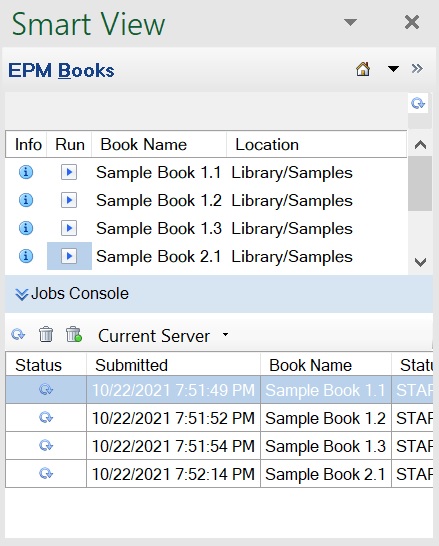
From the Jobs Console, download a Book into Excel. In the downloaded Book, each Report is placed on an individual worksheet. A table of contents sheet is generated with links to the individual Report sheets in the workbook. The worksheet names are based on the TOC Headings defined in the Properties panel in the Book Designer in the web application.
Figure 11-2 Example TOC Sheet and Worksheet Tabs in Book Imported into Excel
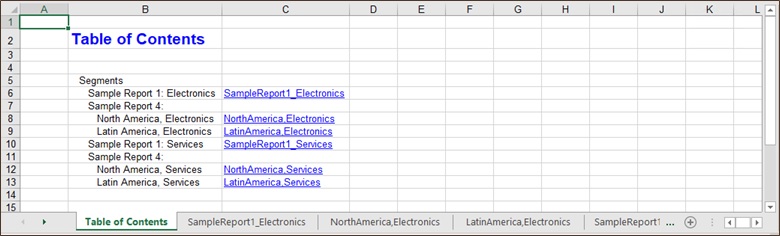
After importing a Book into Smart View, the Books ribbon is displayed in Excel:
Figure 11-3 Books Ribbon in Smart View
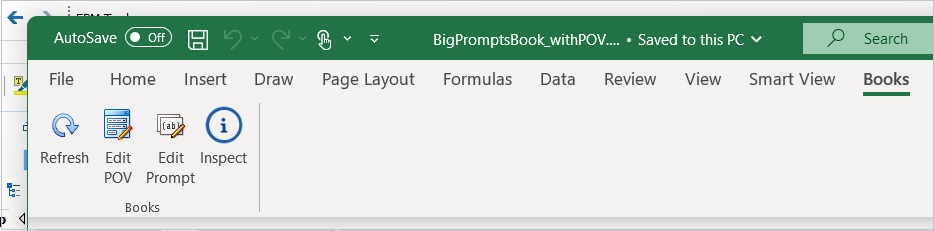
With the Books ribbon, you can change the prompts or POV of the Reports in the Book, and refresh the book content. You can also use the Inspect button to view properties of the Book, including information about prompts and the POV.
Guidelines for Working with Books in Smart View
-
Changing the POV: In 23.08+, Excel supports member selection in the Select POV dialog if a dimension's Book POV option is set to "Allow All Members." The Select option appears at the bottom of the drop-down list, and launches the Member Selection dialog.
If a dimension's Book POV option is set to "Display Selected Values,", then users select from a pre-defined a choice list. The list of available members to choose from is displayed in the drop-down list for each dimension and POV changes will be properly reflected upon refresh in Excel.
-
Responding to runtime prompts: In 24.11+, books can be designed with runtime prompts. Users can respond to prompts when importing the book, and edit the prompts in the downloaded book. Excel supports member selection using a pre-defined choice list or the Member Selection dialog, depending on how the book designer has specified the prompts.
To include runtime prompts in the Book, the report designer enables the Prompt for Value Upon Preview option for the Book.
-
Nested Books are not supported in Excel. For example, if there is a Book contained within a Book, the inner Book will be suppressed. The resulting Excel workbook will not contain the content related to the nested inner Book.
-
PDF and Word documents inserted as part of a Book are not supported. When a Book includes other documents of type PDF or Word, they will be omitted from the Excel workbook.