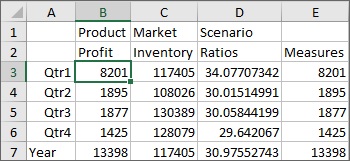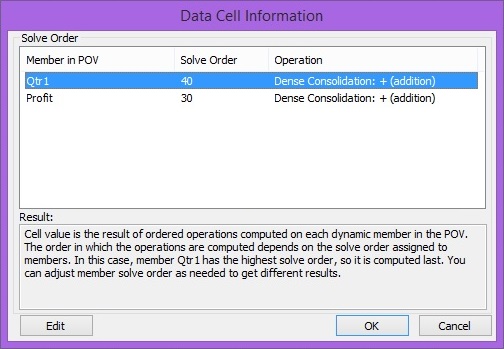Changing the Solve Order of a Selected POV
Data source types: Oracle Essbase
Using the Cell Information command on the Essbase ribbon, you can view information about a data cell, such as its POV and data consolidation property. Additionally, you can change the solve order of the data cell at the member intersection, or POV, that you selected.
Solve order is a value that represents the order, or priority, of a member when a calculation is performed. Users can view and change the solve order by editing the solve order value in the Data Cell Information dialog box.
The selected data cell must contain a dynamic member in the POV.
To change the solve order of a data cell: