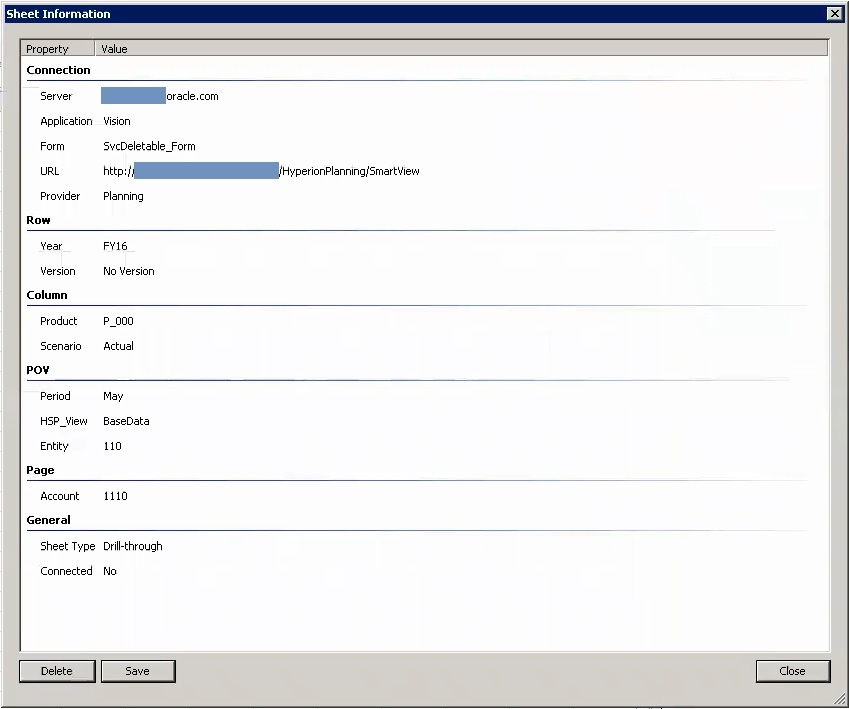Viewing the Drill-Through Report Source POV
View information about the source POV of a drill-through report by accessing the Sheet Information dialog.
Data source types: Planning, Planning Modules, Enterprise Profitability and Cost Management, Financial Consolidation and Close, FreeForm, Tax Reporting
Use the Sheet Info command in the Smart View ribbon to view details about the cell intersection and POV of the cell from which the drill-through report was launched.
To view the source POV of a drill-through report launch cell: