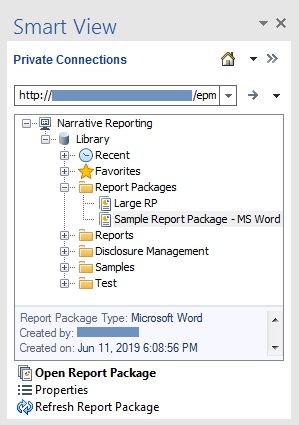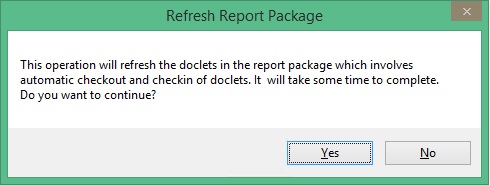Refreshing Report Packages
You can refresh the contents of a report package by using the Refresh Report Package command in the Library pane of the Smart View Panel.
When you select Refresh Report Package, Oracle Smart View for Office takes the following actions for each doclet (regular and reference doclets) in the report package:
-
Download
-
Checkout
-
Refresh of all data points, embedded content, and variables; this includes all data points or data sheets within Excel reference and supplemental doclets for all defined Smart View Panel sources
-
Upload
-
Checkin
Note:
When you perform a Refresh Report Package, you must have access to all the doclets, including those that contain Smart View queries. Furthermore, in order to refresh those queries, you may be prompted for login credentials to all the data sources that those queries are accessing.
To refresh a report package: