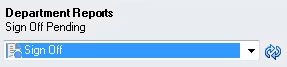Signing Off On or Rejecting a Report Package
The signers review the final report and can either sign off on or reject the report package. Additionally, signers can attach a note with details on their action.
Before you begin the procedures in this topic, you should have launched Microsoft Word or PowerPoint, connected to Narrative Reporting, and opened a report package, as described in Connecting to Narrative Reporting in Smart View.
Videos
| Your Goal | Watch This Video |
|---|---|
|
Learn about signing off on a Word-based report package. |
|
|
Learn about signing off on a PowerPoint-based report package. |
|
To sign off on or reject a report package:
After all signers approve the report, the report package status becomes "Final."