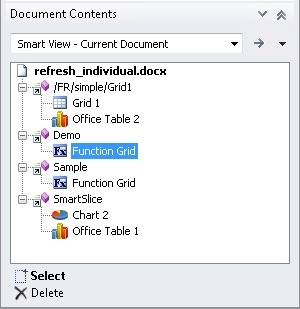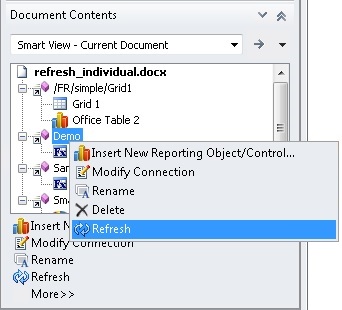Refreshing Individual Reports from Document Contents
Data source types: All
You can refresh data in individual reports by using the Refresh link in the Document Contents pane.
In Oracle Smart View for Office, reports consist of report queries and their associated reporting objects. These are listed in the Document Contents pane. From Document Contents, you can individually refresh report queries and their associated reporting objects, such as:
-
Function grids
-
Tables
-
Charts
-
Dynamic data points
Note:
The procedures and examples in this topic discuss refreshing individual reports and reporting objects from the Document Contents pane. To refresh all reporting objects in worksheets or workbooks, documents, and slides or presentations, you can use the Refresh icon on the Smart View ribbon or a provider ribbon, as described in Refreshing from a Ribbon.
To refresh individual reports in the Document Contents pane:
Example 8-1 Notes About Refreshing Individual Reporting Objects in Excel
-
You can refresh report queries individually in Excel with the exception of report queries containing function grids.
For example, if two report queries contain function grids, then refreshing one query will revert the other query's function grid to the #NEED REFRESH (unrefreshed) state. This only occurs with function grids. The other reporting objects, such as tables or charts, will refresh normally.
For example, on Sheet 1 in Figure 8-4, refreshing
Report Query 1will refresh the associated grid and function grid; however, the function grid associated withReport Query 2will convert to the unrefreshed state while the chart refreshes normally. The report query and associated reporting objects on Sheet2 are unaffected.Figure 8-4 Selecting a Report Query to Refresh in Excel Where Two Report Queries Contain Function Grids
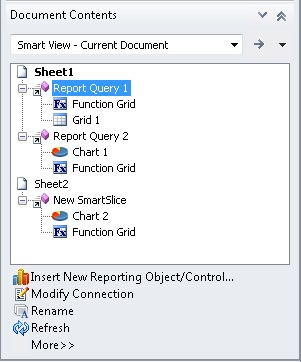
To refresh all items on the sheet, including multiple function grids, select Sheet1 in the Document Contents, as shown in Figure 8-5, and then click
 .
.
Figure 8-5 Selecting Sheet1 to Refresh All Reporting Objects on a Sheet from Document Contents
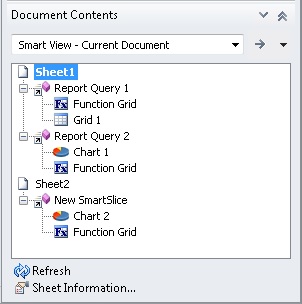
-
In Excel, if a reporting object from a single report query is inserted on multiple sheets, then selecting the report query and clicking
 will refresh the reporting object on each sheet where it appears.
will refresh the reporting object on each sheet where it appears.
Example 8-2 Other Refresh Examples
The examples in this section use a Word document to describe the refresh options available depending on the selection made in the Document Contents pane.
Figure 8-6 shows a Word document
selected in the Document Contents pane. Clicking ![]() will refresh all report queries and their associated reporting objects in
the document.
will refresh all report queries and their associated reporting objects in
the document.
Figure 8-6 Word Document Selected for Refresh
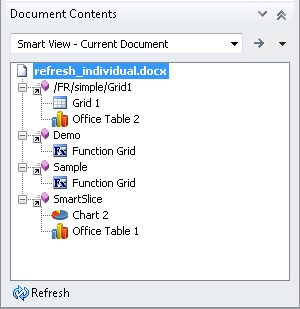
Figure 8-7 shows a report query
selected in the Document Contents pane. The report query
contains two reporting objects, a grid and an Office table. Clicking ![]() will refresh only the selected report query and its two associated
reporting objects; other report queries and their reporting objects in the document
remain unrefreshed.
will refresh only the selected report query and its two associated
reporting objects; other report queries and their reporting objects in the document
remain unrefreshed.
Figure 8-7 Report Query with Two Reporting Objects Selected for Refresh
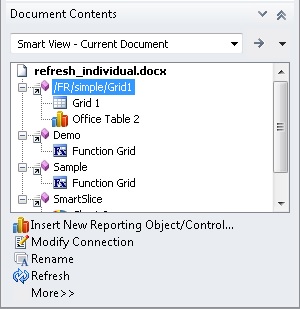
Note:
Refreshing an individual sheet or slide will refresh the report queries and reporting objects associated with the selected sheet or slide. For example, if you select a sheet that contains multiple report queries, all reporting objects associated with the multiple report queries on the selected sheet will be refreshed.
Refreshing an entire document will refresh all the report queries in the document and their associated reporting objects.
In Figure 8-8, two reporting
objects are associated with a report query, one reporting object is selected. Notice
that ![]() is not available.
is not available.
Figure 8-8 One of Two Reporting Objects Selected - Refresh Not Available
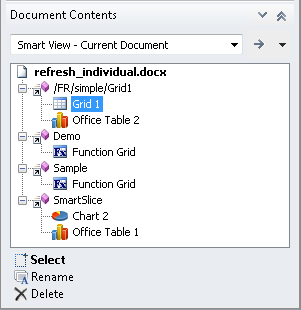
Figure 8-9 shows a report query
selected in the Document Contents pane. The report query
contains a single reporting object, a function grid. Clicking ![]() will refresh only the selected report query and its associated reporting
object; other report queries and their reporting objects in the document remain
unrefreshed.
will refresh only the selected report query and its associated reporting
object; other report queries and their reporting objects in the document remain
unrefreshed.
Figure 8-9 Report Query with Single Reporting Object Selected for Refresh

In Figure 8-10, a single reporting
object associated with a report query is selected. Notice that ![]() is not available.
is not available.
Figure 8-10 Individual Reporting Object Selected - Refresh Not Available