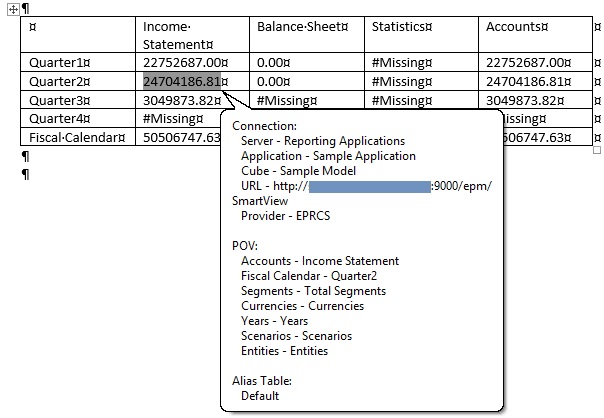Viewing Cell POV and Server Information for Pasted Data Points
After copying and pasting data points from Microsoft Office applications, and then refreshing the Office document, you can select data points and view the POV and source server information.
This procedure applies to data points copied from Excel and pasted to Excel, Word, or PowerPoint, or copied and pasted between Word and PowerPoint.
To view the POV and source server information of a pasted data point: