Creating Data Source Connections to Enterprise Performance Reporting
After you install Oracle Smart View for Office, as described in Downloading and Running the Smart View Installer, you can create connections to Oracle Enterprise Performance Reporting Cloud data sources.
Connections require information about the server, port, and data source provider. Your Smart View administrator should provide you with the information that you need to create the connection.
For the connection to Oracle Enterprise Performance Reporting Cloud, we will use the quick connection method in Smart View.
To create a private connection using the quick connection method:
Continue the setup process with Installing the Enterprise Performance Reporting Cloud Extension.
 , and then select
, and then select 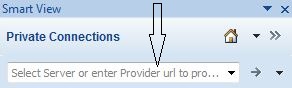
 , or press
, or press