Displaying Point of View Dimensions
Using the POV panel, you can display POV dimensions, select members from a POV dimension, and move them to and from the grid.
The Point of View (POV) is the default starting point for dimensions in a data source connection. You can select members and filters for the dimensions that you want to include in the grid and move members to and from the grid.
Note:
For non-unique or shared members, the POV displays the qualified name, instead of the display name or member alias.Displaying POV for Forms
To display point of view dimensions in forms:
- Open a form.
To open a form, see Opening Forms in Google Sheets
- In the Extensions menu, select Smart View for Google Workspace, and then select Form.
- Select Data, and then select
POV.
The POV panel opens on top of the Smart View Home panel. It displays the sheet name and the POV dimensions related to the form. To close the POV panel, click the
 .
.
Displaying POV for Ad Hoc Grids
To display point of view dimensions in ad hoc grid:
- Display a grid in ad hoc mode.
To open a grid, see Starting Ad Hoc Analysis.
- In the Extensions menu, select Smart View for Google Workspace, and then select Ad Hoc.
- Select Data, and then select
POV.
The POV panel opens on top of the Smart View Home panel. It displays the sheet name and the POV dimensions related to the ad hoc grid. To close the POV panel, click the
 .
.
Launching the POV Panel from Favorites
In addition to launching the POV panel from the menu navigation as explained in the
above sections, you can open the POV panel faster from the
Favorites menu in Oracle Smart View for Google Workspace. In the Smart View Home panel, click ![]() , expand the Data section and click
POV. You can mark it as favorite so that it appear in the
Favorites section at the top of the list.
, expand the Data section and click
POV. You can mark it as favorite so that it appear in the
Favorites section at the top of the list.
When you launch the POV panel from the
Favorites menu, the panel opens within the Smart View Home panel. You can click ![]() to close the panel and return to the Smart View Home panel.
to close the panel and return to the Smart View Home panel.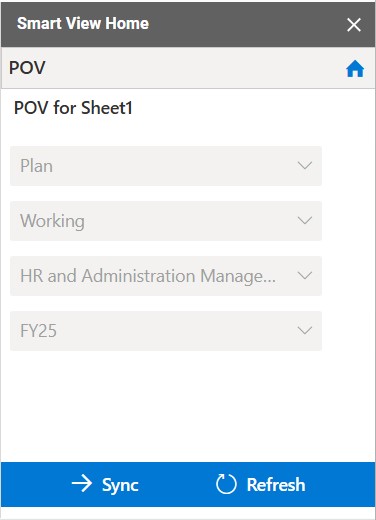
Syncing the POV Panel with the Active Sheet
In Smart View, you can work on multiple forms and ad hoc grids across sheets in the same spreadsheet. The Sync and Refresh buttons in the POV panel help you maintain the context of the POV panel to the active sheet.
These buttons are useful in the following scenarios:
-
Switching between sheets: When you are working on a form or a grid and open the POV panel, it displays the sheet name and the POV for the currently open form or grid. If you switch to another form or grid in another sheet tab, the POV panel does not sync automatically to display the POV dimensions as per the contents of the new sheet. It continues to display the sheet name and POV of the previous sheet.
- To display the respective POV dimensions for the active form or grid, click Sync. The POV panel now displays the name of the active sheet and the POV dimensions related to the form or grid.
- To refresh the data on the active sheet and sync the POV panel with the sheet, click Refresh. The sheet is refreshed and the POV panel now displays the name of the active sheet and the POV dimensions related to the form or grid.
-
Inserting attributes: While inserting attributes, when you select an attribute from the Member Selector and click Insert, the attribute dimension is not automatically listed in the POV panel. Click Sync to display the newly added attribute dimension in the POV panel.
Note:
Refreshing a form or ad hoc grid from the POV panel refreshes the sheet but not the cell value that has been edited and kept in edit mode.
For example, in a form or ad hoc grid, you edit a data value, keep the cell in edit mode, and then change the POV from the POV panel. When you click Refresh in the POV panel, the sheet refreshes to display the data as per the changed POV, but the cell in edit mode does not refresh. It continues to display the value as per the earlier POV.
Related Topics:
- To select members from a POV dimension, see Selecting Members from a Point of View Dimension.
- To pivot dimensions and members back and forth between the grid and the POV, see Pivoting Dimensions or Members between the Grid and the POV.