Connecting Using Basic Authentication
You can use basic authentication such as your user name and password to connect to your business process from Oracle Smart View for Google Workspace.
- Sign in to Google Sheets using your Google Workspace credentials and open a new spreadsheet
- In the Extensions
menu, select Smart View for Google
Workspace, and then select
Connect under Start.
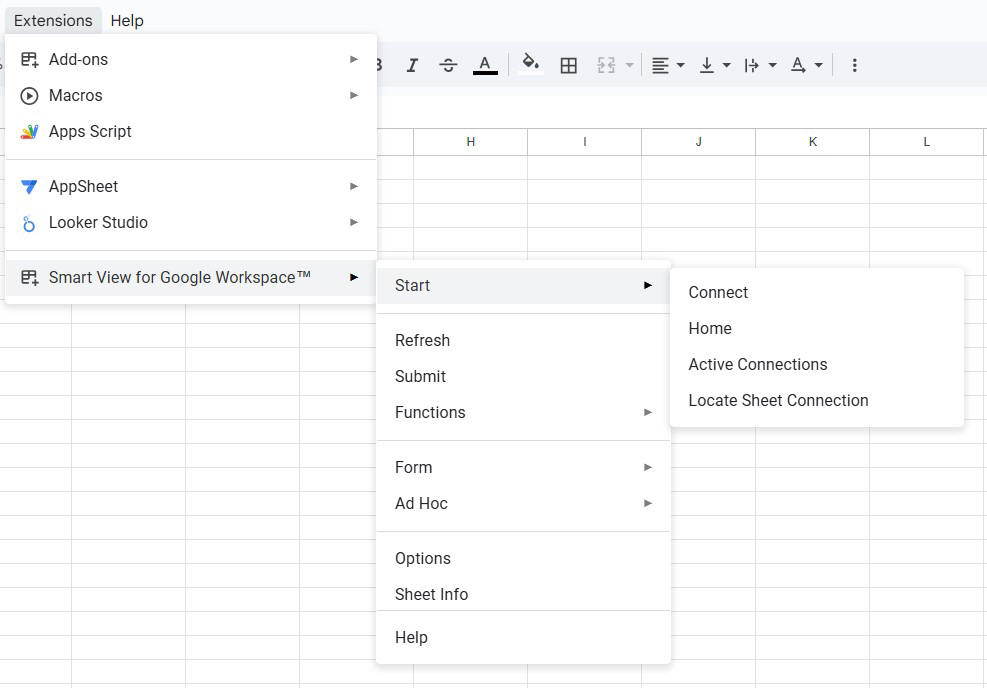
- In the Connect dialog, enter the Server
URL of your business process and then enter your user name and
password in the User and Password
fields.
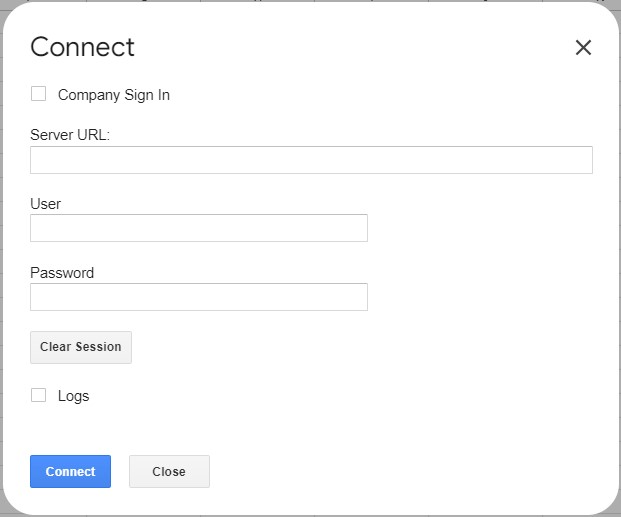
- Click Connect.
Once connected, the Launch Home button appears in the Connect dialog. You are now connected to your business process from Google Sheets.
- If you want to only establish the connection to your data source, you can click Close to close the Connect dialog. This is helpful when you are working with multiple data sources and want to keep active connections ready before setting a specific one for your sheet.
- If you want to launch the Smart View Home panel and access the library of you data source, proceed with step 5.
- Click Launch Home to open the Smart View Home panel.
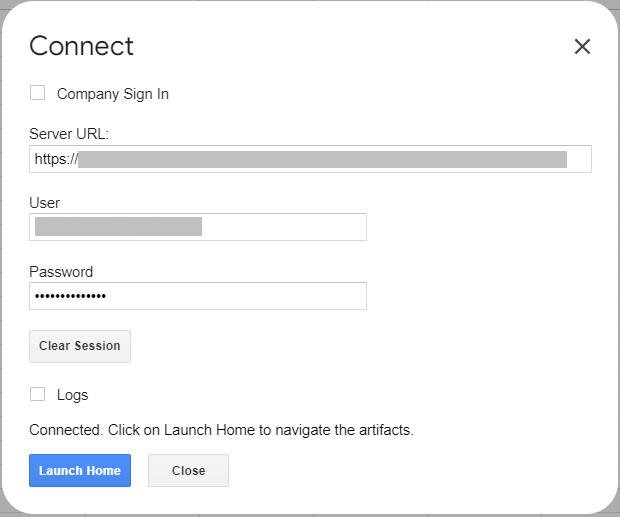
In the Smart View Home panel, you can view the library and work on forms and ad hoc grids present in the business application.
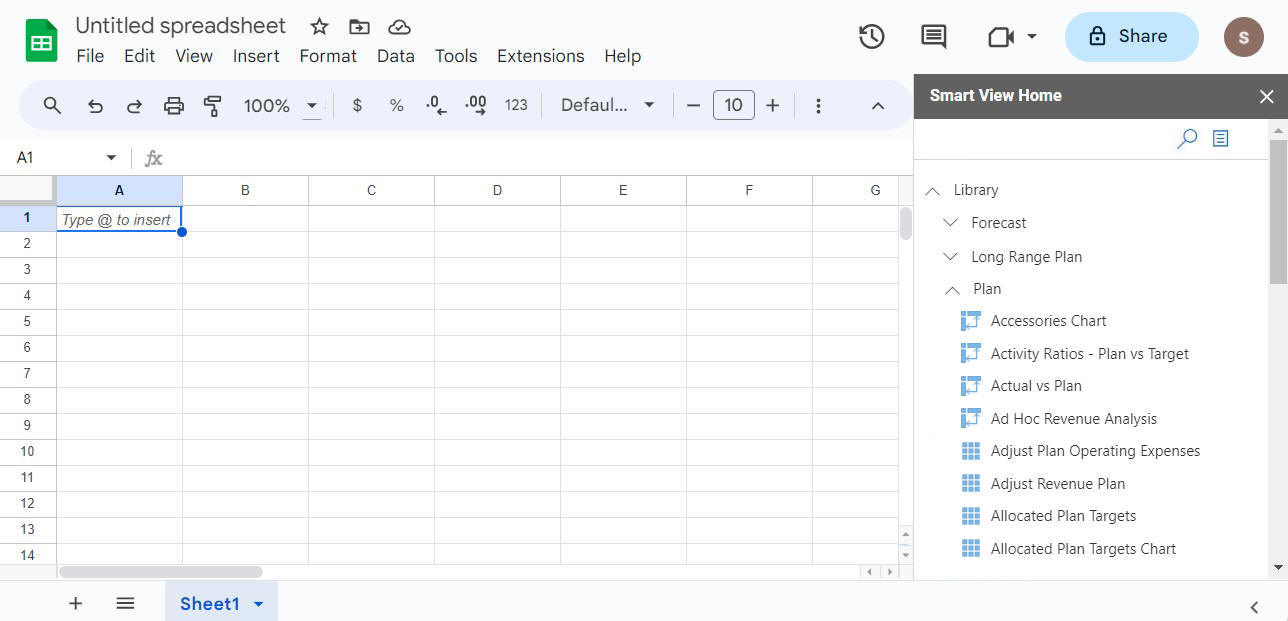
Note:
When trying to open the Home panel, if you get an error message stating "Administrator has not enabled Google Sheets support for this instance", then you cannot use Smart View in Google Sheets, even though you have installed the extension and connected to your business process.
As a prerequisite, your Service Administrator needs to enable the Smart View Extension for Google Sheets in the web application settings for every business process that you want to connect through Smart View in Google Sheets. For more information, see Enabling the Smart View Extension for Google Sheets in Getting Started with Oracle Smart View for Google Workspace.