Setting Active Connection for a Sheet
You can connect to different data source providers on the different sheets within the same spreadsheet by setting the active connection for each sheet.
The Active Connections dialog displays the list of connections that are active in the session. Using active connections, you can select the required connection and take the following actions:
- Launch Home: Establish a connection for a new sheet and launch the Home panel for exploring and viewing its artifacts. See Setting Active Connection for a New Sheet.
- Set Connection for Sheet: Change the current connection on a existing sheet to a new connection for performing grid-related operations. See Setting Active Connection for an Existing Sheet.
Note:
- Before you begin, establish connections to all the data sources that you want to work with in the spreadsheet so that they appear in the Active Connections list.
- If you clear a session by clicking Clear Session in the Connect dialog, the list of connections active in that session and seen in the Active Connections list also get cleared.
Setting Active Connection for a New Sheet
You can establish a connection on a new sheet by selecting one from the list of already active connections. The Launch Home option helps you set the active connection and launch the Home panel to view its library contents.
To set active connection for a new sheet:
- Open a new sheet.
- In the Extensions menu, select Smart View for Google Workspace, and then select Active Connections under Start.
- In the Active Connections dialog box, click the
Server URL list to view the list of active
connections and select the required one.
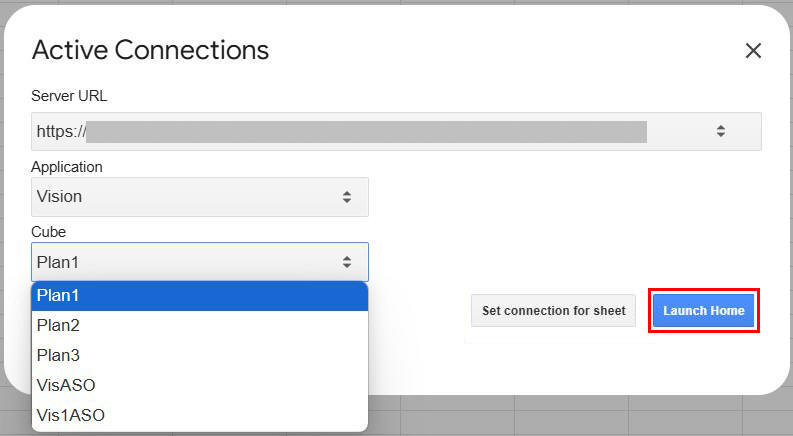
- In the Application field and the Cube field, select the required application and cube that you want to connect to.
- Click Launch Home.
The connection is established and the Smart View Home panel opens to display the library contents of the connected data source.
Setting Active Connection for an Existing Sheet
You can change the current connection on an existing sheet by setting a different connection from the already active connections and continue grid operations on the grid data fetched from the new connection.
For example, your sales data for different regions is located in different data sources. You are already connected to the North and South region's data sources in the current session. On Sheet 1, you are reviewing the Actual Monthly Sales form containing the sales data for the North region and are connected to the North region's data source. Now you want to see the same data for the South region. Instead of opening a new sheet and opening the relevant form again from the library, you can switch the connection on the existing sheet to display the data from the South region's data source in the same form.
The Set Connection for Sheet option helps you set active connection for performing grid operations. This option is also useful while placing grids from multiple connections on the same sheet. For more information, see Creating Multiple-Grid Sheets.
To set active connection for an existing sheet:
- Open the existing sheet containing the form or ad hoc grid for which you want to change the connection to one of the active connections.
- In the Extensions menu, select Smart View for Google Workspace, and then select Active Connections under Start.
- In the Active Connections dialog box, click the
Server URL list to view the list of active
connections and select the required one.
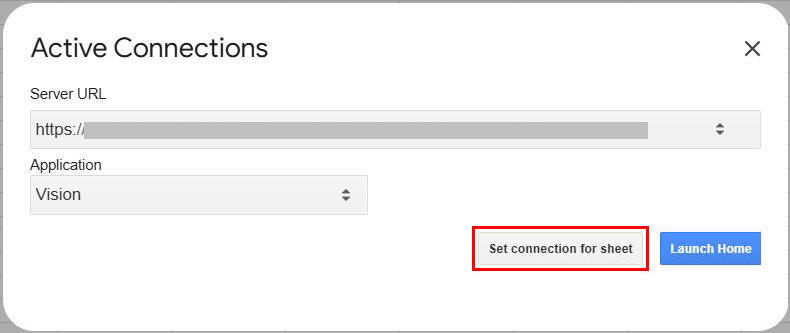
- Optional: If you are setting the active connection for a form, then the application name that you are connecting to is displayed in the Application field. You can select the required application in the Application field.
- Optional: If you are setting the active connection for an ad hoc grid,
the application name and the cube name that you are connecting to are displayed
in the Application field and the
Cube field respectively. You can select the required
application and cube that you want to connect to in the
Application field and the Cube
field.

- Click Set Connection for Sheet.
A message appears stating "You have applied a new connection to a grid that was associated with a different connection. Do you want to continue?".
Click Yes in the message. The sheet is now connected to the selected active connection.
- In the Extensions menu, select Smart View for Google Workspace, and then select Refresh to refresh the form or grid on the existing sheet with data from the selected active connection.