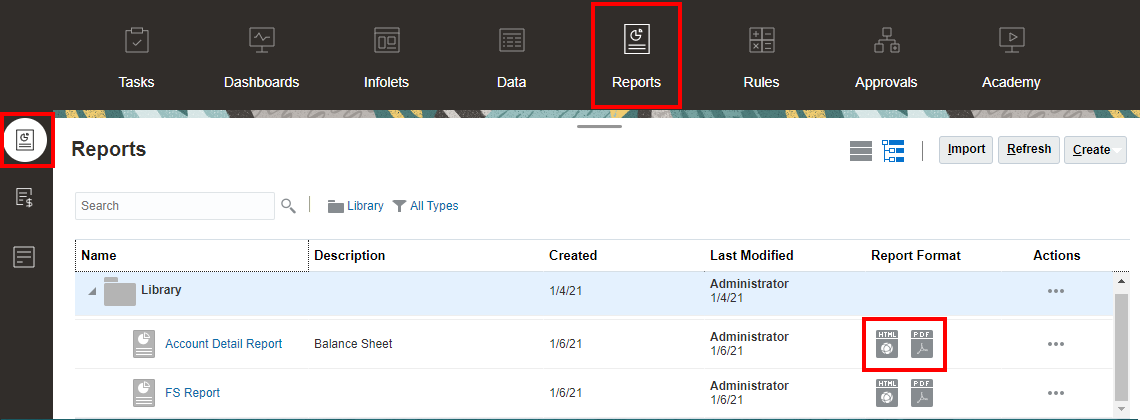About Previewing a Report
If you have the "Viewer" or "User"role and depending on the selections and options that are set by report designer, you can select members for each dimension when previewing a report.
The members displayed in the member selector are dependent on the users metadata security defined at the data source. If metadata security has been applied at the data source for a dimension's members, users may receive a "member not found" error when accessing a report, if they do not have access to members in a dimension.
Global POV dimensions are displayed at the top of the report, and Local POV dimensions are displayed at the top of their corresponding grid or chart (in HTML Preview only). See POV Overview.
If the report designer has added prompts for the global POV, grid columns, grid rows, you respond to the prompts when you preview a report.
Previewing a Report in Narrative Reporting Deployments
To preview a report in Narrative Reporting deployments, from the Home page, do one of the following:
-
Select a report from the Library card
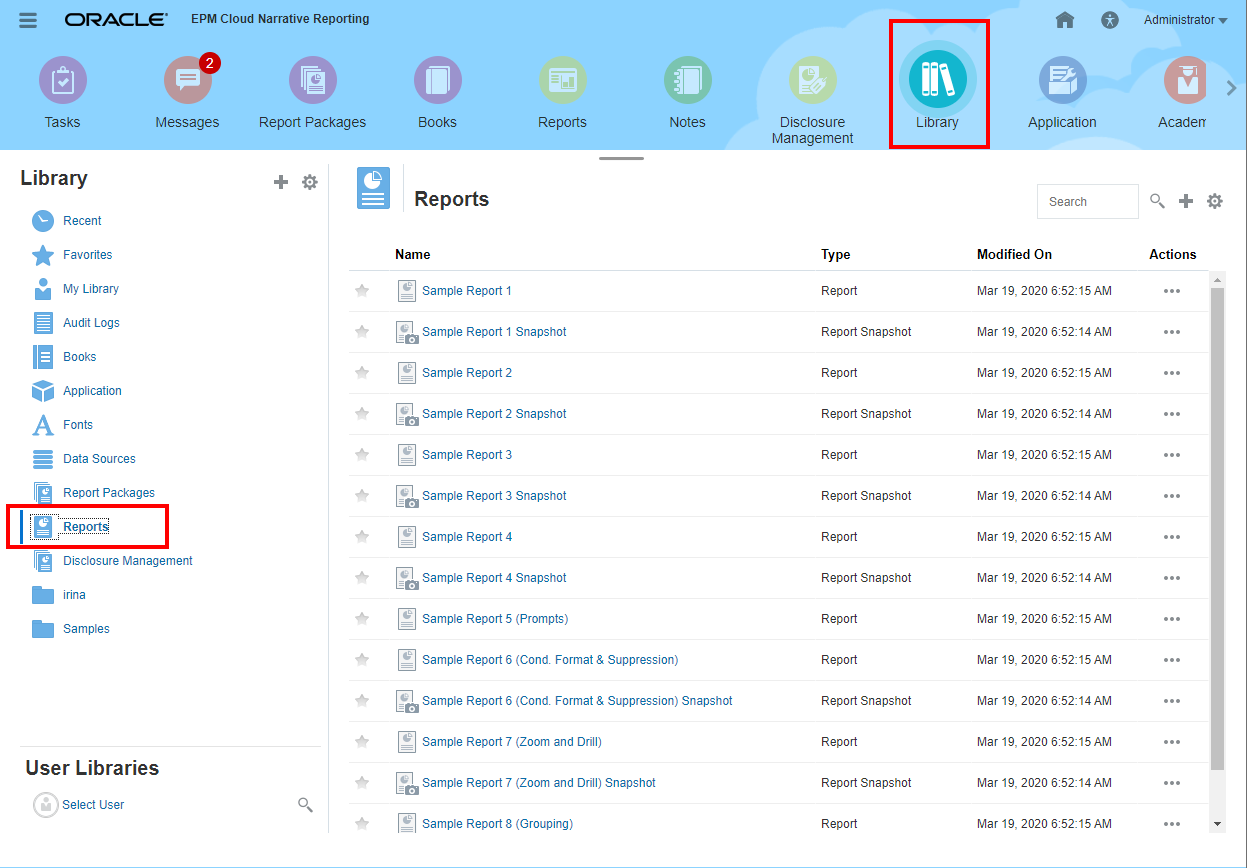
-
Select a report from the Reports card
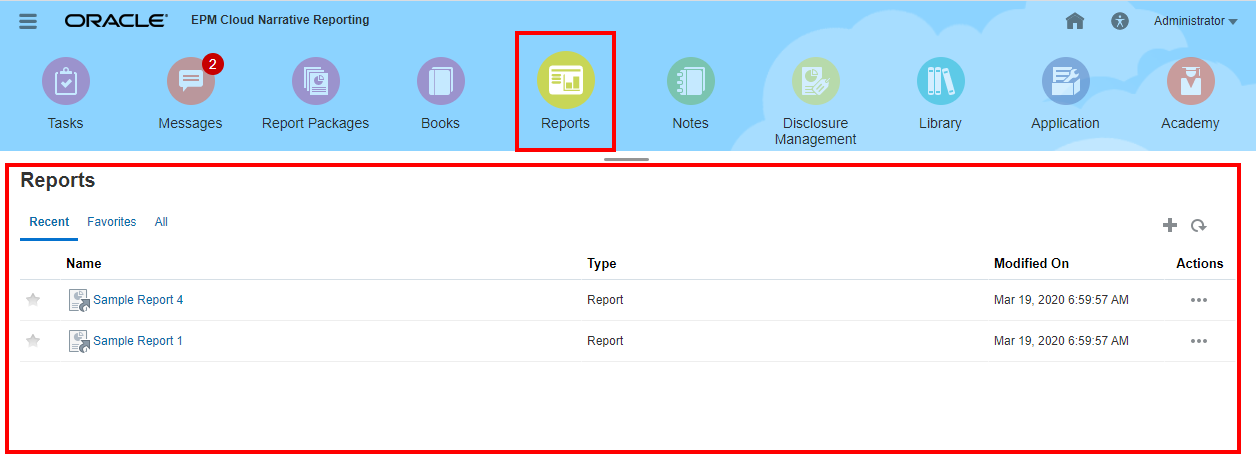
Previewing a Report in Enterprise Performance Management Cloud Deployments
To preview a report in Oracle Enterprise Performance Management Cloud deployments, from the Home
page, select the Reports
![]() card (Library card in Tax Reporting). In Enterprise Profitability and Cost
Management, FreeForm, Planning, and Planning Modules, from the left pane select
Reports icon. In Financial Consolidation and Close, and
Tax Reporting, select Reports from the horizontal tabs.
card (Library card in Tax Reporting). In Enterprise Profitability and Cost
Management, FreeForm, Planning, and Planning Modules, from the left pane select
Reports icon. In Financial Consolidation and Close, and
Tax Reporting, select Reports from the horizontal tabs.
-
Select a report from the Reports list.
-
Select either HTML, PDF, or Excel preview.