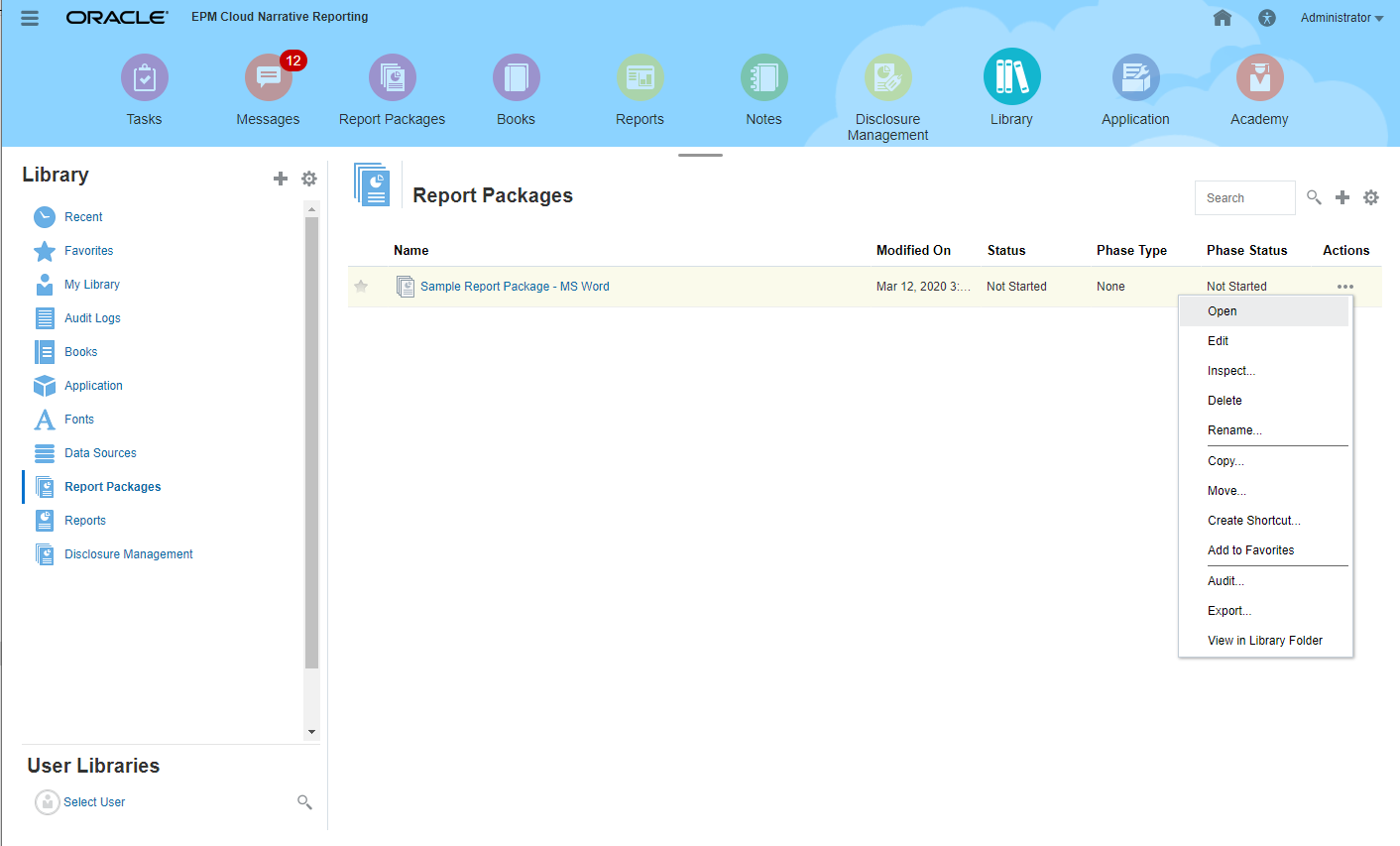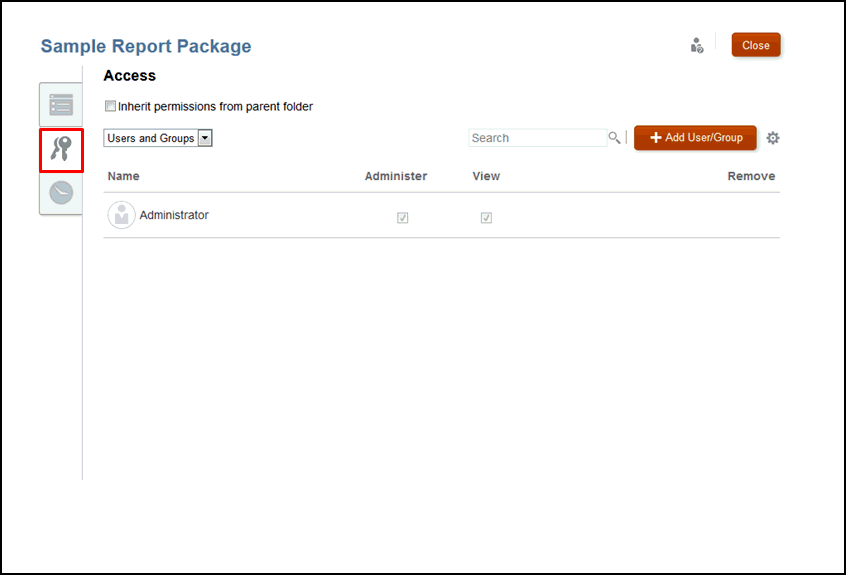Granting Access to Report Packages
Report package owners are automatically granted the Administer permission for the report package that they create. If you assign the Administer permission to other users on a report package, then they are also displayed as report package owners.
Caution:
As a best practice, Report Package Owners and Viewers should be assigned in the Report Package rather than the Library.
The report package owner can assign access to the report package, using one of the following methods:
-
When creating the report package, select and assign users, as described in Create Report Packages.
-
Through the Library, using the Inspect dialog box, as described in this document.
Available Permissions
Only Administer and View (report package viewer) permissions can be assigned through the Library. Report package authors, approvers, and reviewers must be assigned from the report package itself. See Create Report Packages for additional information.
The following permissions are available for the Report Package:
-
Administer—Enables the user or group to edit, delete, and import or export the artifact to which the permission has been applied for that user or group. The Administrator user in the Report Package is displayed in the Library and the Access tab with direct Administer permission. If you assign other users the Administer permission on a report package, then they are also displayed as report package owners.
-
View—Enables the user or group to see the report package. The View user in the Report Package is displayed in the Library, and from Inspect on the Access tabs of the report package as having direct View permissions.
To grant access to report packages: