Inspecting Folders and Artifacts
The inspect dialog box has Properties, Access, and History tabs:
-
Properties— Maintain properties as well as view other details for folders and artifacts.
-
Access—Administer security, enable permissions from a parent folder, search for users and groups to assign to this folder or artifact and provide administrative, write, and view access. You can also remove user access to folders and artifacts.
-
History—Review the history of artifacts and folders.
Figure 6-6 Sample Inspect Dialog Box
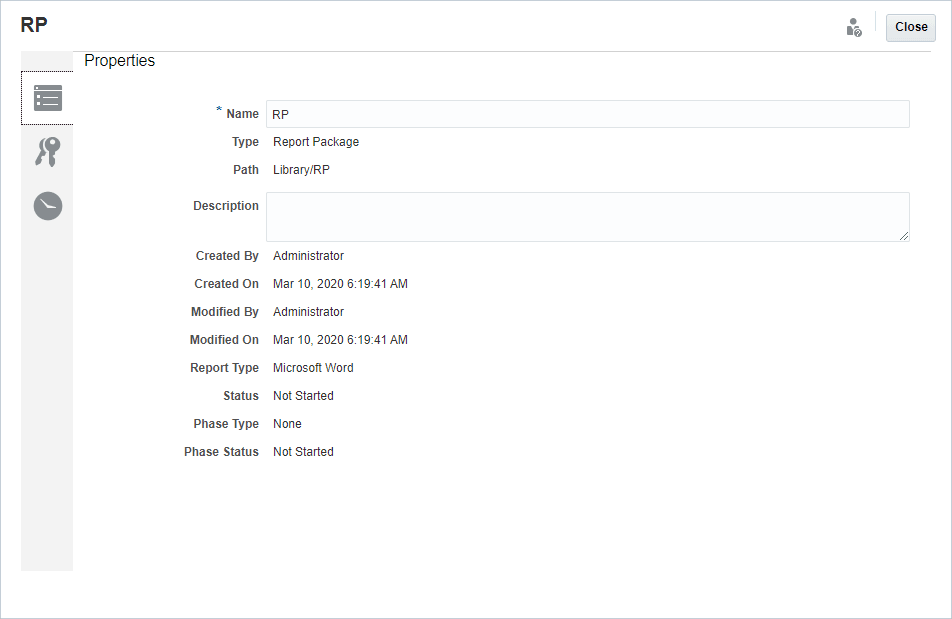
You can access Inspect from the navigation and content panes for folders and artifacts. From the navigation pane, you can review and inspect the properties tab for the following:
-
System-generated personal folders:
-
Recent
-
Favorites
-
My Library
-
-
System-generated folders:
-
Audit Logs
-
Report Packages
-
Application
Note:
For the Application folder, you can also review the Access and History tabs.
-
In Properties ![]() ,you can edit names and descriptions of personal folders and folders that you created. You can also view properties related to a folder or artifact.
,you can edit names and descriptions of personal folders and folders that you created. You can also view properties related to a folder or artifact.
To assign or view access permissions for a folder or artifact and manage security for a folder or artifact, use the Access tab ![]() . The Access tab is available only for folders and artifacts that you have been given permission. For more information on the Access tab, see Granting Access.
. The Access tab is available only for folders and artifacts that you have been given permission. For more information on the Access tab, see Granting Access.
In History ![]() , you can view the history for a folder or an artifact. If you selected inspect for a folder from either the navigation or content panes, the history tab displays the results for the folder. Only administrators see history for all of the artifacts in a folder.
, you can view the history for a folder or an artifact. If you selected inspect for a folder from either the navigation or content panes, the history tab displays the results for the folder. Only administrators see history for all of the artifacts in a folder.