8 Using the Appearance Icon
Change the theme of your display or add your company logo or a background image to the Home page.
On the Appearance page, you can change the general look and feel of your Oracle Fusion Cloud Enterprise Performance Management environment. Enabling the Redwood Experience not only provides a new application look and feel, but it also includes certain features, such as dynamic tabs, that are not available in the other themes. If you opt not to use the Redwood Experience, you can choose instead from a list of predefined classic themes with different background colors, icon styles, and so on. You can also add a branding logo and background images to the Home page and hide the business process name. For general information about using the Home page, see About the Home Page.
Note:
You can set your profile picture to display at the top of the Announcements panel of the Home page in User Preferences. Click Tools, and then User Preferences. For more information, see Using the General Tab.
To customize your display:
- From the Home page, click Tools
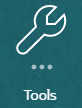 .
.
-
From the Tools pane. Click Appearance.

-
Choose from the following customization options:
-
Enable Redwood Experience—Select to enjoy our latest user experience and to take advantage of features only available in the Redwood experience. If this option is disabled, the Theme option is displayed.
-
Theme—Only available if you clear the Enable Redwood Experience option. Select an option from the list of predefined classic themes.
-
Logo Image and Background Image—Replace the predefined Oracle logo and theme-based background image with your own images. Select File to choose a locally stored custom image file, or select URL to choose a custom image URL. Supported graphic formats are .jpg, .png, or .gif and the file upload is limited to 5MB. Select Predefined to choose the theme-based logo and background images.
-
Display Business Process Name—By default, the business process name is displayed next to the logo on the Home page and on the tab when a browser tab is opened. If No is selected, the business process name is hidden on the Home page and Oracle Applications is displayed on browser tabs.
-
- Click Save.
Note:
-
You can't edit or delete predefined themes or create custom themes.
-
Both the logo and background image can be customized. Any logo image smaller than 125px wide and 25px high can fit without scaling. For large image logos, Oracle recommends that you maintain a 5:1 ratio so the image is scaled without distortion.
The default size for the background image is 1024x768. You can use a larger background image, however the image is scaled to fit the resolution setting of your display and the image is centered horizontally. If you want your background image to fit both a browser and a mobile device, Oracle recommends that you size the image so that it fits your biggest screen (or highest resolution device).
-
When switching to a new theme, customers using a custom background image might need to ensure that the color contrast for icons and labels is appropriate. To remedy, consider choosing a different theme or a suitable background.