Using the General Tab
Use the General tab to manage the main preferences such as the photo you want to associate with a user, the language you want to use, and whether or not to display system conformation messages:
-
Under My Photo, select an image file to upload as a photo.
Select the Choose File button as shown in the figure below to select and upload a photo.
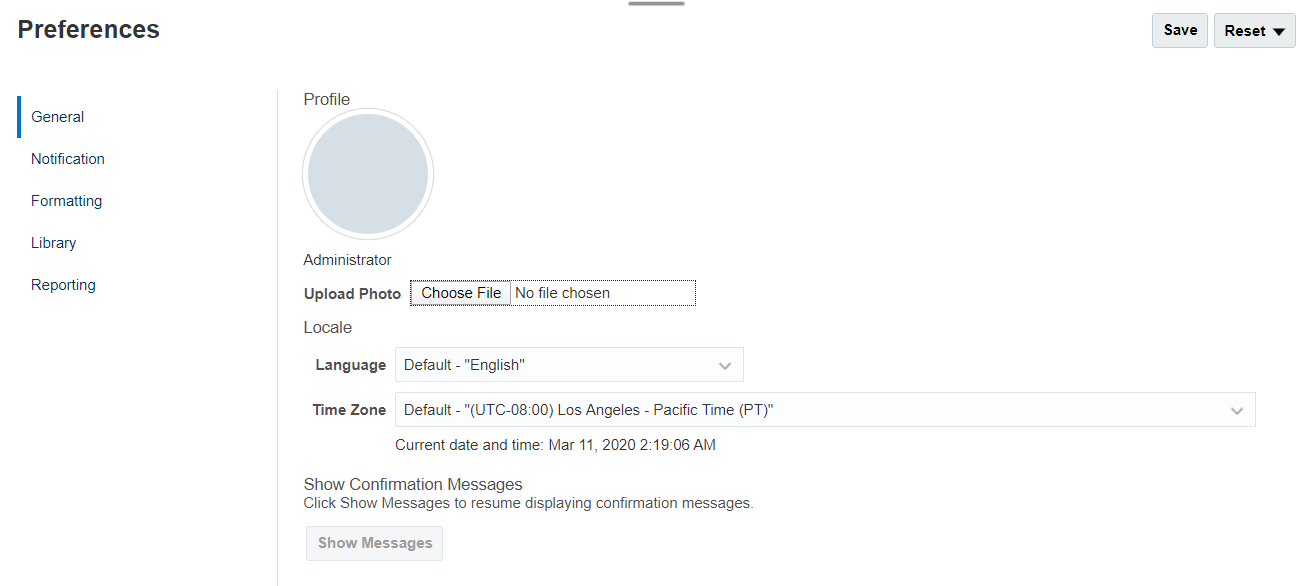
An example of how this photo is used is to display beside a workflow task in a report package.
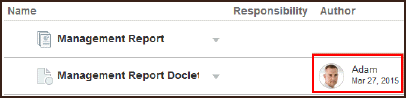
Use the Zoom control slide to size the image. Then, drag the highlighted square area to crop the image for best display or use the
 buttons. The supported formats for photos are:
buttons. The supported formats for photos are: jpg,.png, and.gif.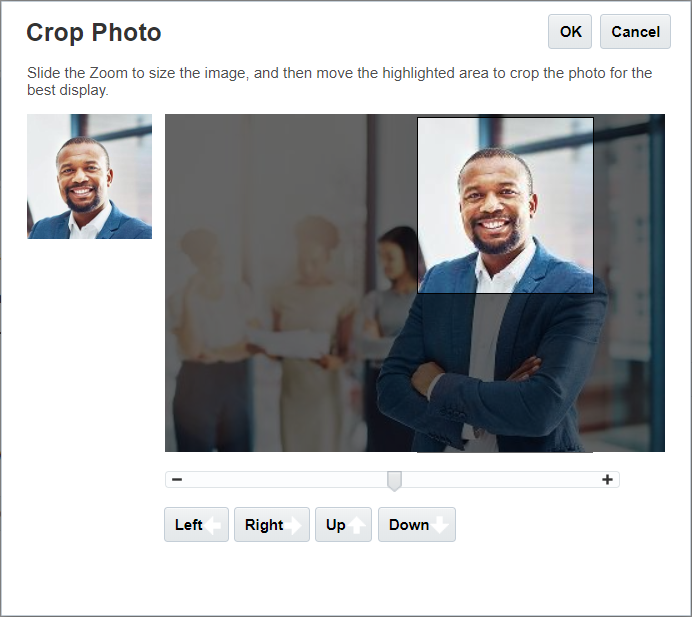
-
Under Locale, the default language for your browser is selected. Text, buttons, and messages are displayed in the selected language. You can select another language, if desired. If you do so, you must sign out and sign in again for the language setting to take effect. Select a time zone that you want to use for displaying time. The current date and time are displayed.
Note:
If you do not set your language in the Preferences - General tab, then the language displayed for the user interface is derived from your Browser settings. For email notifications, the default language is English. If you would like to receive notifications in a language other than English, select the specific language from the Language drop down menu (not Default - "Language") from the Preferences - General tab. For example, if you want Spanish to be your default language, select Spanish from the Language drop down menu.
The time zone you select can be different than the time zone you are in.
-
Under Show Confirmation Messages, if you have turned off the feature to display system confirmation messages, you can turn system confirmation messages on again by selecting Show Messages.