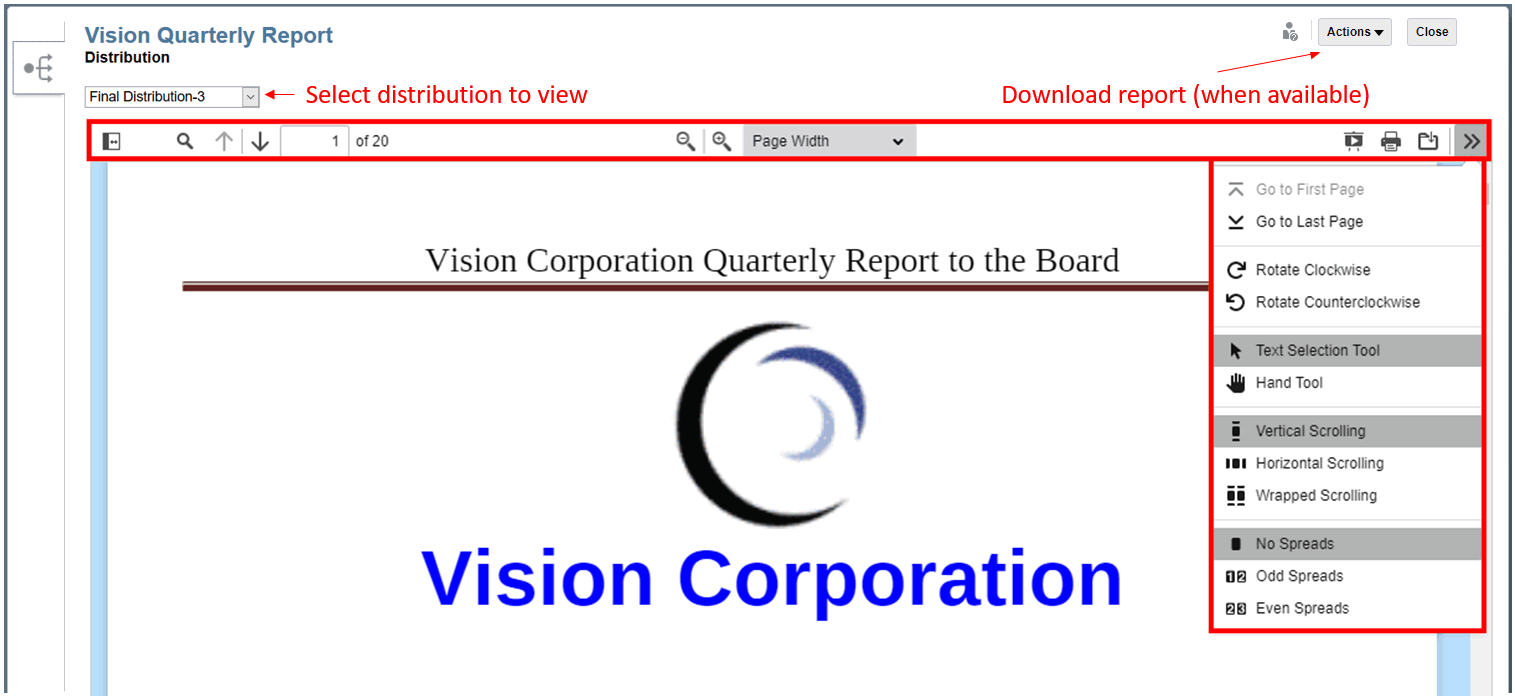Viewing Distributions
Distributions enable a report package owner to send report content to stakeholders at any point in the report package development. As a recipient, depending on the options that the report package owner selects, you can view, download in native format, or download as PDF all of the report content that the report package owner assigns to you.
Notifications
When a report package owner executes a distribution, notifications are sent to the recipients' email and the Messages tab on the web. The notifications contain links to access the distributed content. When you click the links from your email, the system will prompt you to enter your user name and password. After you provide your credentials, the report will be displayed in the Distribution Center in a browser window, or your browser will prompt you to download the source files or PDF, depending on the options the report package owner selected.
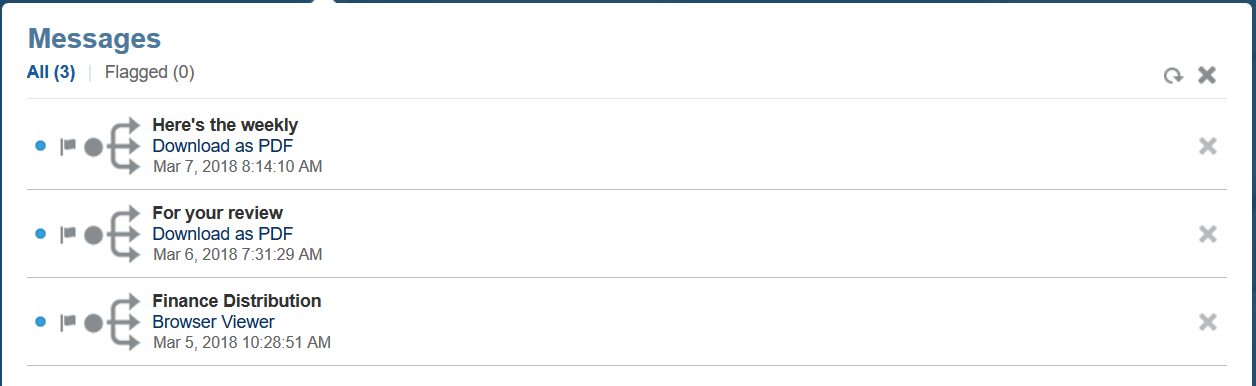
Viewing a Distribution
From the Distribution Center, you can view the current distribution, or you can view previous executions of the distribution (if available) by selecting them from the drop down menu under the Report Title. If the report package owner has selected the options to download the report in native or PDF format, use the Actions menu to download the report.
Use ![]() ,
, ![]() , and the zoom drop down menu to zoom the report. Use
, and the zoom drop down menu to zoom the report. Use ![]() to search the distribution for a text string.
to search the distribution for a text string.