Assigning Access to Distributions
Use the Access tab to assign access to distributions to users and groups. You can assign full access to the entire report, and you can also create filters that will allow you to assign access to a subset of the report content for specific users and groups. When you add that user or group to a distribution on the Manager tab, the access that you have granted that user or group is enforced for all distributions for a report package. You cannot assign different levels of access to the same user or group for multiple distributions. By default, all users assigned to the distribution are granted full access to the report contents. To restrict access to the report content, you must create filters for specific users and groups.
Granting Full Access to the Report
To grant access to the full report content, in Report Access, perform an action:
-
Select Full.
All distribution users are granted access to the full report contents.
-
Select Limited, and then in Assign Users, click
 to select the users to grant full access to. You can create filters below to limit other users' access, but the users that you assign under Full Access will retain access to the entire report content when you add them to a distribution.
to select the users to grant full access to. You can create filters below to limit other users' access, but the users that you assign under Full Access will retain access to the entire report content when you add them to a distribution.
Granting Access to a Subset of the Report
To grant access to a subset of the report:
-
In Report Access, select Limited.
-
Under Limited Access, in Access Filters, click
 .
.
-
In Filter Properties, enter a name for the filter.
-
In Assign Users, click
 to select the users to assign to the filter. These users will be granted access only to what the filter specifies when you add them to a distribution.
to select the users to assign to the filter. These users will be granted access only to what the filter specifies when you add them to a distribution.
-
In Filters, select Allow to grant access to the portions of the report package structure that you specify. You can also select Restrict to restrict access to content within the same filter. For example, you can grant access to doclets in the Finance section except for doclets with South America in the title.
Note:
You must create at least one Allow filter before you can create a Restrict filter.
-
In Filters, select
 .
.
The Add Filter Item dialog box is displayed.
-
In Filter By, perform an action:
-
Select Report Package Structure to filter on report package doclets and sections, using the structure of the report:
-
In the left column, select the doclets and sections to add to the filter, and then click
 to add it to the filter.
to add it to the filter.
-
To remove a doclet or section from the filter, select the doclet or section from the right column and then click
 .
.
-
-
Select Attributes to filter on search terms in the report package doclet or section names or descriptions:
-
In Filter On, select to search on doclets, sections, or both.
-
In Attribute, select to search names or descriptions.
-
In Operator, select from the following:
-
Contains
-
Equals
-
Starts With
-
Ends With
-
-
In Search Text, enter the text for the filter to search on and then click Add. You can add multiple search terms. For example, you can search for "Section Name Starts with South America, " or "Doclet Description Contains Financials".
Note:
The system applies the filter to doclet or section names and descriptions exactly as you enter them in the Search Text field; it is case-sensitive, and it will not trim leading or trailing spaces. Ensure that the search text that you enter matches the doclets and sections that you wish to allow or restrict exactly. For example, if you create a filter to restrict access to doclets with "confidential" in the doclet name, the filter will not prevent users from accessing the doclet "Confidential--Salary Information".
-
Optional: Select a search term and click Delete to remove it from the filter.
-
-
-
Optional: select Match All Filters to specify that only the report package content that meets the criteria of all of the filters is selected or restricted. By default, if the criteria of any of the filters is met, the report package content is selected or restricted. For example, if you have a condition that allows access to children of Section 1, and a second condition that allows access to doclets with a name that contains "financial", by default the system allows access to all children of Section 1 OR any doclet whose name contains "financial". If you select "Match All filter conditions", the system allows access only to doclets that are children of section 1 AND whose name contains "financial".
-
Click Save.
The filter is added to the Access Filters list on the left. Click
 to delete it.
to delete it.
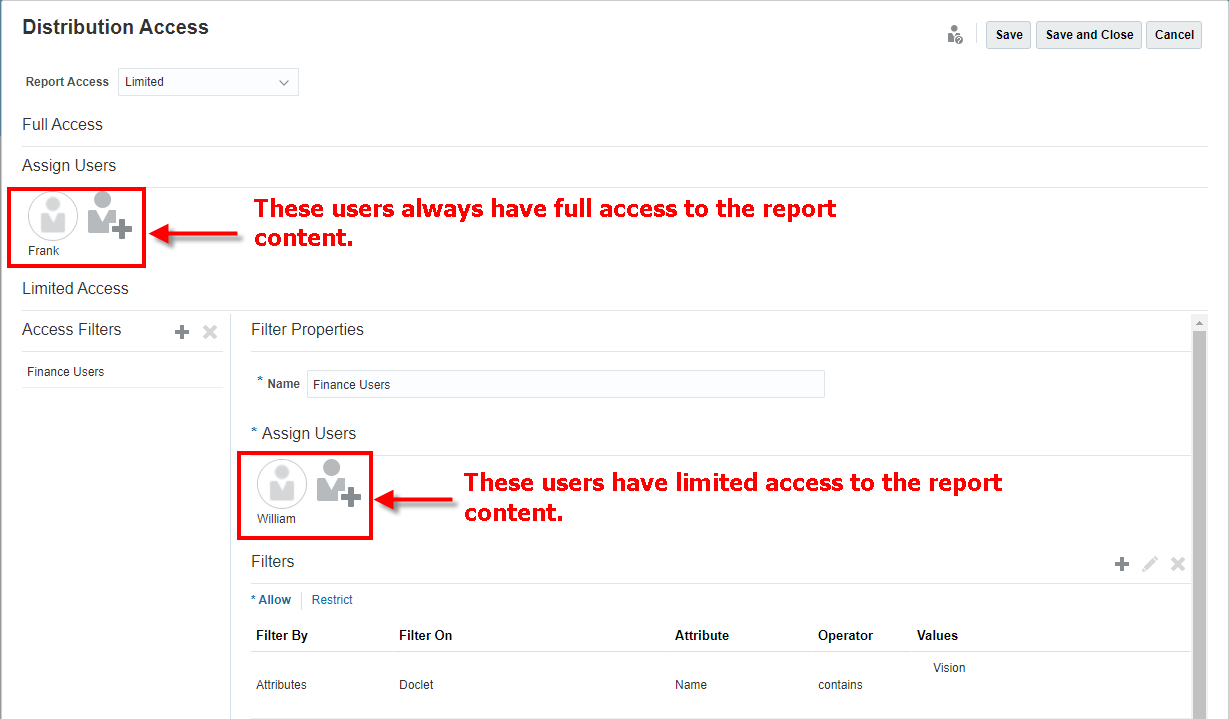
Some considerations when assigning access:
-
If you assign a user both Full and Limited access, the Full access supersedes the Limited access.
-
If you assign a user to two Limited filters, the most inclusive filter determines the user's access. For example, if you assign a user to one filter that grants access to all doclets in North America and a second filter that grants all access to New England but excludes Connecticut, the user will still have access to Connecticut because it is part of North America.