Working with the Style Sample Document
The report package style sample document contains the page attributes (for Word-based report packages) or slide masters and layouts (for PowerPoint-based report packages) for the report. When individual doclets are uploaded to the report package, the style sample is applied to each of them so that the final report is uniform and consistent. We will work with the Word-based style sample document in this topic.
To get an idea of the style sample functionality, click the ![]() Preview tab on the left side of the report center to preview the entire report. You can also preview an individual doclet and section. Scroll through the report to look at a few sample pages or click
Preview tab on the left side of the report center to preview the entire report. You can also preview an individual doclet and section. Scroll through the report to look at a few sample pages or click ![]() :Show Thumbnail to display thumbnails for the report or doclet.
:Show Thumbnail to display thumbnails for the report or doclet.
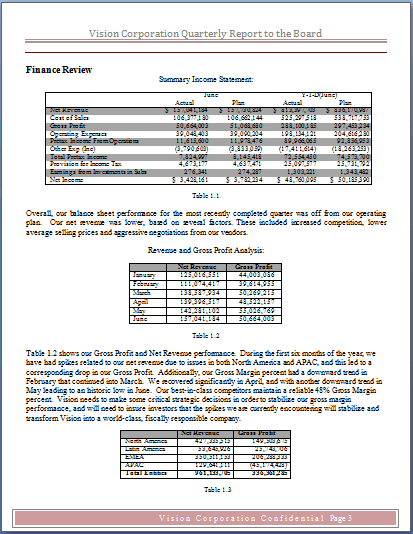
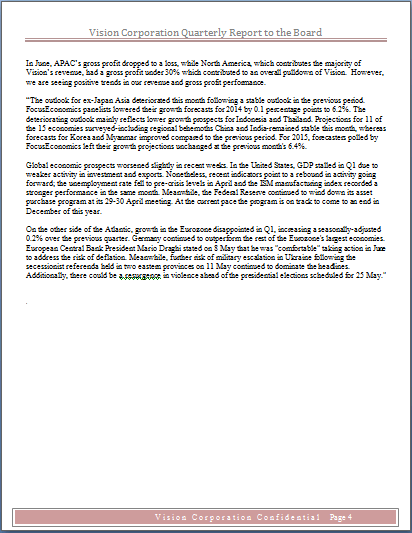
Click ![]() to return to the report center.
to return to the report center.
Tip:
Do not click ![]() from the preview pane or the report package, doclet, or section will close and you will be returned to the home screen.
from the preview pane or the report package, doclet, or section will close and you will be returned to the home screen.
Next, download the style sample file.
To download the style sample file:
-
Click
 next to the name of the report package.
next to the name of the report package.
-
Select Download Style Sample File.
-
Perform an action:
-
Select Save File, download the style sample file to your local drive, and then open the file in Microsoft Word.
-
Select Open With, and leave the default selection of Microsoft Word.
-
The style sample file 0.Style Sheet.docx is displayed in Word.
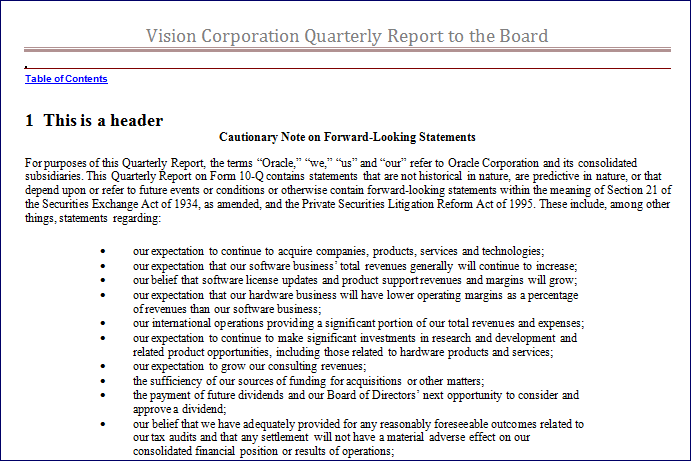
Next, let’s add a DRAFT watermark.
To add a watermark:
-
From Microsoft Word, select the Page Layout tab.
-
Select Watermark.
-
Select DRAFT 1.
-
Click Save.
Next, upload the new style sample document.
To upload the style sample document:
-
In report center, click
 , and then select Edit Report Package Properties to open the edit wizard.
, and then select Edit Report Package Properties to open the edit wizard.
-
In Style Sample, click Browse.
-
Navigate to where you saved the modified style sample sheet, and then click Open.
Note:
The system displays a warning message that the new style sample will be applied to all of the doclets, and asks if you want to continue. Click Yes.
-
Click
 to save your changes, close the wizard, and return to the report center.
to save your changes, close the wizard, and return to the report center.
-
Click
 Preview again to preview the changes.
Preview again to preview the changes.
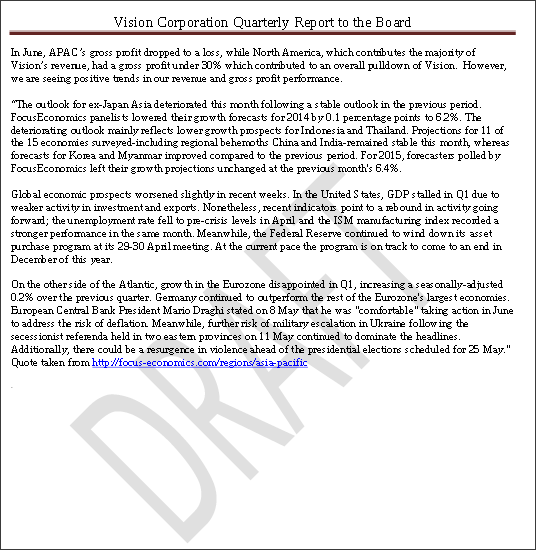
Notice that the DRAFT watermark is now displayed on all of the doclets. You can edit the style sample document to make further changes to the report package. You can also override the style sample document at the doclet level if you do not want the style sample applied to that doclet.