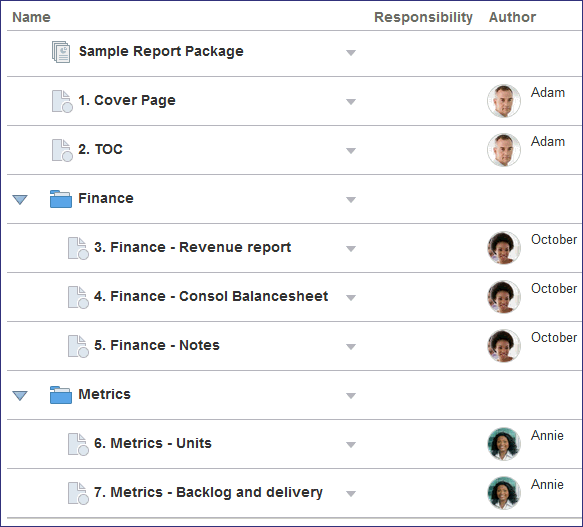Editing Report Packages
When you first access the sample report package, no development phases are enabled and no users are assigned. Edit the report package by clicking ![]() , and then selecting Edit Report Package Properties to open the edit wizard. The edit wizard contains panels that enable you to edit the report package properties, enable development phases, and assign access. Let’s look at each panel:
, and then selecting Edit Report Package Properties to open the edit wizard. The edit wizard contains panels that enable you to edit the report package properties, enable development phases, and assign access. Let’s look at each panel:
Editing Report Package Properties
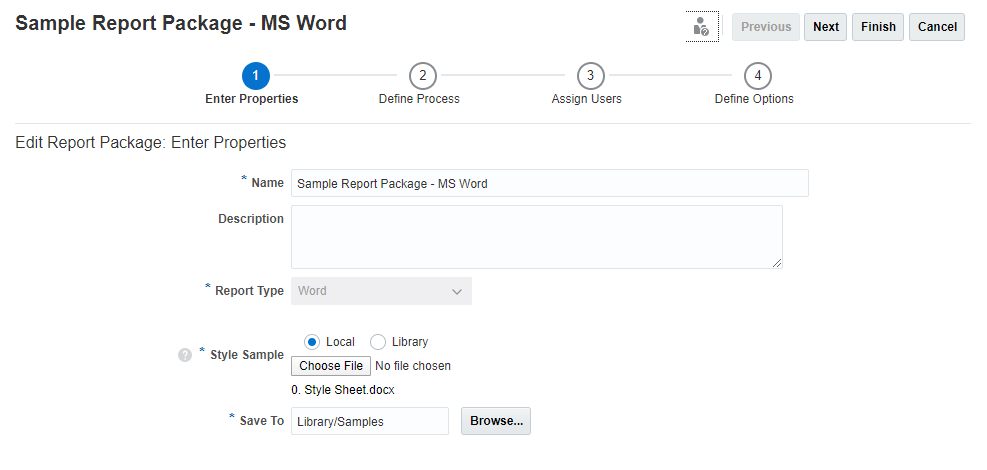
In Enter Properties, you can edit the name of the sample report package and change its location in the library. You can also upload a new style sample document. See Working with the Style Sample Document.
When you have finished editing the properties, click ![]() to continue.
to continue.
Enabling Development Phases

Narrative Reporting provides three phases for developing report packages:
- Author
-
Collaborate to develop the report content and supporting details.
- Review
-
Gather comments on multiple draft versions and to revise the report content.
- Sign Off
-
Lock report content and gather sign offs from key constituents.
To enable a phase, click the check mark in the corner of the phase: 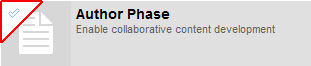 . When you enable a phase, the phase tile changes color and the screen updates with the phase timeline.
. When you enable a phase, the phase tile changes color and the screen updates with the phase timeline.
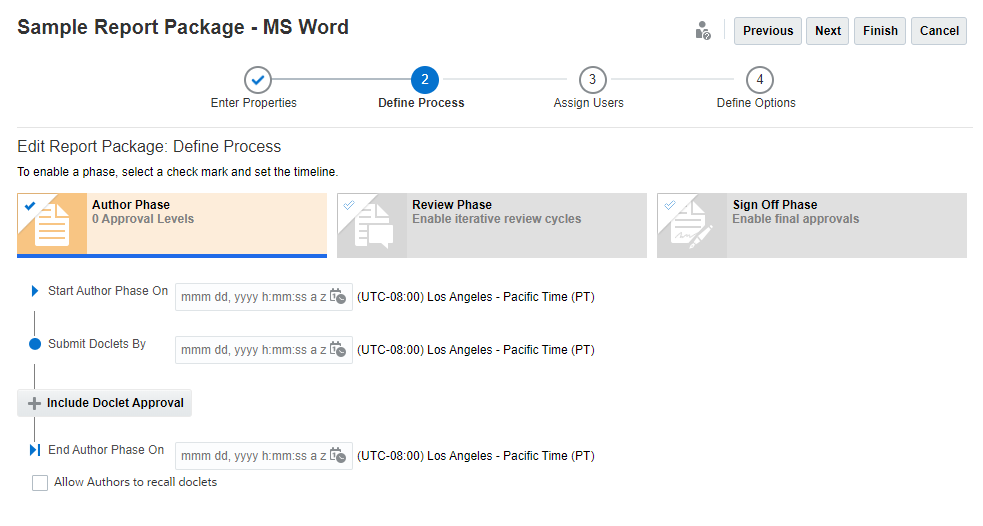
Click ![]() to select the start and end dates for the phases. You can also include doclet approvals in the author phase and additional review cycles in the review phase. See "Creating the Report Package Structure" in Create Report Packages.
to select the start and end dates for the phases. You can also include doclet approvals in the author phase and additional review cycles in the review phase. See "Creating the Report Package Structure" in Create Report Packages.
After you enable each phase and set the timelines, click ![]() to continue.
to continue.
Note:
You do not need to assign authors to all doclets (for example, the report package owner can author doclet content). If you enable the Author phase on the report package level, you can specify individual doclets that do not participate in the author phase by selecting ![]() next to the doclet, then Edit Doclet Properties, and then selecting Exclude from Author Phase.
next to the doclet, then Edit Doclet Properties, and then selecting Exclude from Author Phase.
Assigning Users
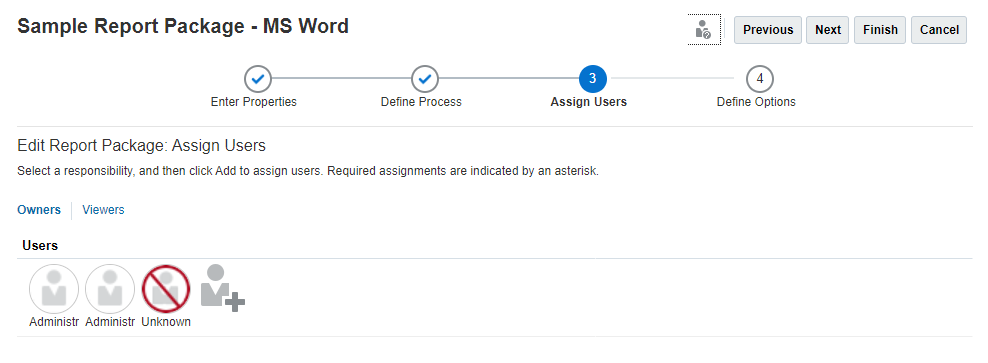
Use the Assign Users screen to grant permissions to report package owners, reviewers, signers, and viewers.
To grant permission to a user:
-
Select the responsibility that you want to grant to a user:
-
Owners can modify the report package structure and properties, execute the phase processes, and assign users.
-
Reviewers can review all or part of the report package and provide feedback on potential modifications to the content.
-
Signers can provide the final sign off for the report package so that it can be published.
-
Viewers can view all or part of the report package but cannot make modifications.
Note:
If you enabled the sign off phase, you must select at least one signer before you can close the edit wizard.
-
-
Click
 to open the Select User dialog box.
to open the Select User dialog box.
-
Perform these actions:
-
In the Search Text field, enter all or part of the name of the user or group that you want to assign access to, and then click
 .
.
-
Select the name in the search result, and then click
 to close the Select User dialog box.
to close the Select User dialog box.
-
After you finish assigning users, click ![]() to save your changes, close the wizard, and return to the report center.
to save your changes, close the wizard, and return to the report center.
Note:
When you return to the report center, an error message says that there are doclets that do not have authors assigned to them. See Editing Report Packages
Assigning Authors and Approvers to Doclets
You use the Edit Report Package wizard to assign users (owners, reviewers, signers, and viewers) at the report package level. However, doclet authors and approvers are optionally assigned at the doclet level. Therefore, you assign authors and approvers directly from the report center.
To assign authors and approvers to doclets:
-
Select
 next to the doclet that you want to assign an author to, and then select Edit Doclet Properties.
next to the doclet that you want to assign an author to, and then select Edit Doclet Properties.
-
In Doclet Properties, edit the name and description if desired, and then select the permission that you want to grant.
Tip:
If the Approvers permission is not displayed, you didn’t enable doclet approval for the report package. Close the Doclet Properties screen and edit the report package properties to enable doclet approval. See "Adding Doclets" in Create Report Packages.
-
Click
 to open Select User.
to open Select User.
-
Perform these actions:
-
In the Search text by, enter all or part of the name of the user or group that you want to assign access to, and then click
 .
.
-
Select the name in the search result, and then click
 to close Select User.
to close Select User.
-
-
When you have finished assigning authors and approvers to the doclet, click
 to save the doclet edits and return to the report center.
to save the doclet edits and return to the report center.
-
Repeat steps 1–5 to continue assigning authors to any additional desired doclets.
After you finish assigning authors to your doclets, the error messages are no longer displayed.