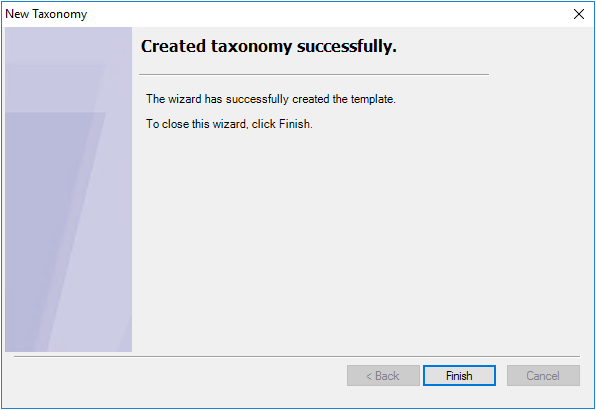Designing a Taxonomy for the SEC Jurisdiction
To begin working with Taxonomy Designer, save a blank Word document as a Disclosure Management document in the Narrative Reporting Library. Open a blank Word document, and connect to the Narrative Reporting in Oracle Smart View for Office, and then locate the newly saved Disclosure Management document and folder in the Narrative Reporting Library.
Taxonomy Designer Templates must be attached to a Disclosure Management report.
Follow these steps to create and manage the Disclosure Management reports:
- Creating a Disclosure Management report
- Uploading the Disclosure Management Report
- Opening a Disclosure Management Report
Watch this overview video to create and manage the Disclosure Management reports.
![]() - Creating Disclosure Management Reports in Narrative Reporting Cloud Video.
- Creating Disclosure Management Reports in Narrative Reporting Cloud Video.
To create a new Taxonomy for the SEC Jurisdiction:
-
On the Disclosure Management ribbon, select
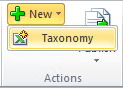 .
.
The New Taxonomy dialog is displayed.
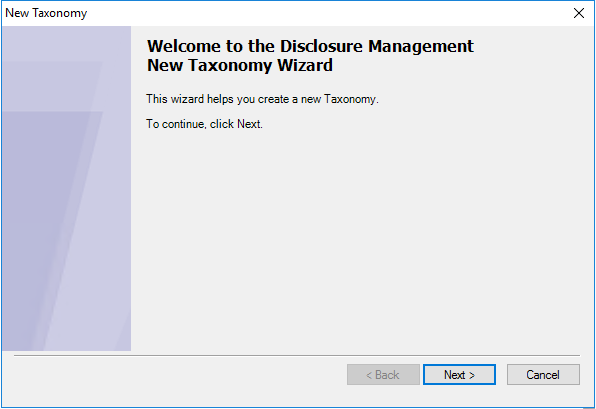
- Click Next.
The Setup Taxonomy properties dialog is displayed.
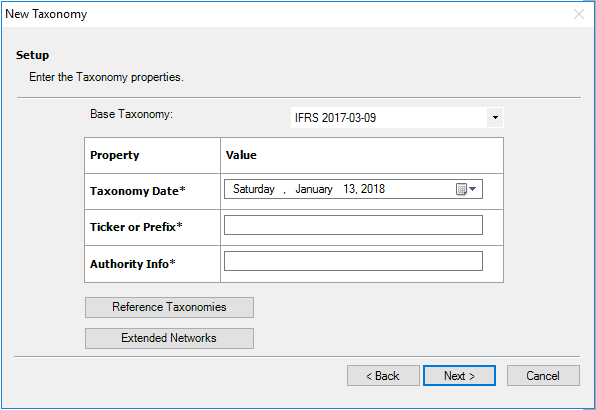
- Enter the following taxonomy properties by clicking on the field names:
- In Base Taxonomy, select the Base Taxonomy from the drop-down list. The list of all registered taxonomies that belong to a Jurisdiction such as: US GAAP, and IFRS reporting taxonomies.
- In Taxonomy Date, click
 to enter the date. Note: You must provide a valid date.
to enter the date. Note: You must provide a valid date.
- In Ticker or Prefix (stock symbol), enter a valid prefix that is acceptable to the SEC.
- In Authority Info, enter a valid value. The Authority property value is a Namespace Identifier with the combination of Taxonomy Date and Authority Info.
-
Click Reference Taxonomies. Select the individual properties, and then click OK.
The selected list of property labels are added to the New Taxonomy Registration. By default, DEI Reference Taxonomy is included in the selected list.
Note:
If you are creating a new US GAAP based Taxonomy, then you must select COUNTRY 2017 Reference taxonomy, thus you can avoid validation errors.
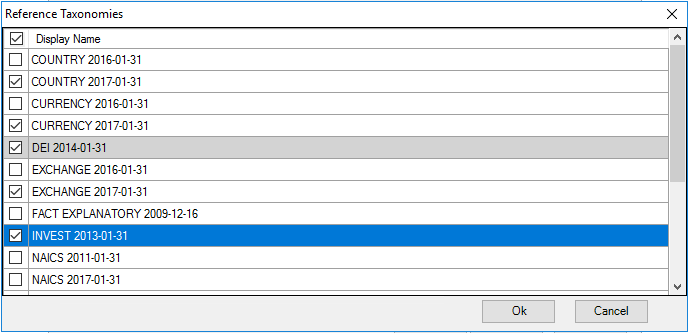
Note:
You must select either US GAAP 2019 or US GAAP 2018. If you select both the US GAAP Reference Taxonomies, then you may get validation errors.
-
Click Extended Networks. Select All or the individual properties, and then click OK.
The list of all property labels added to the New Taxonomy Registration dialog.
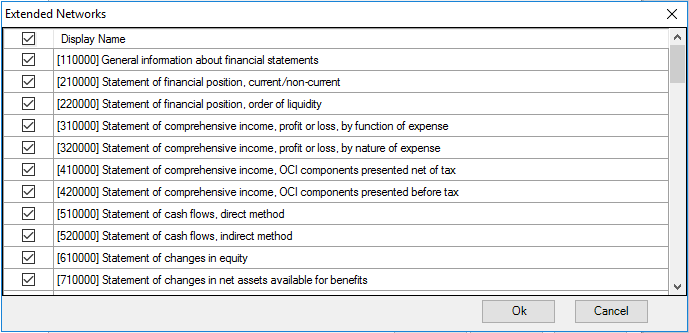
- Click Next in the Setup Taxonomy wizard.
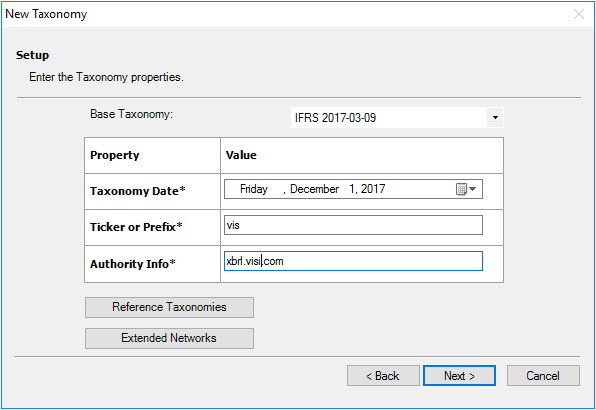
- Click Finish to complete the taxonomy creation process.