- Working with Disclosure Management for Narrative Reporting
- About Disclosure Management
- Connecting to Narrative Reporting in Smart View
Connecting to Narrative Reporting in Smart View
You can connect to Narrative Reporting anytime you start Microsoft Excel, or Word. See Creating a New Private Connections.
To connect to Narrative Reporting:
- Open a Microsoft Word or Excel document.
- Select the Smart View ribbon, and then click Panel.
-
In the Smart View Panel, select Private Connections.
Alternatively, from the Smart View Panel, click the arrow next to the Switch to button,
 , and then select Private Connections from the drop-down list.
, and then select Private Connections from the drop-down list.
-
Click the arrow to display the drop-down menu and select your connection.

If you created private connection, then it should be listed under Quick Connect URLs in the drop-down list.
-
In the Login window, enter your User Name and Password, and then click Sign In.
The Narrative Reporting Home panel is displayed. Narrative Reporting Home allows you to quickly access your pending report package tasks. From the Narrative Reporting Home, you can access:
-
Incomplete Tasks—Incomplete report package tasks that are assigned to you.
-
Active Report Packages—Active report packages for which you have tasks and responsibilities.
-
Recent Items—Items you have recently accessed.
-
Library—The library of items in Narrative Reporting, including report and reporting applications.
Image shows an example of Narrative Reporting Home.

-
-
Click Library and then perform an action:
To work with report packages in Word or Excel:
-
Expand the Narrative Reporting node, then the Library node, then expand the Disclosure Management folder, and then select a report.
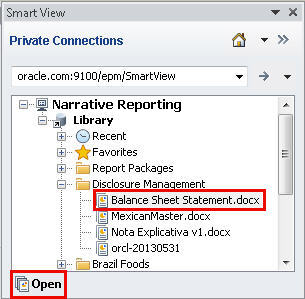
You can also locate the report by navigating to:
-
The Recent folder, if you have recently accessed the report in the Narrative Reporting web interface
-
The Favorites folder, if you have designated the report as a favorite in the Narrative Reporting web interface.
-
A user-defined folder, if the report was saved in a folder created in the Narrative Reporting web interface.
-
-
In the Action Panel, select Open.
Alternatively, you can right-click the report name and select Open, or double-click the report name to open it.
-