- Working with Disclosure Management for Narrative Reporting
- Rollover Disclosure Management Report in Narrative Reporting
- Exporting the Quarterly Report in Narrative Reporting Web
Exporting the Quarterly Report in Narrative Reporting Web
To export the previous quarterly report to a common folder:
-
Log into Narrative Reporting. On the Home page, select
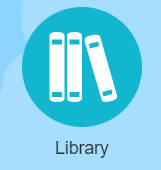 icon.
icon.
-
Click
 , and select Folder to add folder to the library.
, and select Folder to add folder to the library.
- In Name, enter the folder name. For example: Quarterly Report Filing.
- In Description, provide the report filing description, and then click OK.
-
From the Content Pane, click
 , and then select Folder to store artifacts.
, and then select Folder to store artifacts.
- In Name, enter the folder name. For example: Quarterly Filing 2017—Q1.
- In Description, provide the report filing description, and then click OK.
-
From Create
 next to the Search icon, select Upload File.
next to the Search icon, select Upload File.
-
Click Choose File to navigate to the Quarterly Report Filing that you want to upload, and then click OK.
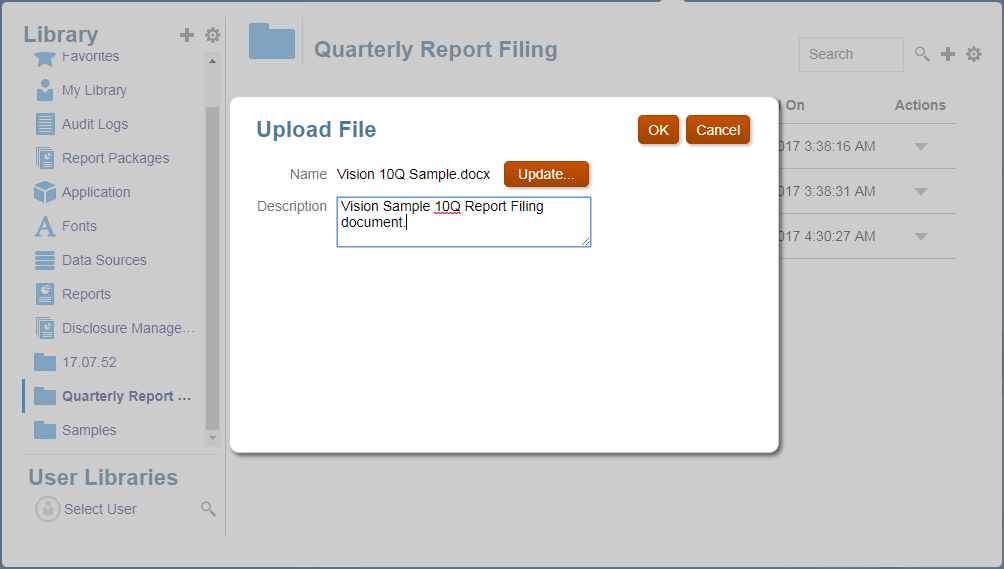
-
From the Content Pane, click
 , and then select Folder to store artifacts.
, and then select Folder to store artifacts.
- In Name, enter the folder name. For example: Quarterly Filing 2017—Q2.
- In Description, provide the report filing description, and then click OK.
- From the Home page, select Library.
-
Do one of the following, depending on the artifact:
-
For a root level folder, in the navigation pane, select the folder, then click
 , then click Export
, then click Export
-
For other artifacts (folder, report package, or application), in the right pane, select the artifact to export, then click
 then select Export.
then select Export.
-
For a root level folder, in the navigation pane, select the folder, then click
-
Choose a folder Quarterly Report Filing to put the export file in, then click OK. The export process runs in the background. Check Messages to view the notification once the export is complete.
Validate that the export was successful by checking the folder you exported the artifact to and that the name of the export zip file is prefixed with
Export. For example,Export - Quarterly Report Filing.zip.