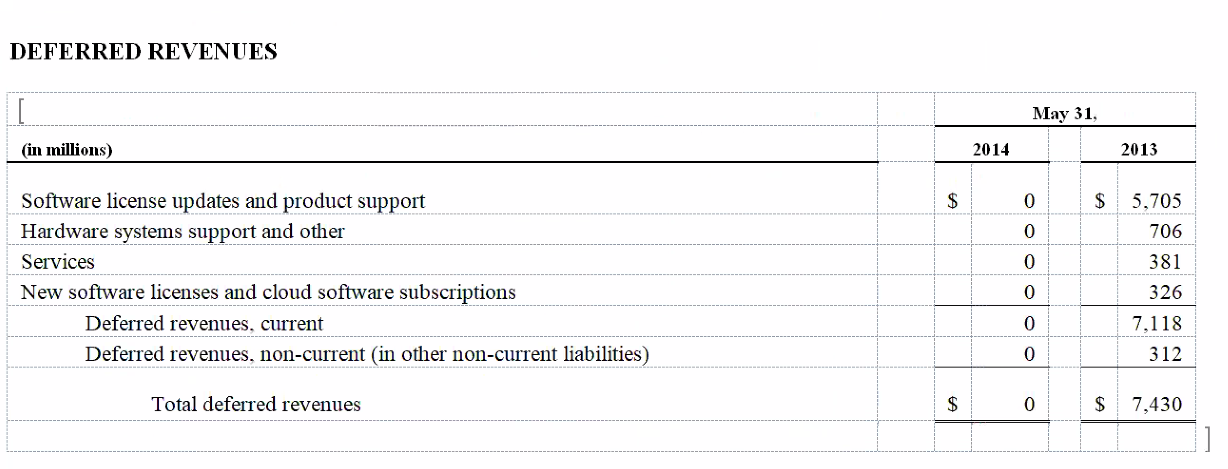General FAQs
The following section provides a list of general FAQs, tips, and troubleshooting information:
Answer: Disclosure Management uses Arelle to validate taxonomies from Taxonomy Designer and SEC XBRL Instances. You may need to configure the proxy settings for Arelle. See Arelle Proxy Settings
Answer: You may need to update the HTTP cache. Follow these steps:
-
Perform an action:
- Contact Oracle Support to receive a ZIP file containing the HTTP cache, and then unzip the files to:
<%USER_HOME%>\AppData\Local\Arelle\cache - Follow these steps to create a ZIP file containing the HTTP cache:
-
On a PC with access to internet, install the Disclosure Management Smart View Extension Client.
-
Run
arelleGUI.exe, located at<%USER_HOME%>\AppData\Roaming\Oracle\SmartView\extensions\Bin\E632A1C1-B3D4-4941-80F3-8C9E83747BE7\Release\Arelle -
Open the Taxonomy Instance or XBRL Instance in Arelle.
-
After the Taxonomy or XBRL instance has finished opening, zip the location:
<%USER_HOME%>\AppData\Local\Arelle\cache. -
Unzip the zip file from step d to:
<%USER_HOME%>\AppData\Local\Arelle\cache.
-
- Contact Oracle Support to receive a ZIP file containing the HTTP cache, and then unzip the files to:
-
After the HTTP cache has been updated, perform these steps to set the workoffline setting to True:
-
Browse to
<%USER_HOME%>\AppData\Local\Arelle -
Open
config.jsonusing a text editor, such as Notepad++ (recommended because of the JSON formatting plugin). -
Add the statement,
"workoffline": true, as in the below example:"proxySettings": [ false, "www-proxy.us.oracle.com", "", "", "" ], "workOffline": true,
-
Answer: First, make sure that you have downloaded and enabled the extensions for Disclosure Management. See Installing Disclosure Management.
If you have verified that the correct extensions are enabled and the Disclosure Management tab still isn't displaying in Smart View, the cause may be blank lines in the Counters cache of your Windows registry. Perform the following actions to fix the issue:
-
From your desktop, click Start, and then type
cmd, but do not press Enter. -
Right-click cmd.exe, and select Run as Administrator.
-
At the command prompt, type
lodctr /r. -
Restart your Windows machine, and then verify that the Disclosure Management tab is displaying correctly.
Answer: After publishing the XBRL instance, validate the basic XBRL in Arelle. Click Tools, and then Validation.
Note:
You can validate the tags by using Arelle or by filing with your regulator.
The High Volume XBRL validation results are displayed as follows:
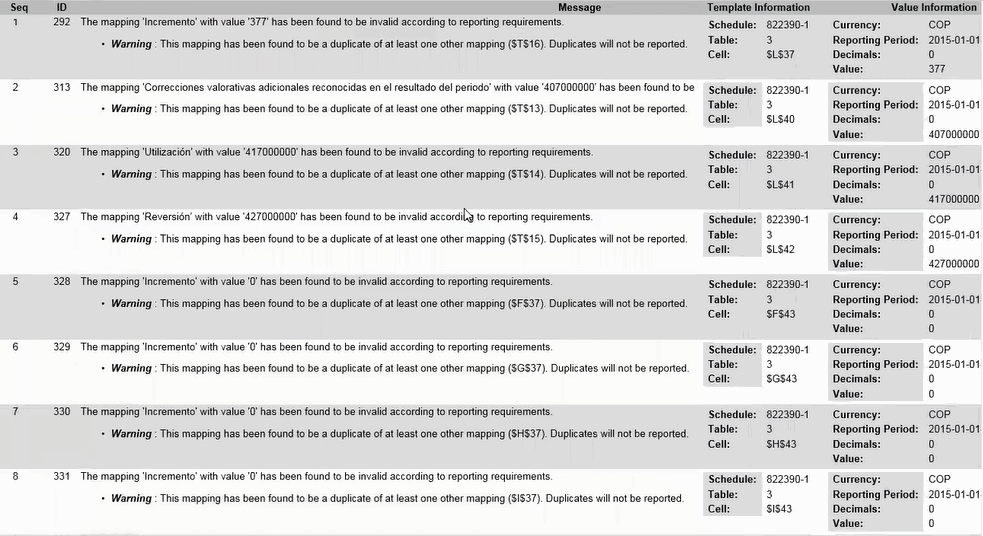
Duplicate tags can appear for several reasons:
-
The same concept is present in two or more different worksheets. This issue may not appear if you tag each sheet and validate one worksheet at a time. When you publish the full workbook, however, if you have the same concept on two or more worksheets, validation will display warnings for the duplicate concepts.
For example: Cell
C27in worksheet310000contains a concept, and the same concept is present in different worksheet410000in cellC3.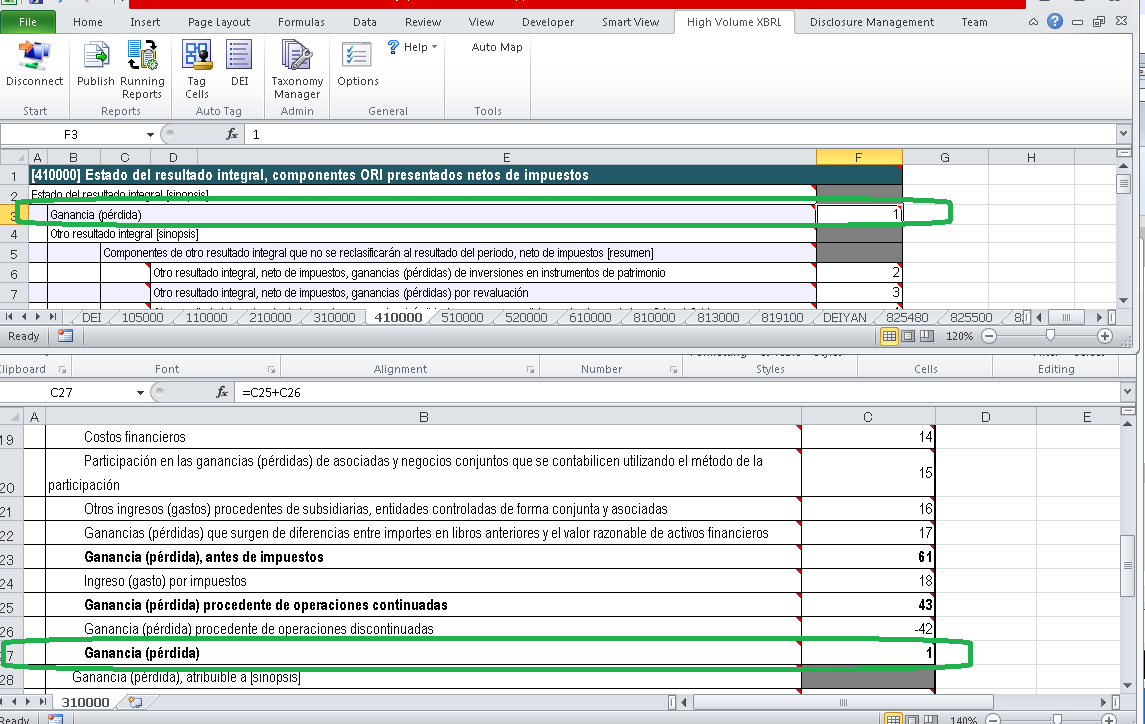
To correct: Remove the tag from one of the cells.
-
Dimensions are not tagged in a network table. This could result in several duplicate tags, as the same data points for a concept in one column would be
c-equal, andu-equalto same concept in another column.To correct: Tag DIM in the header of the table.
-
Totals that represent a concept are tagged, and there are networks where that concept is present in multiple tables.
To correct: Tag the concept in the first table only.
-
The beginning and the ending of the period are tagged with the same context. If the cells are tagged with the same context, then entire rows would be duplicates of one another.

Answer: After publishing the XBRL instance, validate the basic XBRL in Arelle. Click Tools, and then Validation.
Note:
You can validate the tags by using Arelle or by filing with your regulator.
If you forget to tag a cell region with a valid context, then you may encounter the entity missing for one or more mappings, and the validation report will render that cell as UNKNOWN.
The High Volume XBRL validation results are displayed as follows:
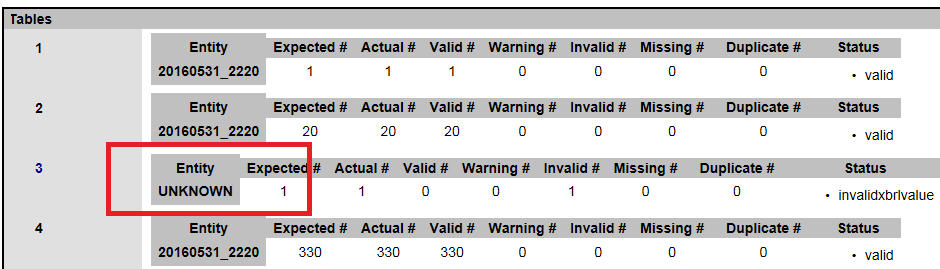
You can determine which mappings to fix by clicking on the Validation Report Table hyperlink.

To eliminate this mapping issue, you need to return to the worksheet, identify a valid context, and then tag a cell region. Then, re-publish the worksheet. You must configure all Document Entity Information contexts with an entity so that the validation report will not contain entities marked as UNKNOWN..
Answer: You cannot merge cells. As a workaround, if a few adjacent cells that are not tagged and left empty, then those cells can be merged. For example, refer to the network 818000 images.
Before merging the cells.
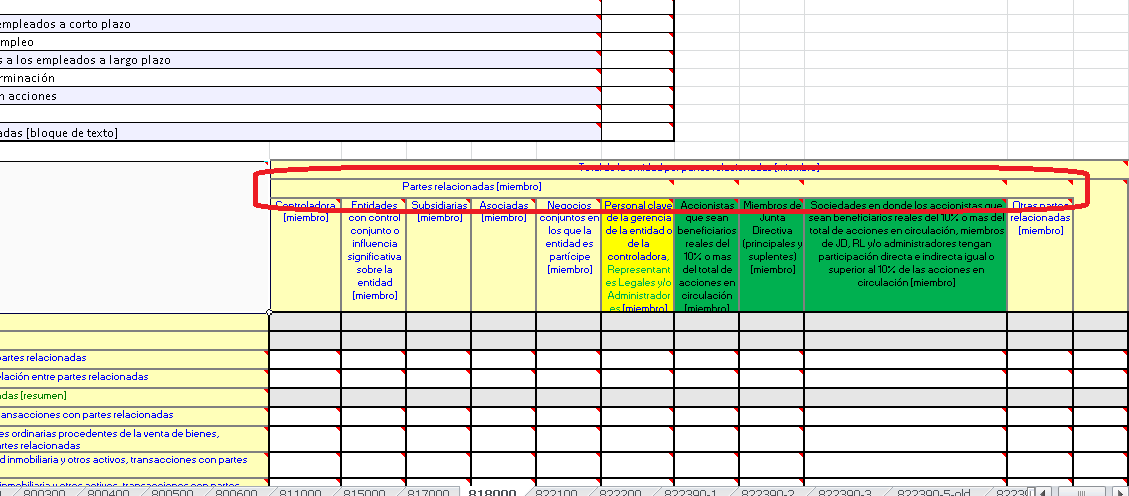
After merging the cells.
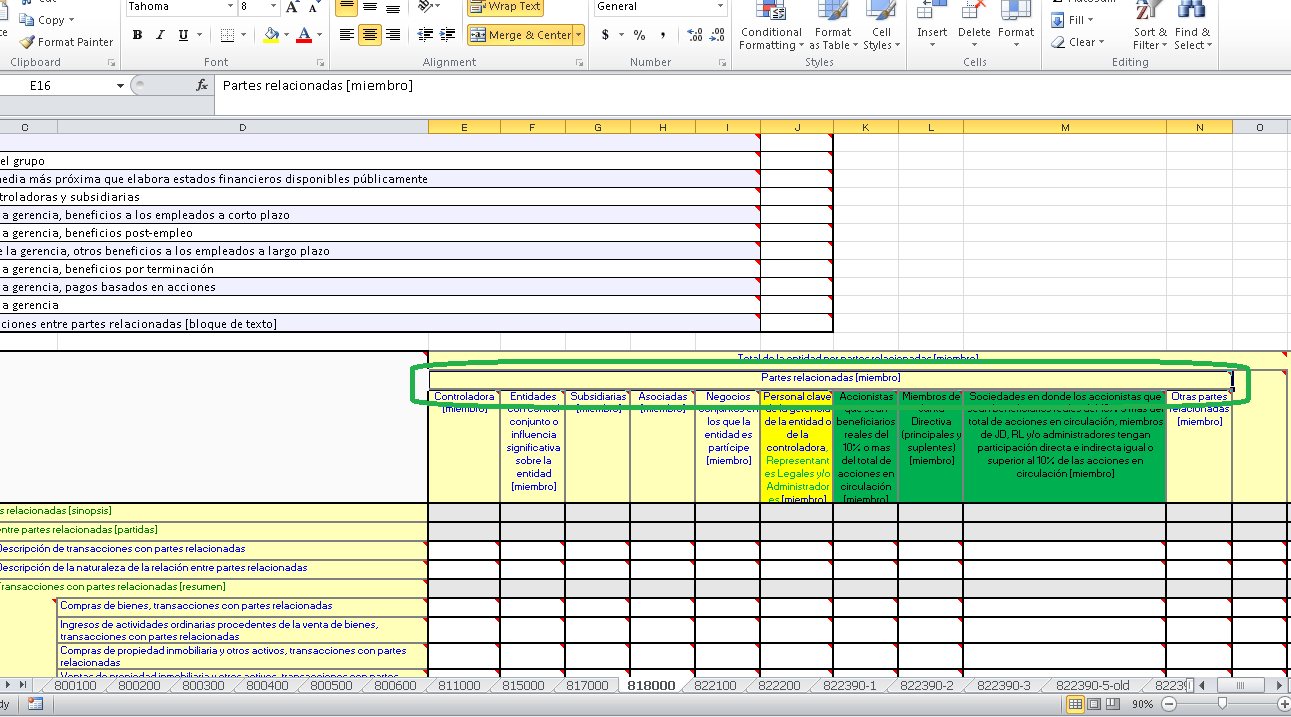
Answer: The existing tag becomes invalid, and that cell may not generate a proper data-point. As a workaround, you need to re-tag the cell to a valid Context or Unit tag.
Answer: You may encounter the overridden dialog box.
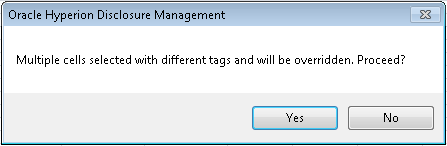
If you click Yes, you can see the list of tags applied within the that range of cells.
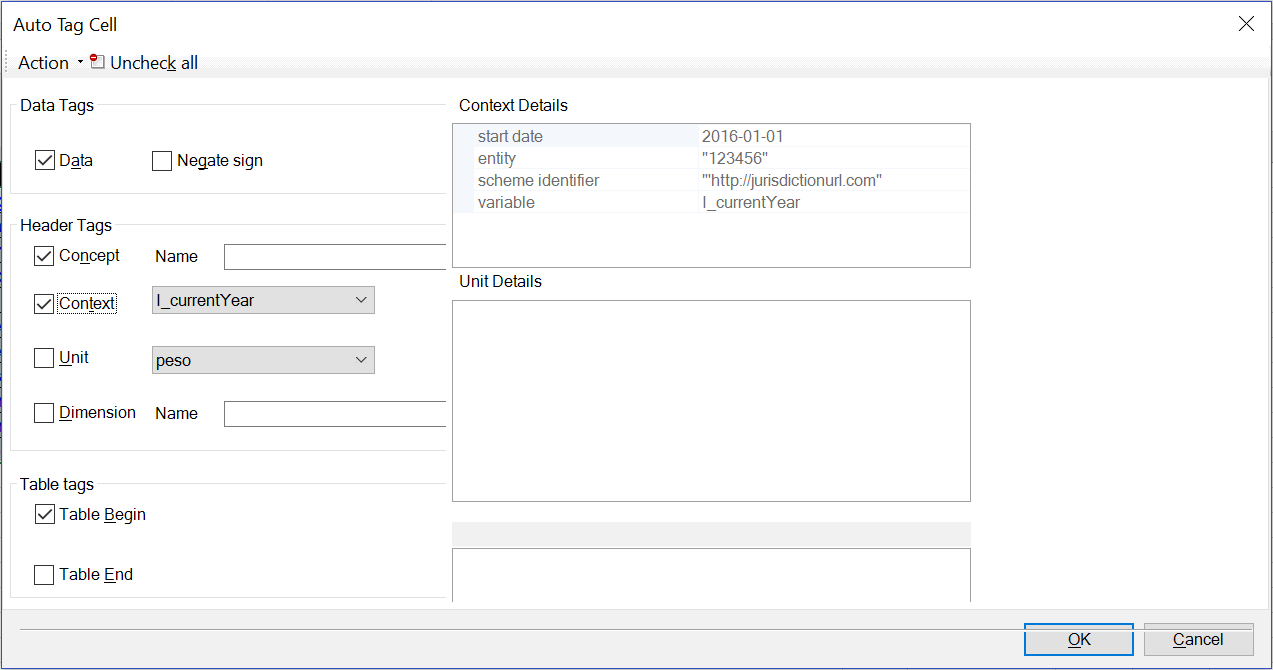
The dialog box display some of cells that contain Data tags,some that contain Header tags such as Concept, Context, and Unit, and some that are tagged with Table Begin.
The ![]() symbol indicates that the value can be either one of these options: Null, or Checked, or Unchecked.
symbol indicates that the value can be either one of these options: Null, or Checked, or Unchecked.
If you click OK, then the tri-state tags will disappear from the worksheet.
Answer: When rolling over to the next quarter filing, navigate to the DEI dialog box, and then change the date of the context to the next filing date.
The same context names can be used in the next quarter filing (for example: I_currentQuarter, and D_currentYear). You can change only the date, and re-use the context name.
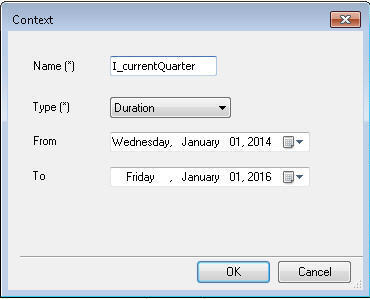
Answer: You can perform "Context Override" for these two options:
-
Context Override for particular Data Cells
If you need different context in a particular row or cell, then you need to perform context override for that particular row or cell.
-
Context Override for multiple period column in Header
If you need different context in the columns, then you need to perform context override for each cell.
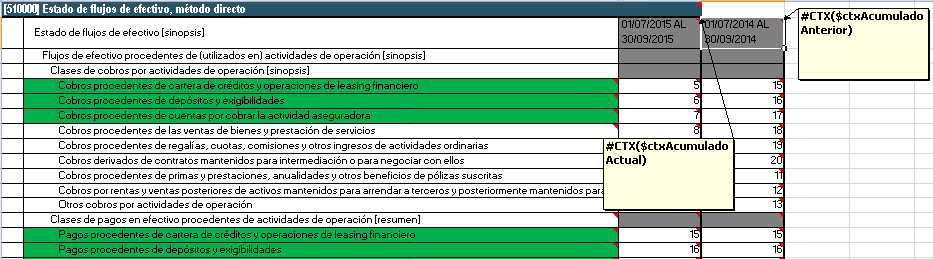
Answer: You can perform these steps to verify and fix the calculation inconsistencies:
-
After publishing the report, select the completed job, and click

-
Save the published report to local folder.
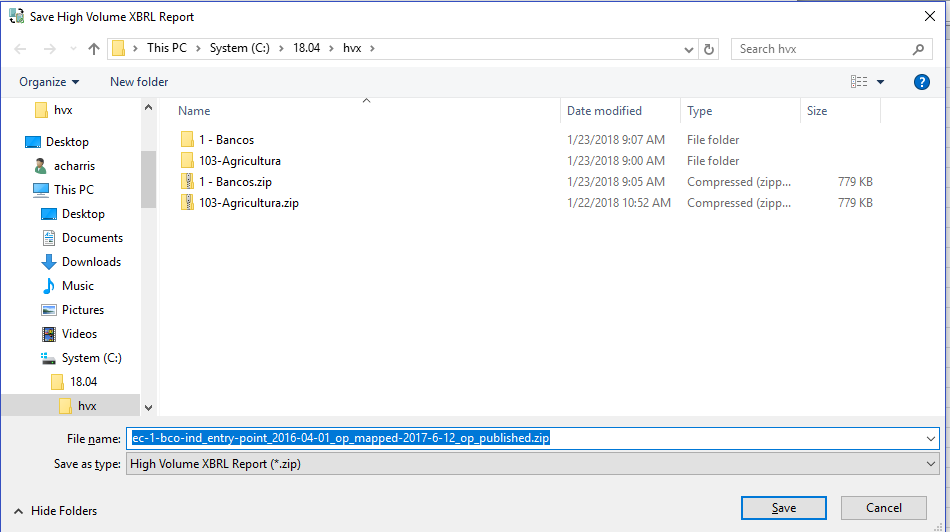
-
Extract the zipped folder. Navigate to the reports folder. Open the HTML file, and review the calculations traces.

-
If there are any missing mapped values, the highlighted values are with yellow background. Open the XBRL Instance Document in Arelle and review the Fact Table. All computed Total values should be in the Fact Table.
-
You must expand and scroll right until the mapped values are found.
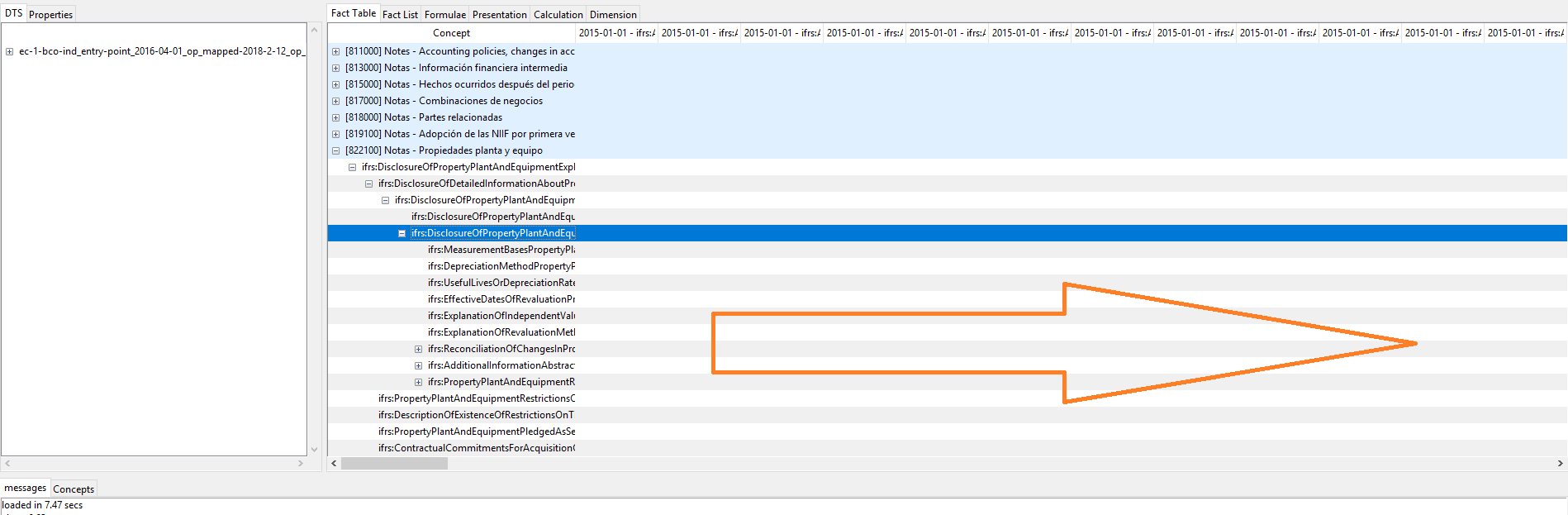
-
Open the validation report and review the HTML for accuracy. If there are any calculation inconsistencies, then the highlighted cells are displayed with the warning message.
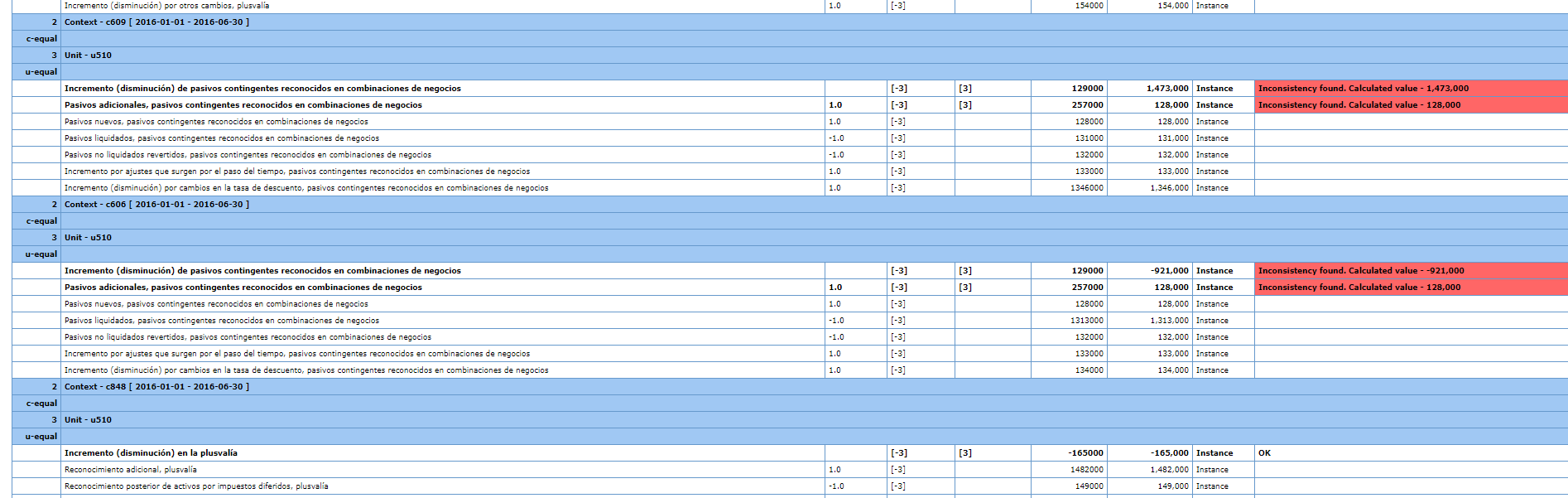
-
You can try to fix the calculation inconsistencies and eliminate the computed Total values in the calculation trace and the inconsistency messages in the validation report.
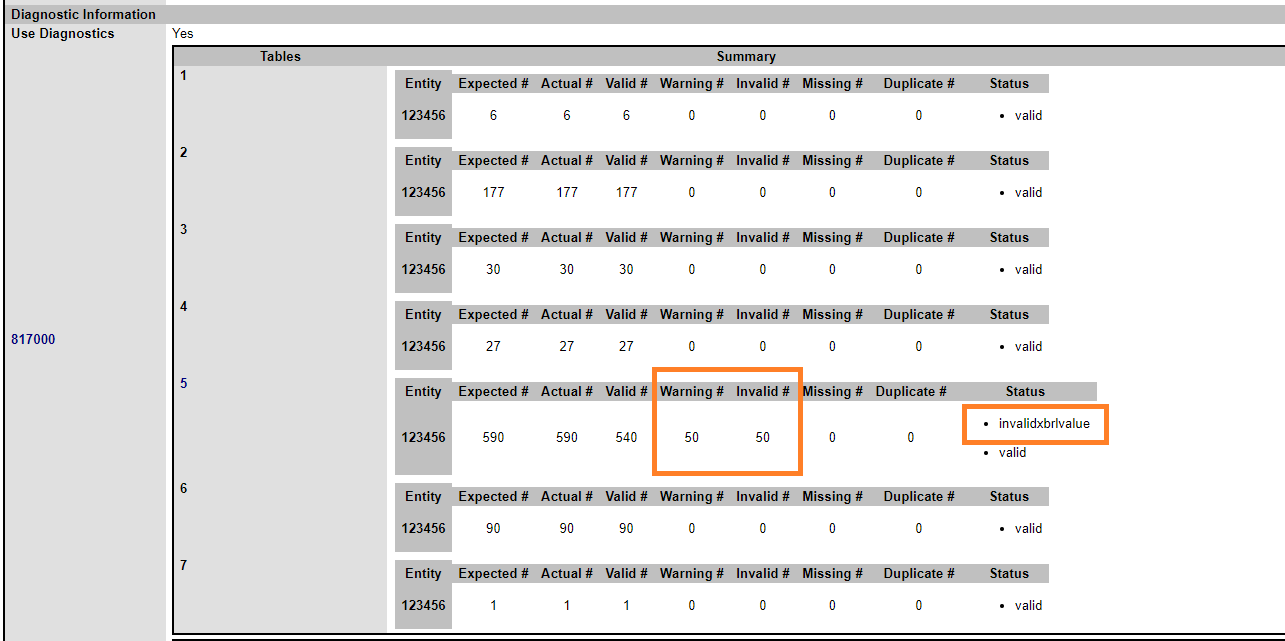
Performing an Auto Tag procedure in a Disclosure Management Report
The end user can use Auto Tag feature to tag Level 4 values in Word tables. The user must first manually tag the Document and Entity information (DEI) section which has been created in a hidden Excel document, and manually tag the targeted table in the Word document with the appropriate level 3 table text block tag. In some cases, the application can display correct level 4 tags when the matching probability is >60% that the level 3 table text block tag has been chosen. Some values may be incorrectly tagged, if the user uses the wrong level 3 table tag. Before regulatory submission the user must ensure that they are using the correct level 3 table text block tag for an accurate filing.
Answer: Before performing Auto Tagging Level 4 cells within the table, you must follow these rules:
-
User must tag Level 3 network description to closely match level 4 network description. The Auto Tag process or algorithm picks the five top most Level 4 networks for analysis.
-
The tree structure in Level 4 should closely match the tree structure in document table, so that the algorithm is able to align and match to the document table artifacts such as, labels, row offset, tab offset, and so on. Similarly, with network tree artifacts such as, labels, sibling order, tree depth, and so on. The matching probability should be greater than or equal to
60%. -
All the information that identifies as a Level 4 concept or dimension must reside within the boundaries of the table. That implies, when a user applies Level 3 tag, the range of selection should be enclosed within the table, and then user must include a blank line above or below the table.
It is recommended to use the generic statement Table structure, which can be used multiple times. The user must know what table represents, and what are the correct Level 3 table text block tag, and then how to apply tag to it.
The table that appears once in a filing, is generally standardized in US GAAP, which contains Level 3 tag.
A unique table can be created for company specific disclosures. You may look at base taxonomy structure, and find associated concepts of a table.
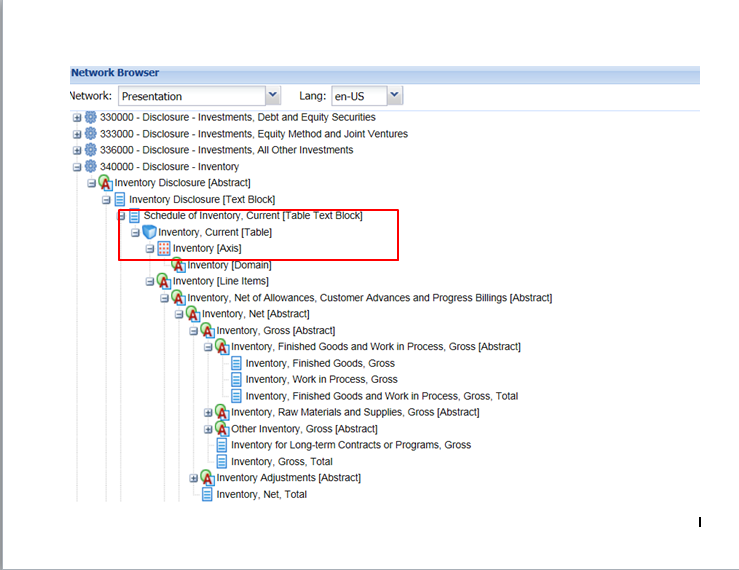
Answer: This issue may occur, if there is a Date in the column header combined with a parent primary item merged cell.
In the image below, the cells under column May 21, 2013 will not be tagged because May, 31, 2013 cell is underneath Intangible Assets, Gross which is a merged primary item. However, the cells underneath Additions will get mapped.
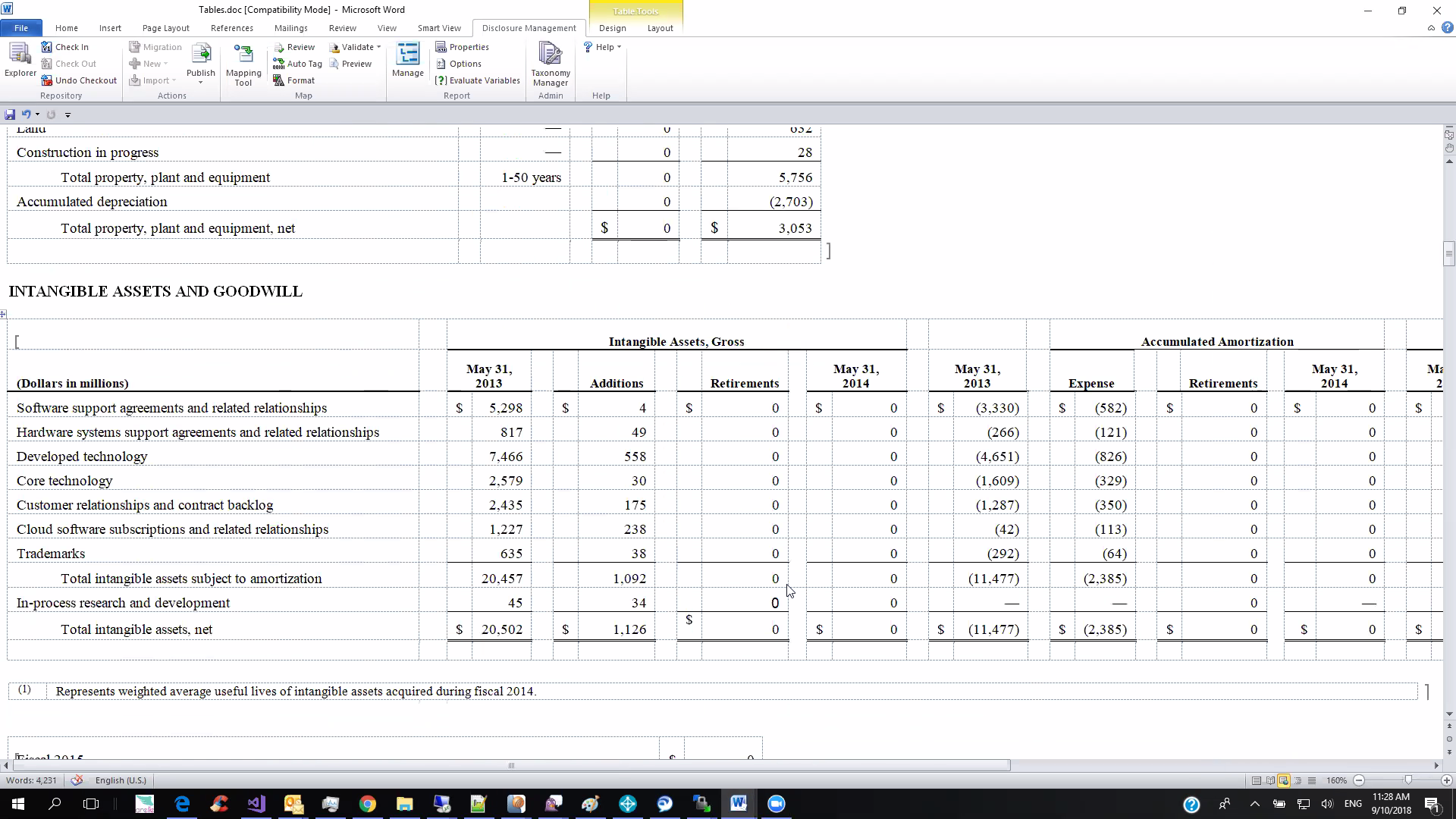
Answer: This issue may occur, if the row headers contains a combination of dimensions and primary items, only the primary items gets mapped.
In the image below, the last 3 rows are the primary items and they will get mapped.