Editing Custom Calculations in the Template
After you import your template taxonomy, you can edit custom calculations in the template. You can add contributor elements that are already defined in the presentation network, or you can create new contributor elements.
Taxonomy Designer has the ability to find calculations from the calculation link base after being imported into the template. This section describes how to edit the XBRL calculations.
Managing Calculations
To manage the custom calculations:
-
Connect to your Disclosure Management instance in Smart View, and check out your template taxonomy.
-
In Microsoft Excel, right-click on the line item where you want to update, and then select Update Item.
The Manage Item dialog box is displayed with the element that you selected.
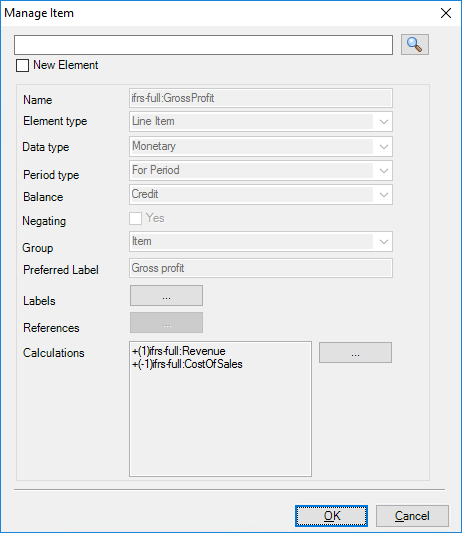
-
Click
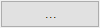 next to Calculations to view and update the contributor member. You can re-arrange the members, so that they will appear in the same order list in the report.
next to Calculations to view and update the contributor member. You can re-arrange the members, so that they will appear in the same order list in the report.
The Manage Calculation dialog box is displayed.
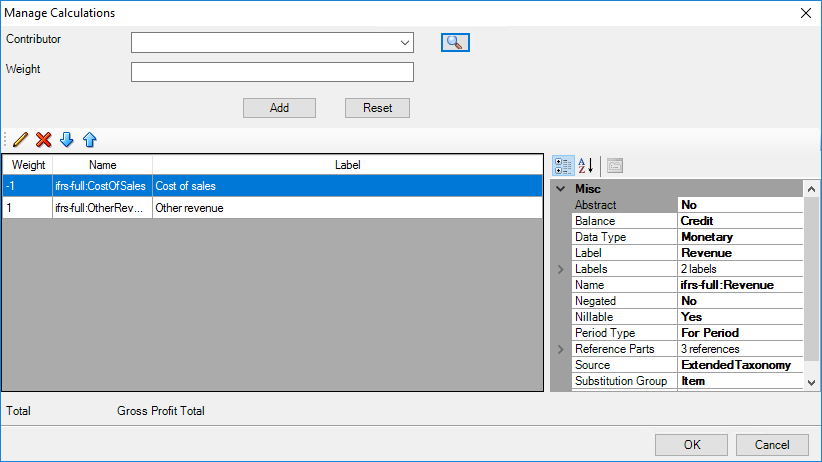
Note:
All contributing elements in a calculation expression is analyzed and validated before loading into the Contributors Data Grid.
All the contributor elements must be within the same network sheet.
-
In Manage Calculation, select a Contributor element from the drop-down menu that displays the list of contributor elements in the Template sheet presentation network.
-
Optional: Search for an existing member by entering the Contributor element name and clicking

In the Taxonomy Element Search dialog box, enter the name of the Contributor element that you want to add, and click
 . For example, you can search for
. For example, you can search for Gross, and then click Search. The search items are displayed in the data grid.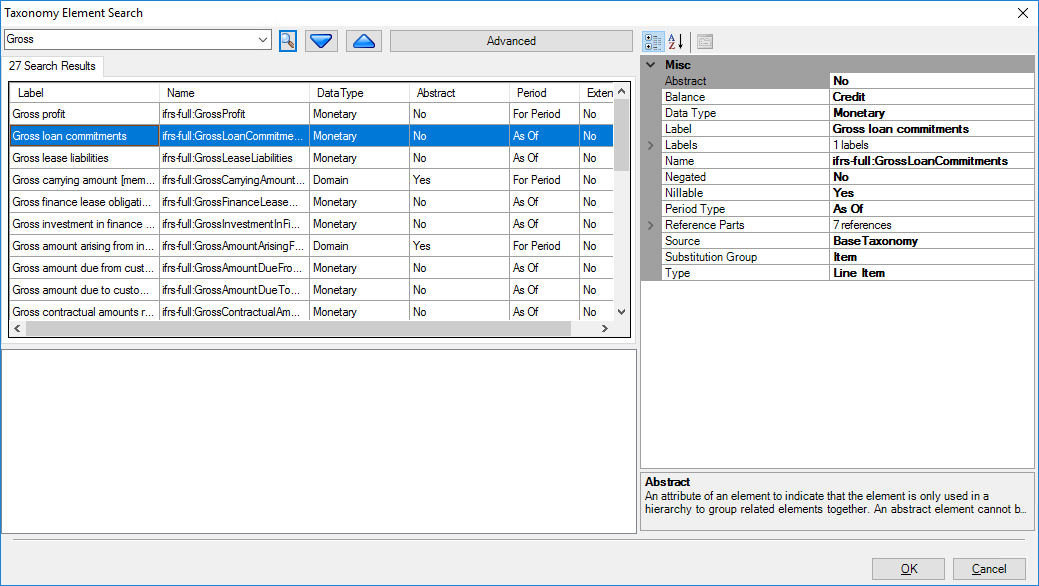
-
Optional: In Taxonomy Element Search dialog, select the required Contributor element from the data grid, and click OK.
The Taxonomy Element Search dialog box is closed, and the Manage Calculation dialog box is displayed.
-
In Manage Calculation, enter the Weight details that you want to add to the calculation, and then click Add. The contributor element is added to the taxonomy calculation table.
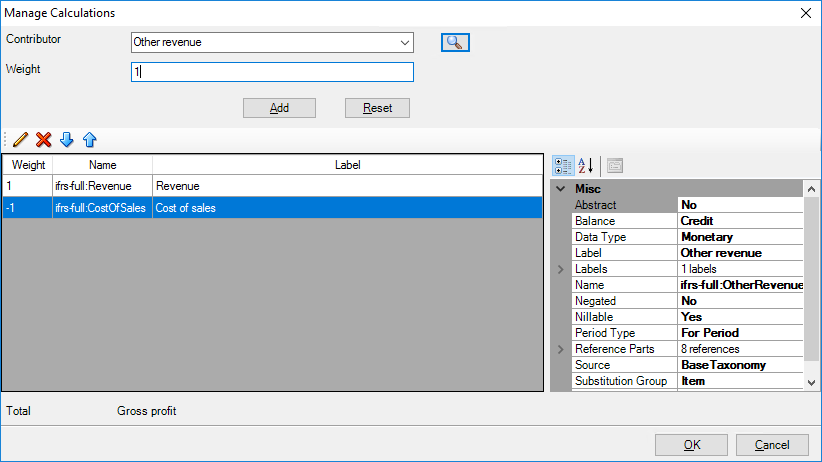
Note:
Before adding the contributor element to the table, you must verify the period type. If the period type does not match, then an error message is displayed.
Note:
To edit the Contributor element information, click

To delete the Contributor from the data grid, select a Contributor, and then click
 .
.
To move up the Contributor in the data grid, select the Contributor, and then click

To move down the Contributor in the data grid, select the Contributor, and then click

-
Click OK.
The Manage Calculation dialog box is closed, and the Manage Item dialog box is displayed.
-
In the Manage Item dialog box, click
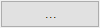 next to Labels to create a label for the member. The label controls how the member will appear in the report.
next to Labels to create a label for the member. The label controls how the member will appear in the report.
-
Enter the label Text.
-
In Type drop-down list, select Total.
-
In Language drop-down list, select en-US, and select the label as Preferred, and then click Add.
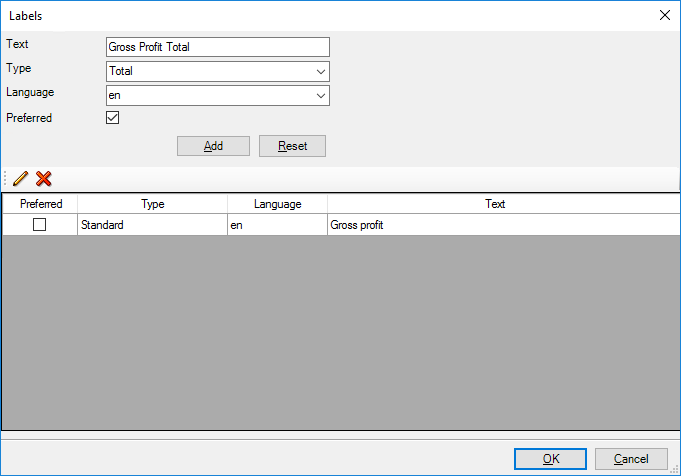
-
To update the data grid and save the information, click OK in Labels dialog box.
-
To update the calculation in the network sheet, click OK in Manage Item dialog box.