5 Working With Taxonomy Manager
Taxonomy Manager enables you to register and manage both open and closed taxonomies. Capabilities include registering a new taxonomy, editing existing taxonomies, managing taxonomy properties, as well as upload, download and delete options. Taxonomy Manager is accessible from the Disclosure Management ribbon bar and is enabled once you have successfully logged on.
Key features of Taxonomy Management:
-
Uploading and registering new taxonomies.
-
Setting and modifying properties
-
Deleting existing taxonomies
-
Updating an existing taxonomy registration
-
Viewing registered taxonomies
-
Refreshing the taxonomy list
-
Downloading an existing taxonomy
Watch this overview video: How to register XBRL Taxonomies in Narrative Reporting Cloud Disclosure Management.
![]() Registering XBRL Taxonomies in Narrative Reporting Cloud Disclosure Management Video.
Registering XBRL Taxonomies in Narrative Reporting Cloud Disclosure Management Video.
Uploading and Registering New Taxonomies
To upload and register a new taxonomy:
-
On the Disclosure Management ribbon, select

. A tree view of currently registered taxonomies is displayed.
-
On the Taxonomy Manager dialog, select
 . The New Taxonomy Registration dialog is displayed.
. The New Taxonomy Registration dialog is displayed.
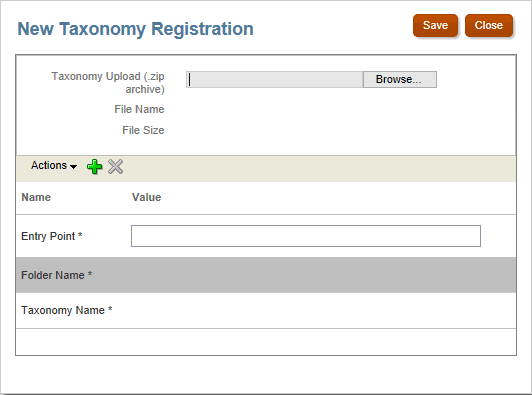
-
Add the following information by clicking on the field names
-
Taxonomy Upload (.zip archive)—Click the Browse button to select the new taxonomy version to upload from your local machine. The taxonomy fills in the File Name and File Size information for your review.
-
Entry Point—Click on Entry Point and enter the XBRL file folder and entry point of the taxonomy in the zip file. For example:
orcl-20160531.xsdNote:
The Taxonomy Entry Point is case-sensitive.
-
Folder Name—Enter the folder name.
-
Taxonomy Name—Enter the label associated with the entry point.
Note:
Taxonomy Name registration is limited to English characters only.
-
To set or modify additional (optional) properties
-
Click
 . The Add Properties pop-up is displayed.
. The Add Properties pop-up is displayed.
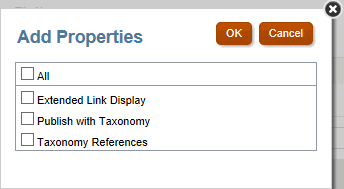
-
Select All or the individual properties and click OK. The property labels are added to the New Taxonomy Registration dialog.
-
Add the property values.
Note:
To delete a Taxonomy Registration property, select the property and click
 .
.
-
Click Save to upload and save the new taxonomy registration.
Updating Existing Taxonomy Registration
Updating a taxonomy:
-
On the Disclosure Management ribbon, select
 . The Taxonomy Manager page displays the current taxonomy list registered with Disclosure Management.
. The Taxonomy Manager page displays the current taxonomy list registered with Disclosure Management.
-
Select the taxonomy you wish to update, and click
 . The Update Taxonomy Registration dialog is displayed where you can upload an updated copy of the taxonomy and/or edit properties.
. The Update Taxonomy Registration dialog is displayed where you can upload an updated copy of the taxonomy and/or edit properties.
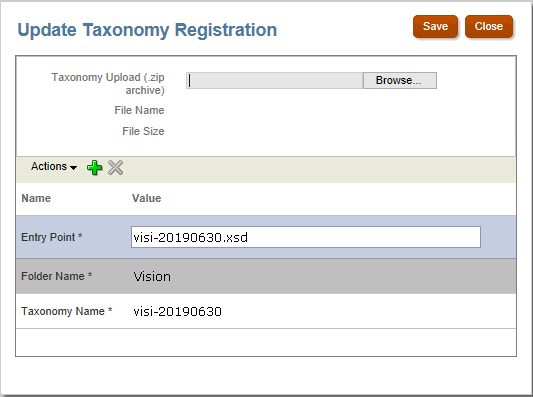
-
To update taxonomy files, add or edit the following information by clicking on the field names, and then entering the values.
-
Taxonomy Upload (.zip archive)—Click the Browse button to select the new taxonomy version to upload from your local machine. The taxonomy fills in the File Name and File Size information for your review.
-
Entry Point—Enter the entry point of the taxonomy in the zip file. For example:
orcl-20160531.xsd. -
Taxonomy Name—Enter the label associated with the entry point.
-
Folder Name—Enter the folder name.
-
To set or modify additional (optional) properties:
-
Click
 . The Add Properties pop-up is displayed.
. The Add Properties pop-up is displayed.
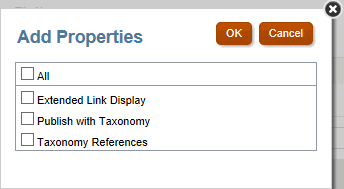
-
Select All or individual properties and click OK. The property labels are added to the Update Taxonomy Registration dialog.
-
Add the property values.
Note:
To delete a Taxonomy Registration property, select the property and click
 .
.
-
Click Save to upload and save the updated taxonomy registration.
Deleting Existing Taxonomies
You can delete existing taxonomies from the Taxonomy Manager.
To delete an existing taxonomy:
-
On the Disclosure Management ribbon, select
 . The Taxonomy Manager page displays the current taxonomy list registered with Disclosure Management.
. The Taxonomy Manager page displays the current taxonomy list registered with Disclosure Management.
-
Select a taxonomy root node, and then click
 . A challenge dialog indicates that the selected taxonomy will be deleted from the server: "Are you sure you want to delete the taxonomy registration? Performing this operation will unload this taxonomy from the server. It is recommended that no other users be logged in and using the same taxonomy."
. A challenge dialog indicates that the selected taxonomy will be deleted from the server: "Are you sure you want to delete the taxonomy registration? Performing this operation will unload this taxonomy from the server. It is recommended that no other users be logged in and using the same taxonomy."
-
Select Yes. The system will delete the taxonomy from the server.
Viewing Registered Taxonomies
You can view the taxonomies are currently registered in the taxonomy cache.
To view registered taxonomies:
-
On the Disclosure Management ribbon, select
 .
.
-
Click
 .
.
Refreshing the Taxonomy List View
You can refresh the taxonomy list view in Disclosure Management by selecting  , and then clicking
, and then clicking ![]() on the Taxonomy Manager pane.
on the Taxonomy Manager pane.
Downloading an Existing Taxonomy
If you need to make updates to an existing taxonomy, you can download the taxonomy to your computer.
To download an existing taxonomy:
-
On the Disclosure Management ribbon, select
 .
.
-
Select a taxonomy, and then click
 . The File Download dialog is displayed:
. The File Download dialog is displayed:
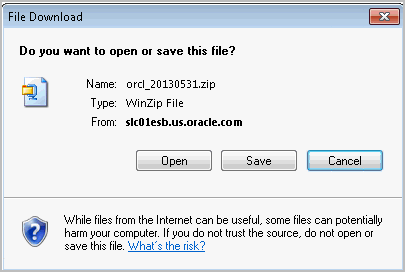
Note:
Depending on your browser security settings, you may have to verify that you want to download the file.
-
Click Save to start the download process. The File Open dialog is displayed where you can select a location to save the taxonomy archive.
-
Select a location and click Save.
Unload Active Taxonomy
Click ![]() to unload a currently active taxonomy from the taxonomy cache.
to unload a currently active taxonomy from the taxonomy cache.