Working with Slide Masters (PowerPoint-based Report Packages)
For Microsoft PowerPoint-based report packages, when a report package is created, a style sample document is uploaded that contains the slide masters and slide layouts that the report package owner wants the final report to have. These slide masters determine the overall look and format of the presentation. When you upload a doclet, the system scans the doclet and highlights the slide masters you used. The ![]() icon indicates slide masters that are not in the style sample document.
icon indicates slide masters that are not in the style sample document.
See this video also ![]() Working with Microsoft PowerPoint Style Samples.
Working with Microsoft PowerPoint Style Samples.
Note:
In order to upload the doclet, the size of doclet slides and the report package style sample slides must be the same. For example, if you size your doclet slides for On-Screen Show (4:3) and the report package style sample slides are sized for On-Screen Show (16:9), resize your doclet slides to On-Screen Show and then you can upload them.If the doclet contains a slide master that is not in the style sample document, perform one of the following:
-
To replace the doclet slide master with the report package slide master, click the name of the doclet slide master, and then select the report package slide master that you want to replace it with.
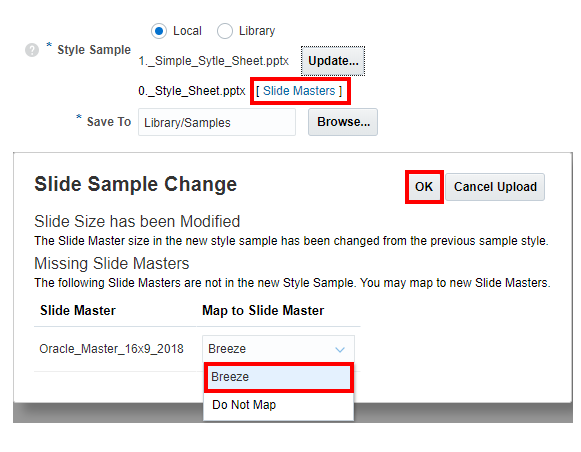
The system maps the doclet slide layouts to the report package slide master to maintain a uniform look for the presentation.
-
To preserve the doclet slide master, click
 to save the doclet and return to the report center.
to save the doclet and return to the report center.
If you preserve the doclet slide master, the system adds it to the merged presentation to ensure that the slides will render correctly. However, that slide master is available for use by that doclet only. The doclet slide master is not available to other doclets. If you want the doclet slide master to be used by other doclets, the report package owner must add it to the report package style sample document.
Note:
When you upload a doclet to the report package, the system resets all slides to their default layouts. If you have modified any slides from the default slide master layout, those modifications are reset back to the default. For example, if you have changed the size of a text box on a slide to make room for an image, the text box is reset to its original size when you upload the doclet. However, you can add additional layouts to the doclet slide master, and those new layouts are persisted within the doclet. Therefore, if you want to preserve the modified text box size, you must add that layout to the doclet slide master.As an example, you are working with a doclet with a slide layout called Title and Content that contains a text box that spans the entire slide. You want to resize the text box to cover half of the slide so that you can add an accompanying image. If you were to resize the text box, add the image, and upload the doclet, the system would reset the slide back to the Title and Content default layout, and the text would overlap the image. Instead, add a new slide layout (called, for example, Title, Text, and Image) with the resized text box. When you upload the doclet, the new slide master is copied over and persisted for that doclet.