Working with Linked Regular Doclets
Linked Regular Doclets enable you to easily share the common library documents across multiple Report Packages. Similar in design to Linked Report Doclets, a linked Regular Doclet maintains a persistent link to the library document. If the library document is updated, the service will automatically update all doclets linked to the document. The service will continue to update the doclet file until the doclet link is inactivated. The doclet link will be inactivated when the doclet is marked complete, the author phase is complete, or the Report Package is marked final.
Note:
This feature is applicable for regular doclets only. It's not supported for reference doclets and supplemental doclets.
To link a Regular Doclet within a Report Package:
-
In the Narrative Reporting web, when adding a new doclet to the report package or uploading a file to an existing doclet.
-
Select Library, click Browse and select a supported file, and then you'll be prompted to link the library document to the Doclet within the Report Package.
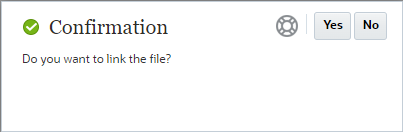
Note:
When selecting a Library document, you'll be prompted:
-
If you click Yes, the service will create a persistent link to the document file.
-
If you click No, the service will upload a copy of the library file to the doclet. No persistent link will be established.
-
To view the Linked Regular Doclet status:
-
In the Narrative Reporting web, select a doclet and select the drop-down menu next to the doclet name, and click Inspect.
-
From the Properties dialog, you can see that the doclet is linked, the linked library location, and the status of the link.
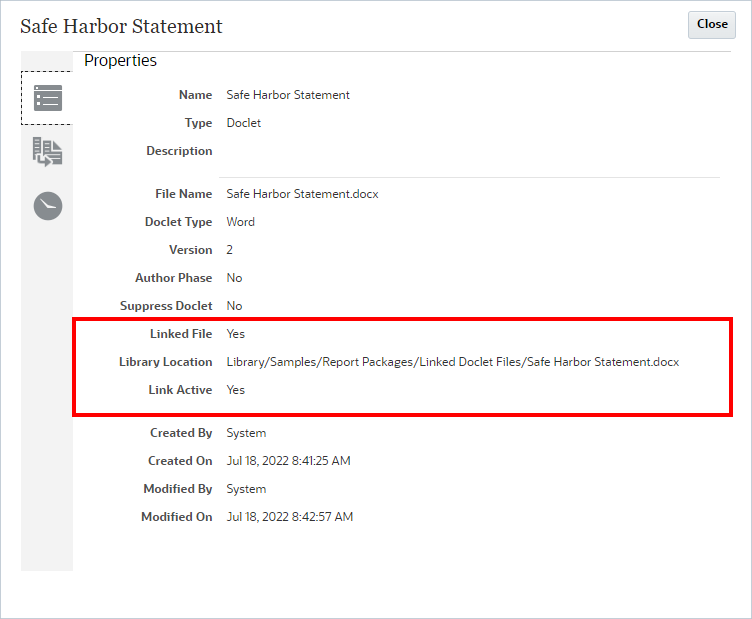
To Replace the Linked Regular Doclet:
In the Report Package, if you want to update or remove the link to the Library document, perform the following steps:
-
Click
 next to the doclet name.
next to the doclet name.
-
Select Act on Content.
-
Select Check Out on the Linked Regular Doclet.
-
Select Act on Content, and then click Replace File.
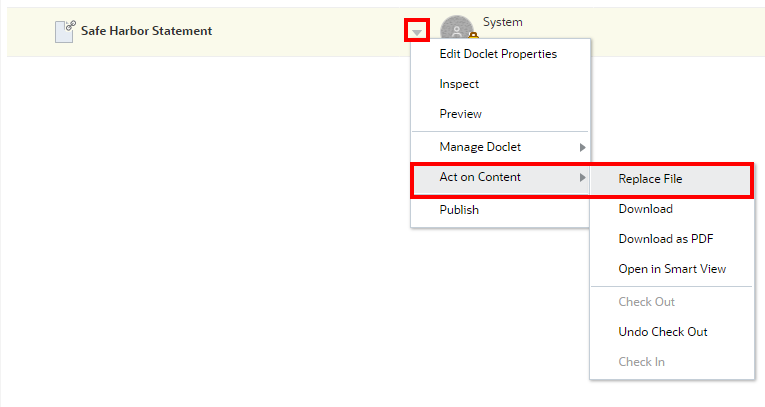
-
In the Upload File dialog, you can either select Local or Library:

-
If you select Library and make a selection, you will be prompted to add the link.
Note:
-
If you click Yes, the service will create a persistent link to the document file.
-
If you click No, the service will upload a copy of the library file to the doclet. No persistent link will be established.
-
- If you select Local and make a selection, the service will upload a copy of the file to the doclet. No persistent link will be established.
-
- Click Ok to close the Upload File dialog.