Clearing Data
Clearing data allows you to remove the data in a model. You can perform either a Clear All or Clear Partial Data. As a best practice, you should always perform an extract before clearing data.
For example, let’s say you know that you have incorrect data for September. You could do an extract of September to backup what you had and then use the Clear Partial Data to remove only September data. Then you would be ready to load the new September data.
Or you might need to Clear All Data in the model if you performed a data validation process and see that you need to reload data entirely. First you would perform an extract to back up your data. Then use the Clear All Data option before loading new data.
To clear all data from a model:
-
From the Model drop down menu, select Clear Data, then All Data.
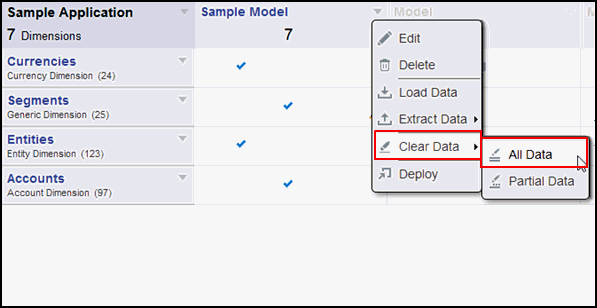
You see a warning message to perform an extract as a precaution since clear data cannot be undone.
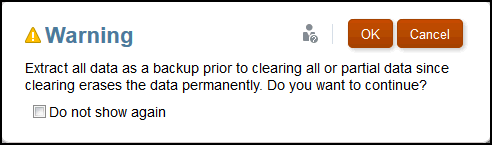
-
Click OK in response to the warning if you already extracted all your data to back it up. You get a confirmation message that the data has been cleared.
To clear partial data from a model:
-
From the Model drop down menu, select Clear Data, then Partial Data.
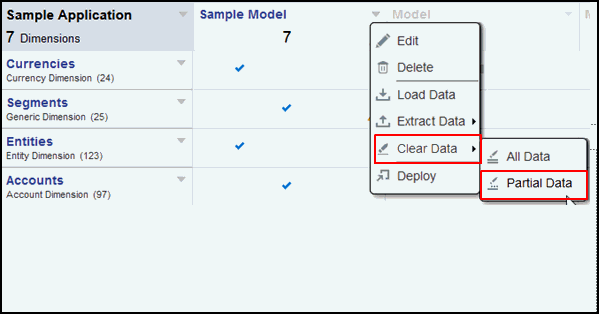
-
Choose the dimension from the drop down and then the member selector icon.
Select the members you want and click Close, and then OK.
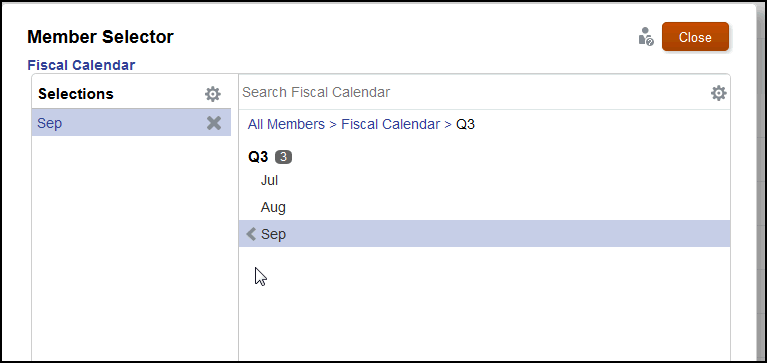
-
You see a warning message to extract your data prior to clearing partial data.
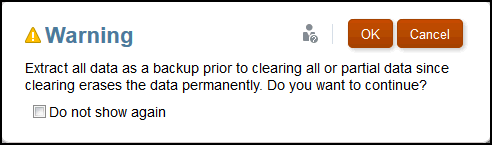
Click OK in response to the warning message if you already extracted your data to back it up. You get a confirmation message that the data has been cleared.