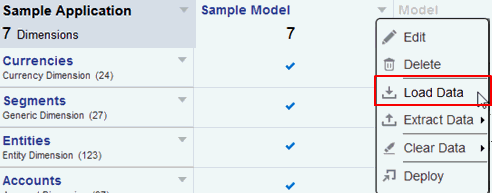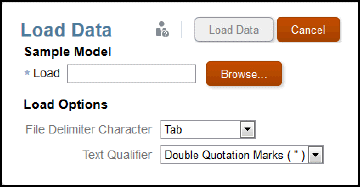Loading Data
This topic covers the prerequisite steps for loading data into a model, the load file requirements, a load file example, and the procedure.
Loading Data into a Model
Loading data into an application model is done through a load flat file. A load file overwrites existing data. To help guide preparation of your file, you can take a look at a sample data load file that your administrator may have added to the library called data.export.txt.
Load Data Prerequisites
-
You must have already created an application with at least one model that contains available dimensions and members.
-
You have identified your accessible source data from a file.
Load Data File Requirements
-
The file must be a delimited file format.
-
Possible delimiters are: tab, space, comma, semi-colon and colon. If you need to use a comma in the file, it must have quotes around it.
-
The file can be a .ZIP, TXT or .CSV file.
-
Each row of the file must be a valid dimensional intersection of data before the data value.
-
Enclose member names that have spaces or special characters in single or double quotes.
-
Data values may contain numbers and their modifiers. Data values cannot contain quotation marks.
Table 7-1 Data Value Modifiers
| Valid Modifiers | Example |
|---|---|
Currency symbols:
|
$12 is a valid value, while $ 12 is not a valid value because there is a space between the dollar sign and the 12. |
| Parentheses around numbers to indicate a negative number | (12) |
| Minus sign before numbers. Minus signs after numbers are not valid. | -12 |
| Decimal point | 12.3 |
| Large numbers with or without commas | 1,345,218 and 1345218 are valid values |
| #MI or #MISSING represents missing or unknown values |
Load File Example
Here is what the data.export.txt load file looks like for the sample application that is part of Narrative Reporting. This example is using WordPad as the text editor and does not show all the values in the file itself.
You can see that the actual data values appear after you have identified the dimension intersection, #Mi identifies unknown values, and member names are in double quotes.
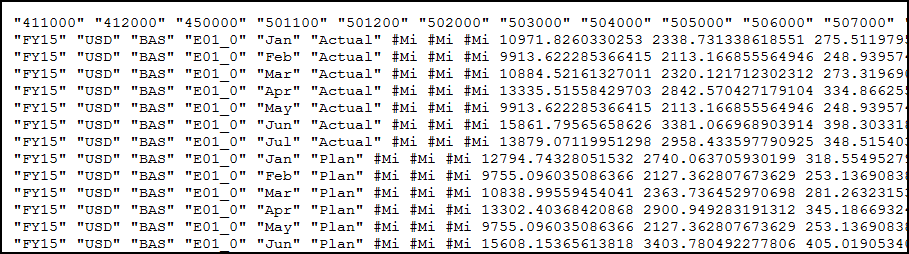
Note that the dimensions in this example do not appear in the load file itself. For example:
-
Year is FY15
-
Currency is USD
-
Entity is E01_0
-
Scenario is Actual or Plan
Loading Data from a Flat File
To load data from a flat file: