Creating a Profit Curve
To create a profit curve:
-
From the Home page, select Intelligence.
-
On the Profit Curves page, click Create (
 ).
).
-
In the Create Profit Curve dialog box, enter the following information:
-
Name: The name of the profit curve.
-
Description (Optional): A note that describes the profit curve.
-
Enabled: If selected, it allows you to generate a profit curve.
-
Cube: Stores data and metadata. Select either the PCM_CLC calculation cube or the PCM_REP reporting cube. The profit curve pulls data from the cube you select. For more information on cubes, see Managing Cubes.
-
Data Form: The data form used to generated the profit curve.
To select a data form:
-
Click the Select Data Form link.

-
In the Data Form dialog box, navigate to the desired form, select the form, and then click OK.
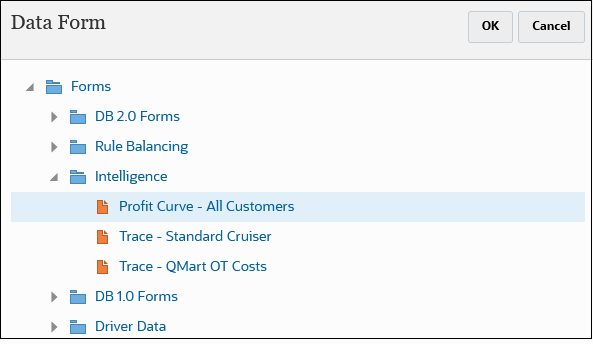
The form you selected is displayed.

After you select a data form, you can click
 next to the form to analyze or edit the form.
next to the form to analyze or edit the form.
-
-
Measure Dimension: A dimension in the data form. The profit curve pulls value from the dimension you select.
-
Measure Member: A member in the data form from which the profit curve pulls value.
-
Row Dimension: The row dimension in the data form from which the profit curve pulls value.
-
X Axis Label (Optional): A name for the horizontal axis (for example, customers, products, and so on.)
-
Y Axis Label (Optional): A name for the vertical axis (for example, profits, revenue, and so on).
-
-
Click Save and Close.