Defining Member Matching Expressions
When selecting a destination dimension that is different than the source dimension, you can define expressions that use wildcard characters to match member names. To do this:
-
Click
 next to the destination dimension, and select Member
Matching Expression.
next to the destination dimension, and select Member
Matching Expression.
-
Enter the expressions for the member names in the Member Matching Expression dialog box.
The following characters are available when creating member matching expressions:
-
"#" means ignore (trim) one character in the member name
-
"*" represents the characters that are left after the characters represented by # are trimmed.
Using the " #" and "*" characters, you can trim a prefix, a suffix, or both a prefix and a suffix from a member name before a match is attempted.
Each expression can have multiple #s, but only one *. For example:
###* trims a 3-char prefix
*#### trims a 4-char suffix
##*### trims both a prefix and a suffix
##*#*## is not allowed
Member Matching Expression Example
Let's consider an example where your application has two dimensions, Entity and Account, with members as follows:
-
Entity: mem1_ENT, mem2_ENT, mem3_ENT
-
Account: ACCT_mem1, ACCT_mem2, ACCT_mem3
In this example, we will select Account for the source dimension, and set the members in the destination dimension to be the same as the members in the source Account dimension, but with Entity selected for the destination dimension. We will then add expressions to match the members for the Entity and Account dimensions.
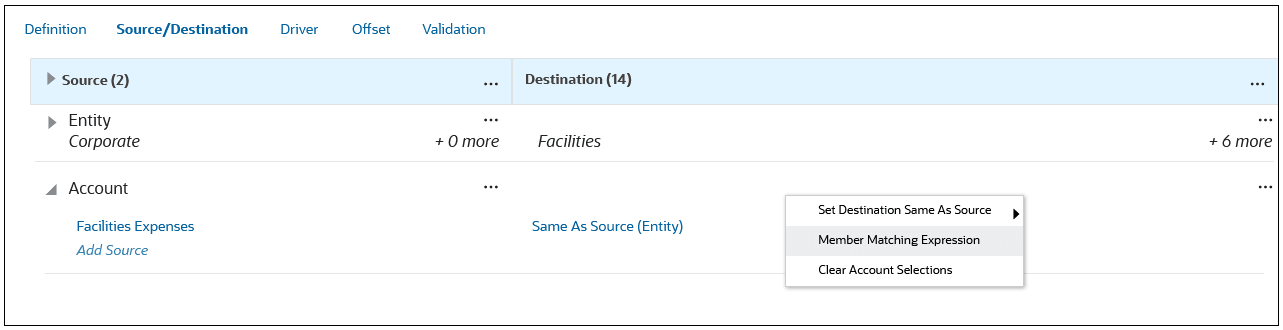
In this example, the expressions to match the members for the Entity and Account dimensions are follows:
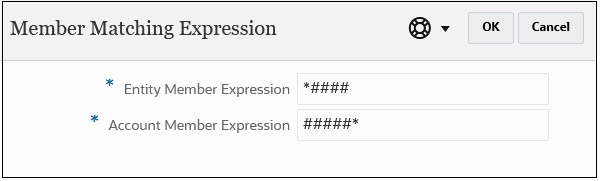
For Entity, the expression *#### ignores the four characters at the end of the member name _ENT and leaves the characters in the front.
For Account, the expression #####* ignores the five characters ACCT_ and leaves the rest of the characters in the member name to be matched.
Applying both of these expressions results in Entity’s mem1_ENT matching with Account’s ACCT_mem1.