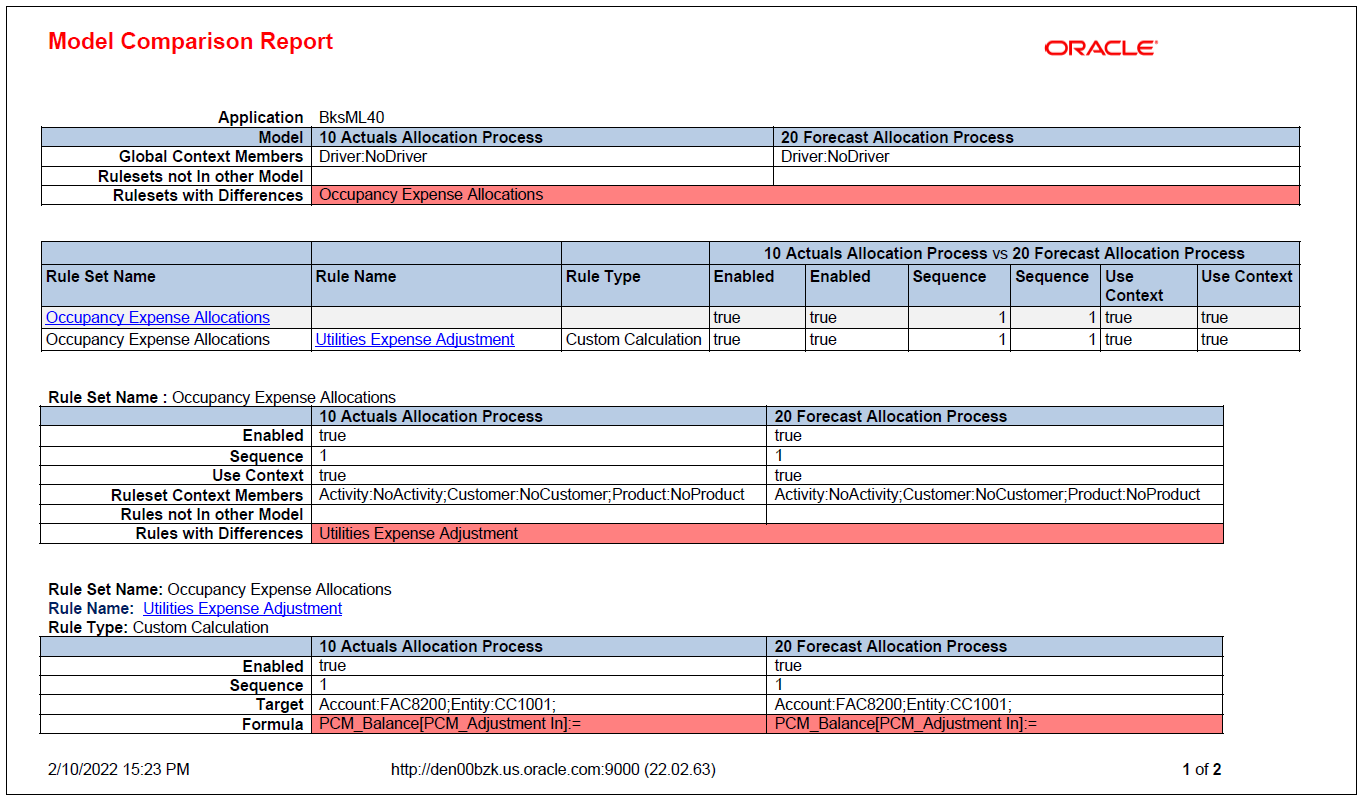Generating a Model Comparison Report
The Model Comparison report enables you to see the differences between two models. You can use the report to:
-
Compare the differences in logic between two different models.
For example, if you have two different business units using slightly different logic, you can use the report to see what the differences in logic are.
-
Compare the differences in logic between an older version of a model and a new version of that same model.
For example, assume you have a process to allocate your actuals throughout fiscal 2021, and in fiscal 2022 you decide to make some changes to the allocation process. In this example, you could copy the rules in the original Fiscal 2021 Actuals Allocation Process model into a new model called Fiscal 2022 Actuals Allocation Process. After you made changes to the rules in the new model in 2022, you could then run the Model Comparison report to see the differences in the allocation process you were using in 2021 versus 2022.
To generate a Model Comparison report:
-
From the Home page, select Modeling, and then Models.
- From the Models page, select the two models that you want to compare.
- Click the Actions drop-down, and select Model Comparison Report.
- Select any of these formats:
- EXCEL
- WORD
- XML
- HTML
Sample Model Comparison Report