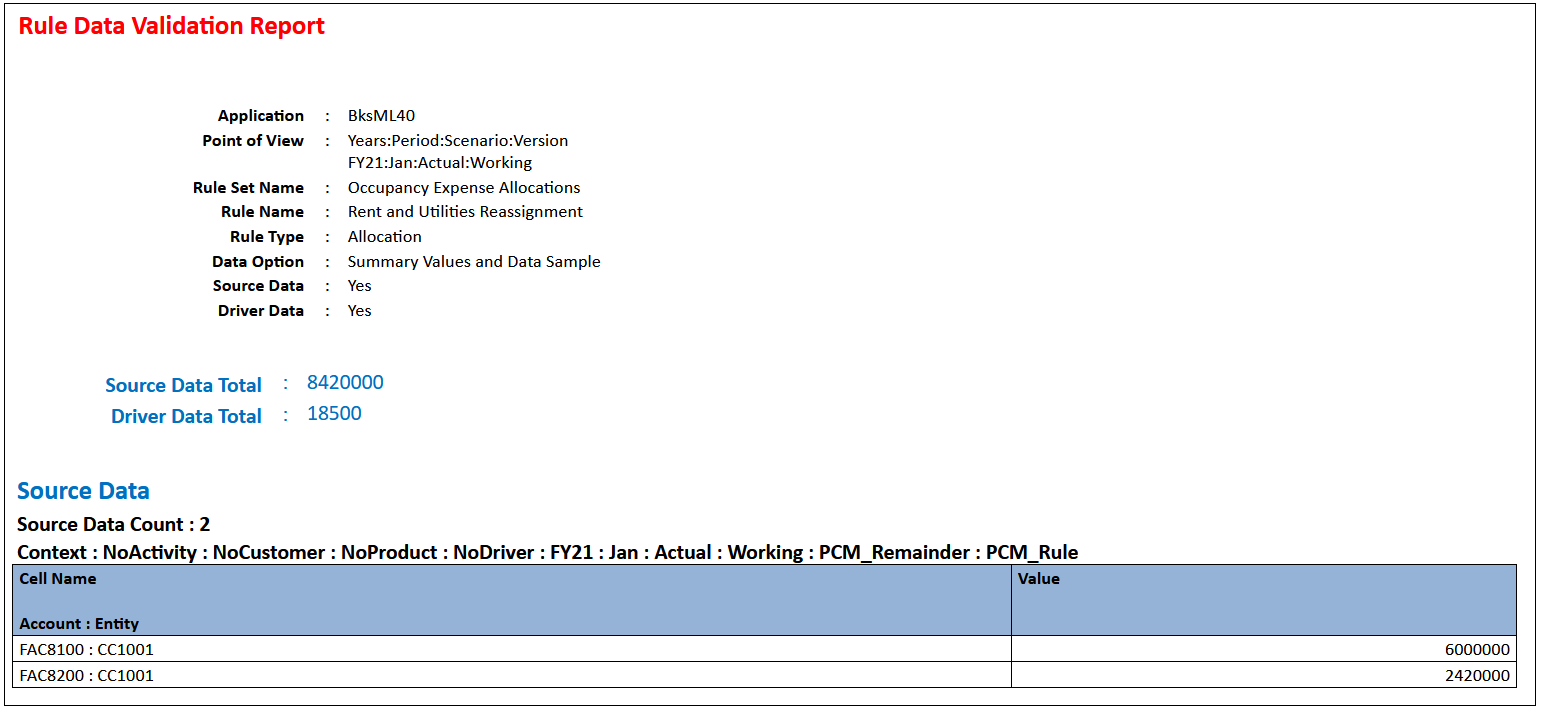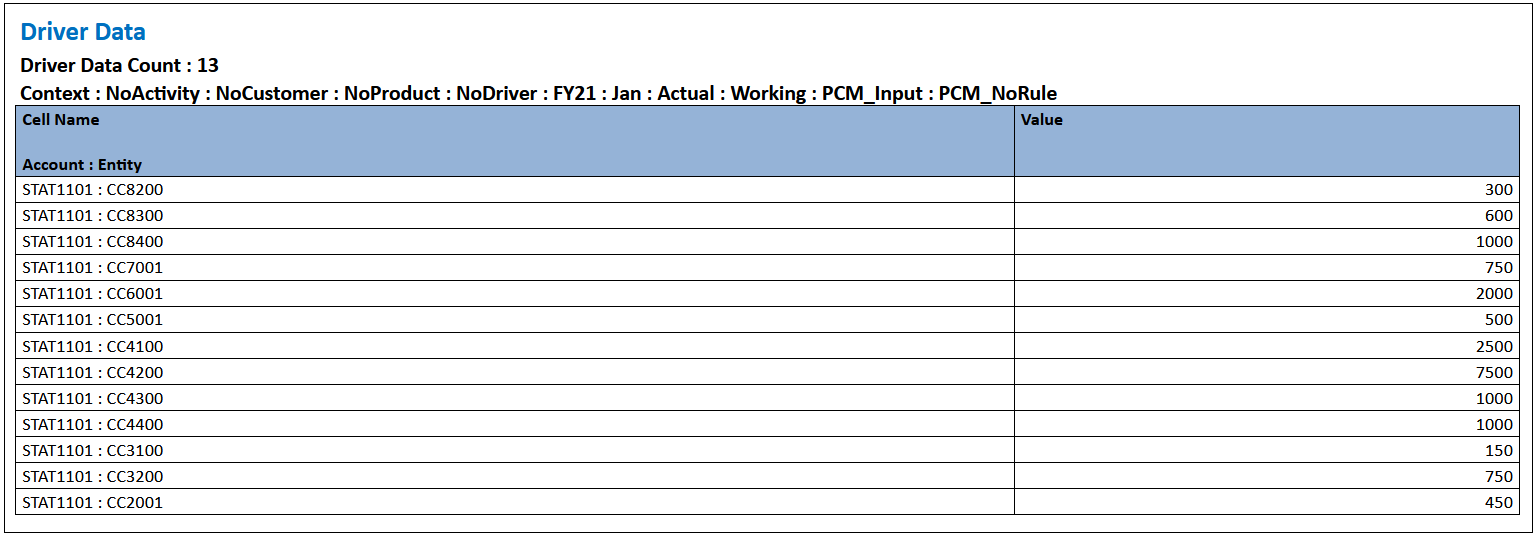Running a Rule Data Validation Report for Allocation Rules
Rule Data Validation reports help you verify that all required source and driver data is included for allocation rules. The report displays a summary of the intersections for the selected rule’s source and driver as well as any rule and driver data totals and number of total records. You can select to display Summary Values Only or Summary Values along with Source Data and/or Driver Data. If the intersection count is greater than 1000, only the first 100 intersections are displayed. If either Source Data or Driver Data is not selected, that portion of the report is blank.
Use this report to validate that your source and driver allocations are set up correctly.
For example, assume you run a Rule Balancing report and notice that a particular rule is not allocating anything, or maybe the rule is not allocating in the way that you expected. In this scenario, the Rule Data Validation report can help you pinpoint the problem by querying both the source and driver to determine exactly what data is being allocated and what driver data is being used.
To continue with this example, assume that you are allocating $8 million dollars of rent, but your rule source only comes up with $6 million dollars. If this happens, either the rule source was set up incorrectly, or the correct data did not get imported to the source. The Rule Data Validation report is where you would be able to see exactly how much money is included in the source range that you defined.
To run a Rule Data Validation report:
-
From the Home page, select Modeling, and then Designer.
-
From the Waterfall Setup tab, select an allocation rule.
-
Click Actions, and select Rule Data Validation Report.
-
In the Rule Data Validation Report dialog box:
-
Select values for the Years, Period, Scenario, and Version POV dimensions.
-
Select whether to include Summary Values Only or Summary Values and a Data Sample.
If you select to include Summary Values and a Data Sample, select whether to include Source Data, Driver Data, or both Source and Driver data.
Tip:
Including all the detail in a Rule Data Validation report can take a long time and produce a large report. Try displaying just the summary information as a first step.
-
Specify a Rounding Precision to apply to the results. The default is two decimal places. You can round up to ten decimal places. The rounding precision you specify applies to both the source and driver data values.
-
-
Click Run, and select a format in which to display the report:
- EXCEL
- WORD
- XML
- HTML
Note:
When reviewing Rule Data Validation reports:
-
If No Data is displayed next to Source Data Total, it means that either the data is not loaded or the rule source isn't correctly defined to find the data.
-
If No Data is displayed next to Driver Data Total, it means that either the data is not loaded or driver definition is incorrectly defined.
-
If either source or driver data cannot be found, the rule will not produce any results.
In the sample reports below, a driver of "Occupancy Square Feet" is used to determine how much Rent and Utilites charges to allocate. The Source Data Total (the total amount of money in all of the source intersections combined) came to $8,420,000, and the Driver Data Total (the total square feet for all for all of the destinations defined by the allocation rule) came to 18,500 square feet.
Sample Rule Data Validation Report with Summary Values Only
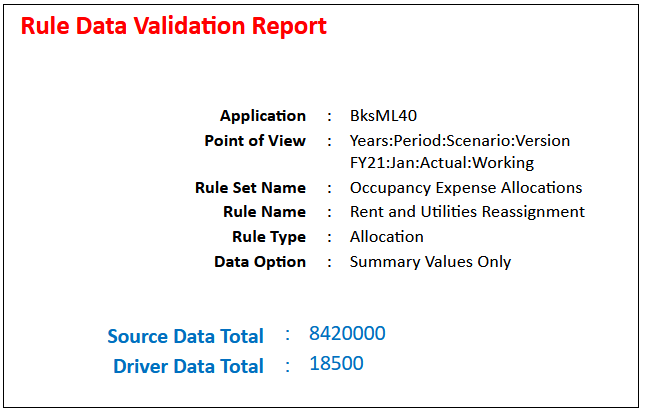
Sample Rule Data Validation Report with Summary Values and a Data Sample for both Source Data and Driver Data