Selecting a Data Form
If you have created one or more custom data forms to use with your Rule Balancing reports, you can select the desired data form and then click Refresh on the Rule Balancing page.
When you first access the Rule Balancing page, the most recently-selected data form is displayed. To select a different data form, click the existing data form to open the Data Form dialog box, and navigate to the desired form.
For example, assume you wanted to change the data form from "Balancing - All Steps" to "Balancing - Step 3 Activity Costs". To do this:
-
From the Rule Balancing page, click the link for the existing "Balancing - All Steps" form.

-
In the Data Form dialog box, navigate to the desired form, select the form, and then click OK.
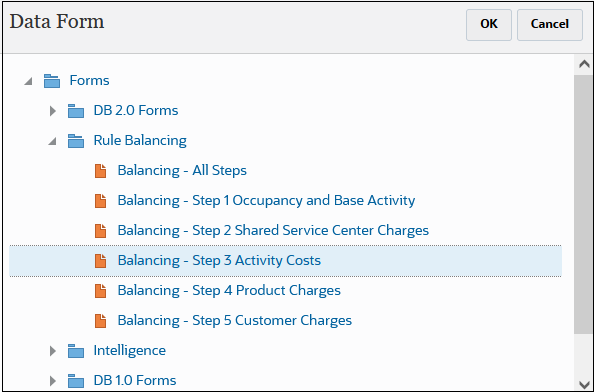
The form you selected is displayed on the Rule Balancing page.

Note that you can click
 next to the data form to analyze or edit the form.
next to the data form to analyze or edit the form.