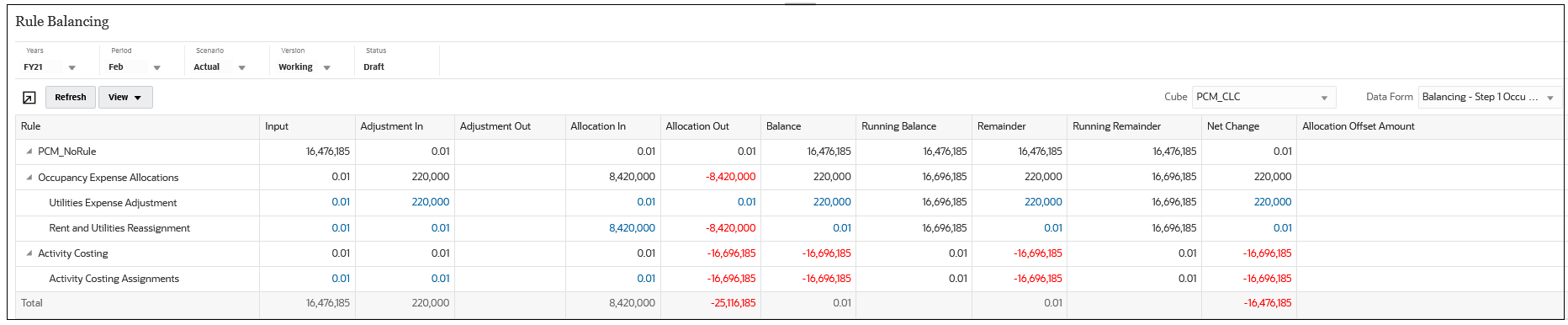Best Practices for Designing Rule Balancing Data Forms
-
On the Data Entry page, create a Rule Balancing folder under the Forms folder where you can store all your Rule Balancing forms. (To access the Data Entry page, click the Data card on the Home page.)
-
Begin the names for all your Rule Balancing data forms with the word "Balancing" so they will be easier to find.
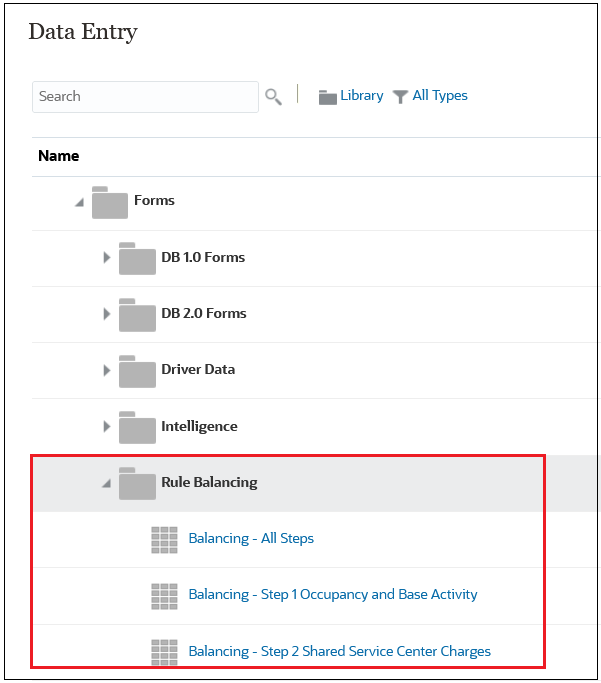
-
Create a data form that includes all your rules and the following members as columns: Input, Adjustment In, Adjustment Out, Allocation In, Allocation Out, and Allocation Offset Amount. In this initial form, you want the rule balancing view to show as much data as possible.
In a Rule Balancing grid, the rows are always rules. Define the data form rows by selecting the level 0 descendants of the PCM_Rule system dimension.
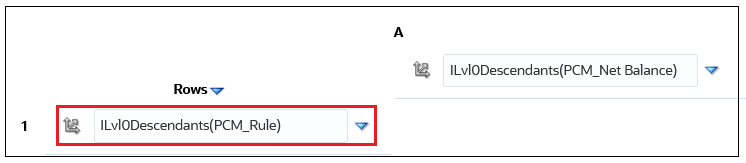
In a Rule Balancing grid, the columns are always balance members. Define the data form columns by adding the following members to Net Balance in the the PCM_Balance dimension:
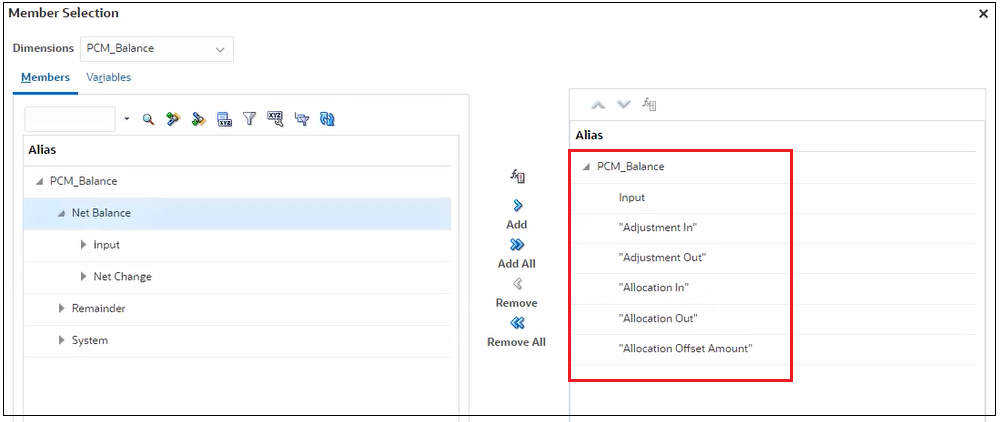
Then select the level 0 descendants of the PCM_Net Balance members that you specified.
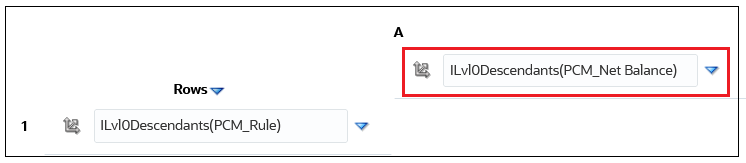
In the BksML50 sample application included with Enterprise Profitability and Cost Management, the data form called Balancing - All Steps is set up as follows. In this data form, we selected the top Customer, Activity, and Product dimensions so that the Rule Balancing report will display the data that rolls all the way up to the top of these dimensions.
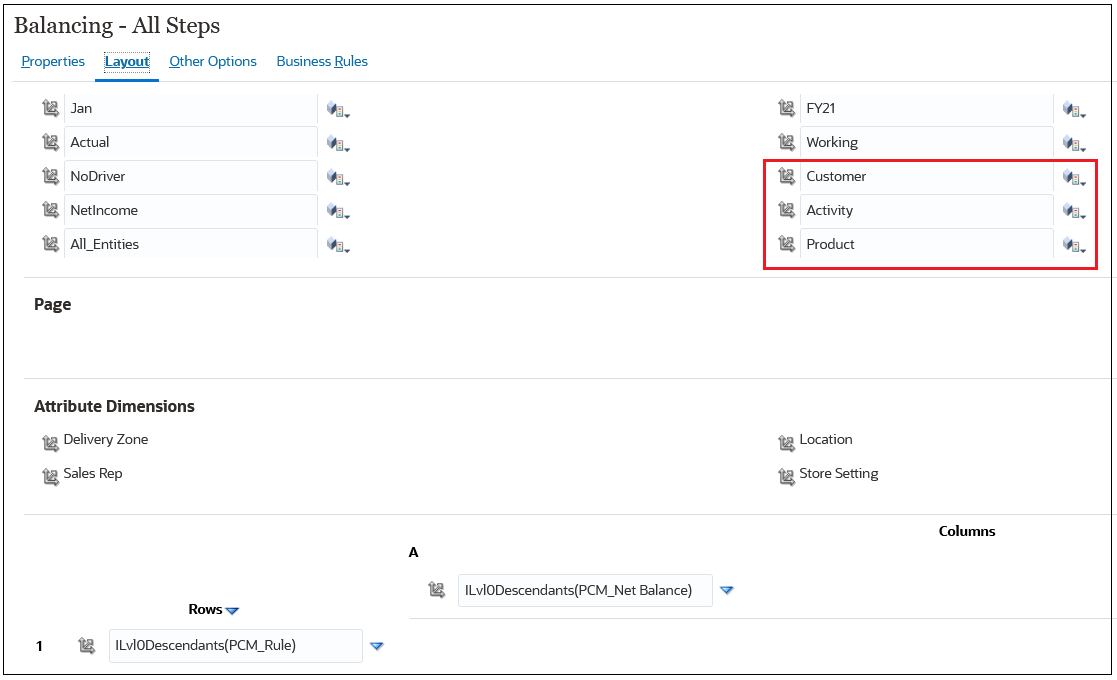
The Rule Balancing report that is created as a result this data form appears as follows:
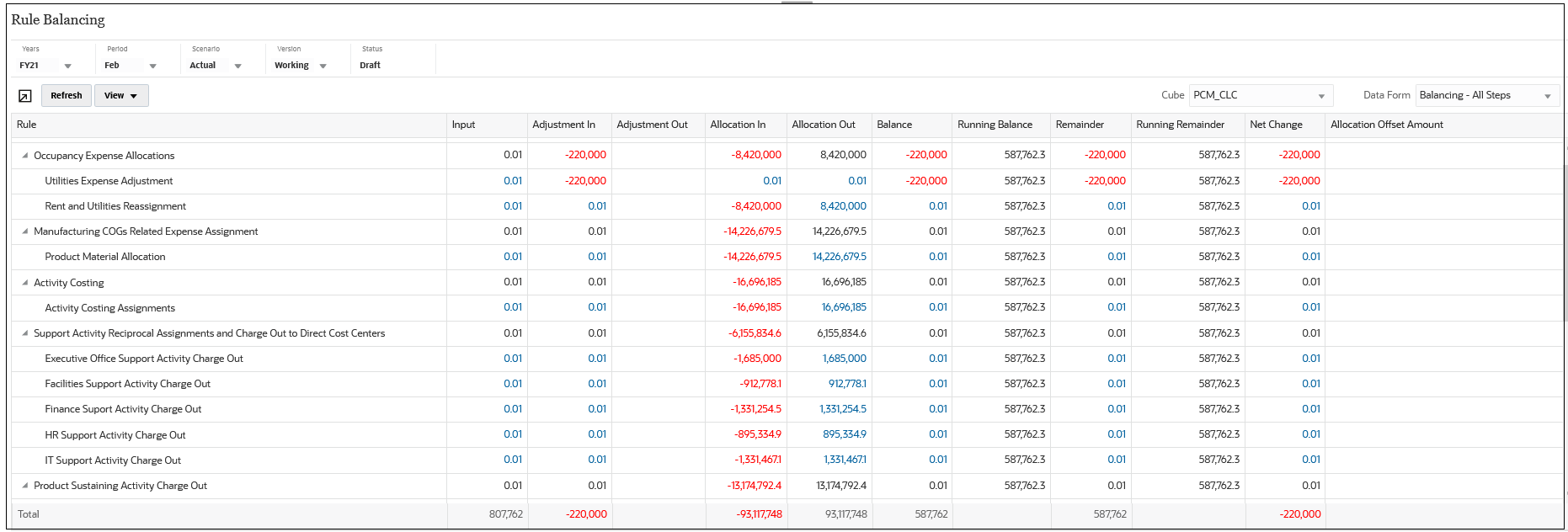
-
Create additional data forms to limit the rules displayed in the Rule Balancing report so that you can focus on the rules that impact a specific part of your model.
In the BksML50 sample application, the Balancing - Step 1 Occupancy and Base Activity data form is set up to display only the rules related to occupancy expenses and base activity rules. In this data form, we limited the view to only those rules in the NoCustomer, NoActivity, and NoProduct members. You can limit your rule balancing view by changing the member selections to be more restrictive.
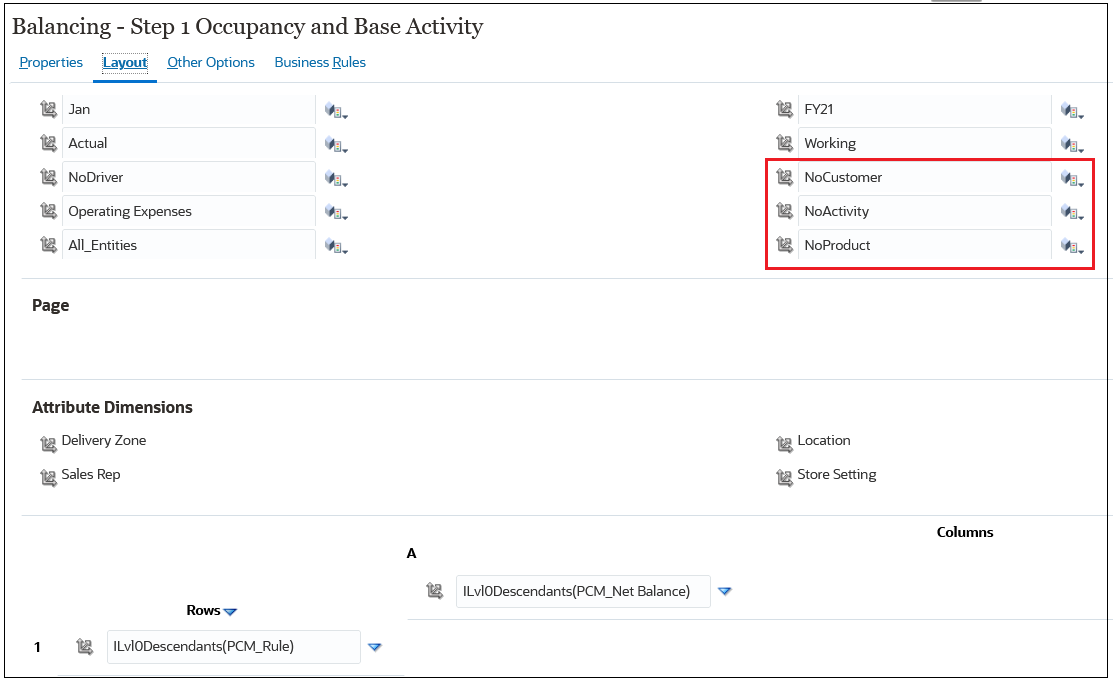
The Rule Balancing report that is created as a result this data form appears as follows: