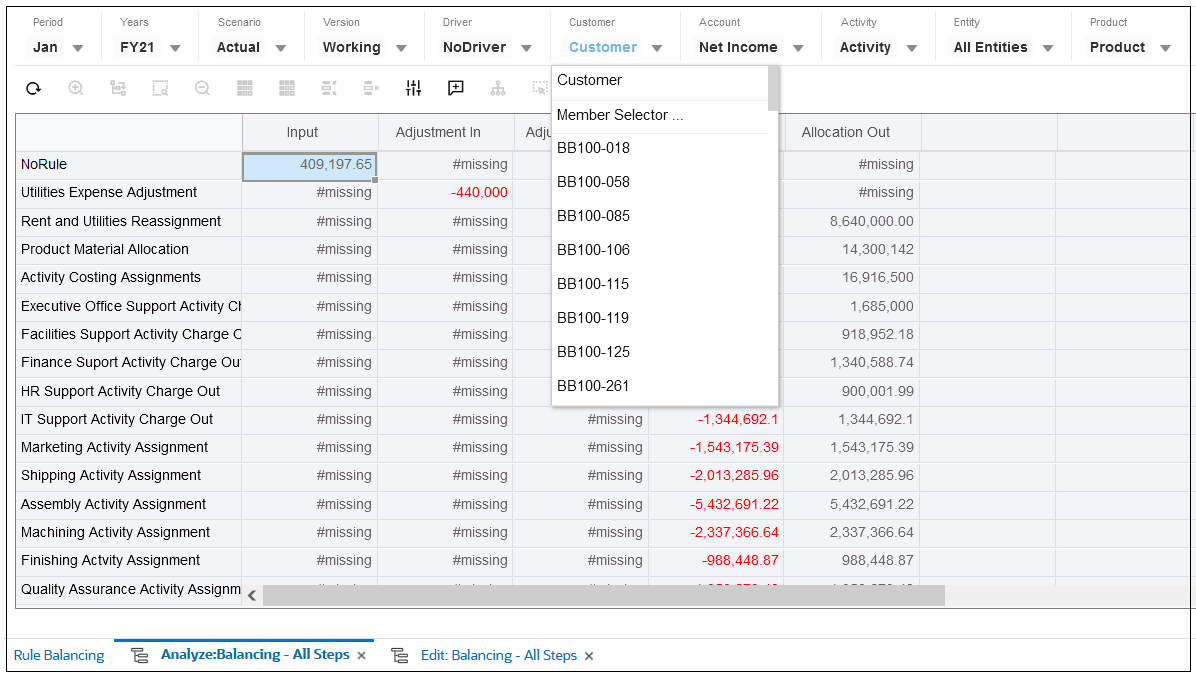Designing Data Forms for Rule Balancing
You can design rule balancing forms to control or filter the data that appears on the Rule Balancing page. For example, you may want to see the impact of rules on a certain portion of your model. A custom form allows you to filter the data that aggregates by rule to give you different ways to analyze the impacts of rules on different areas of your model.
Note:
Enterprise Profitability and Cost Management includes a default data form, "Default", for rule balancing. You can use the default form as a template layout to customize as desired.
To design a custom data form for Rule Balancing:
-
Click the Navigator icon
 , then under Create and Manage, click
Forms.
, then under Create and Manage, click
Forms.
-
Click
 (Create).
(Create).
-
On the Properties tab, enter a name of up to 80 characters, and an optional description of up to 255 characters.
-
Select the Cube associated with the form.
-
Define the form layout.
When you create data forms for rule balancing, you define specific values for point of view dimensions, business dimensions, attribute dimensions, and system dimensions. (See About Dimensions and Members in Enterprise Profitability and Cost Management.)
Note:
Rule balancing does not support page-level dimensions in the form definition. As a result, any dimensions selected in the Page section of the form Layout tab are treated as POV dimensions, and any member selections for Page dimensions are ignored.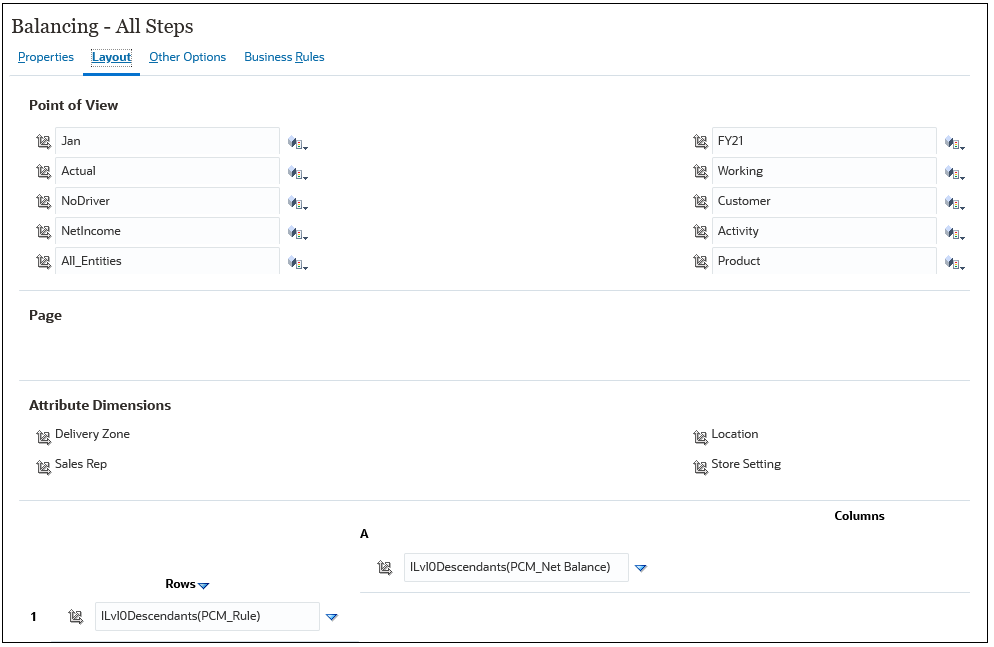
However, in the Rule Balancing grid, you can select different point of view values to dynamically override the values specified in the form design.
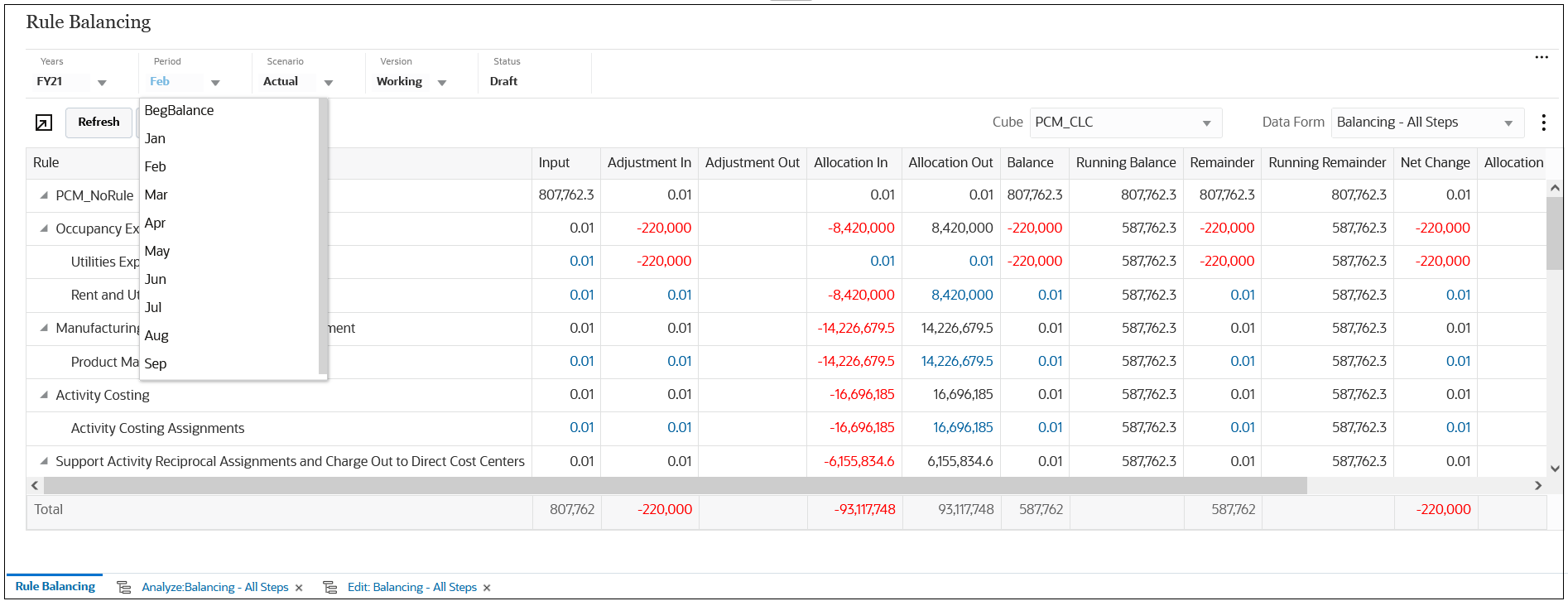
And on the Analyze page, you can select different values for all of the point of view and business dimensions.