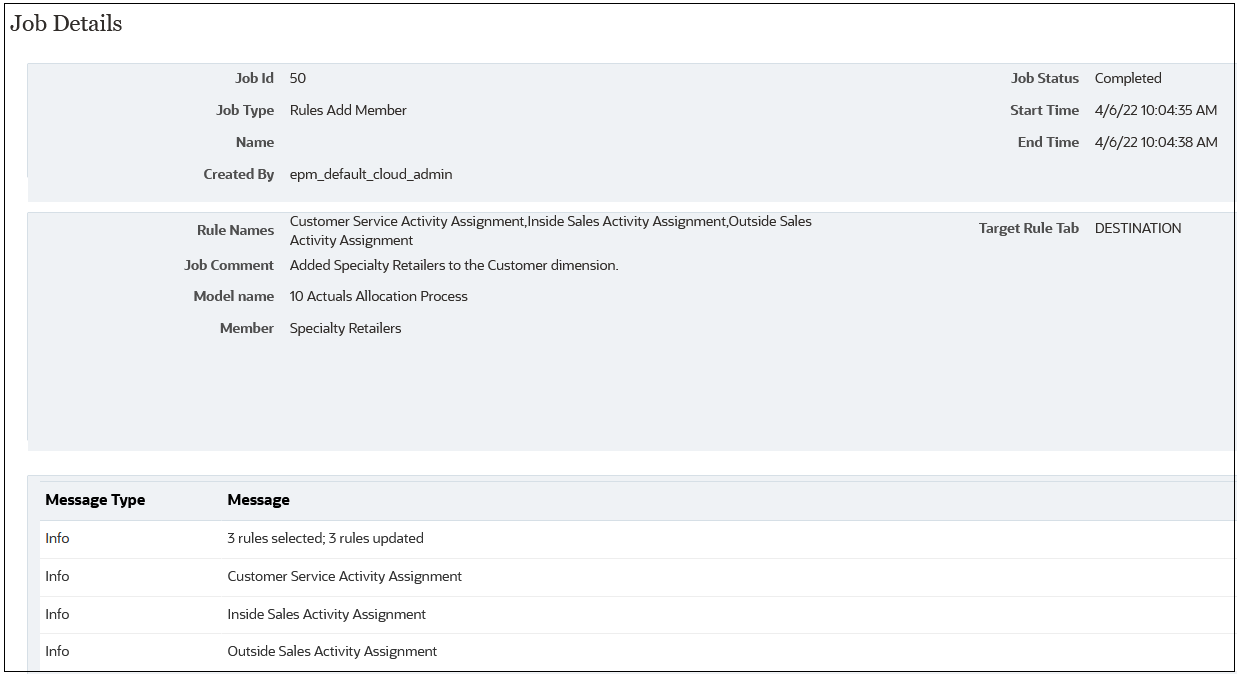Viewing Rules Jobs
You can view the jobs you created from the Mass Edit tab in the Jobs console.
To access the Jobs console and view your Rules jobs:
-
Complete a step:
-
If you are currently editing rules, select the Jobs card above the Mass Edit page.
-
From the Home page, select Modeling, and then Jobs.
When you first access the Jobs console, the Rules jobs that have been submitted are displayed along with all of the other jobs that have been submitted.
-
-
To limit the jobs displayed to just Rules jobs, click the Job Type tile to move it to the Search field. Once it is in the Search field, click the tile again and scroll down to select the desired Rule job.
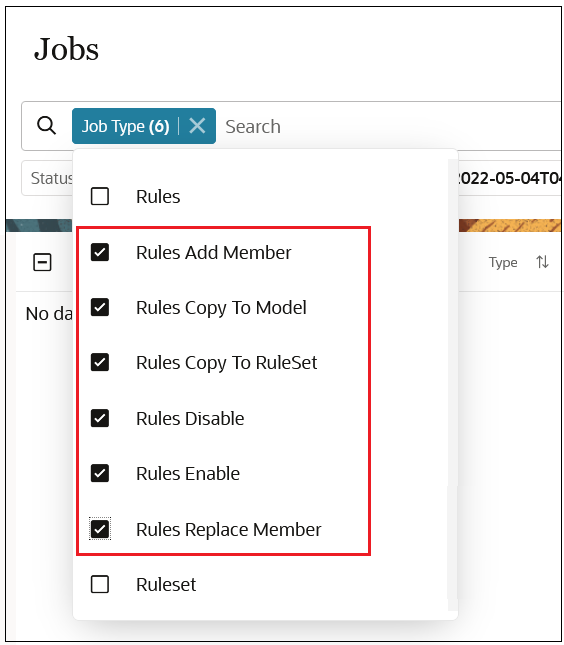
Note: By default, the last three days' jobs are displayed. Click the Start Time and End Time tiles to select a different date range.
Jobs are displayed with a "Completed" or "Completed with Errors" status. In the following example, one Rules Add Member job has been submitted, and it has successfully run without an errors.
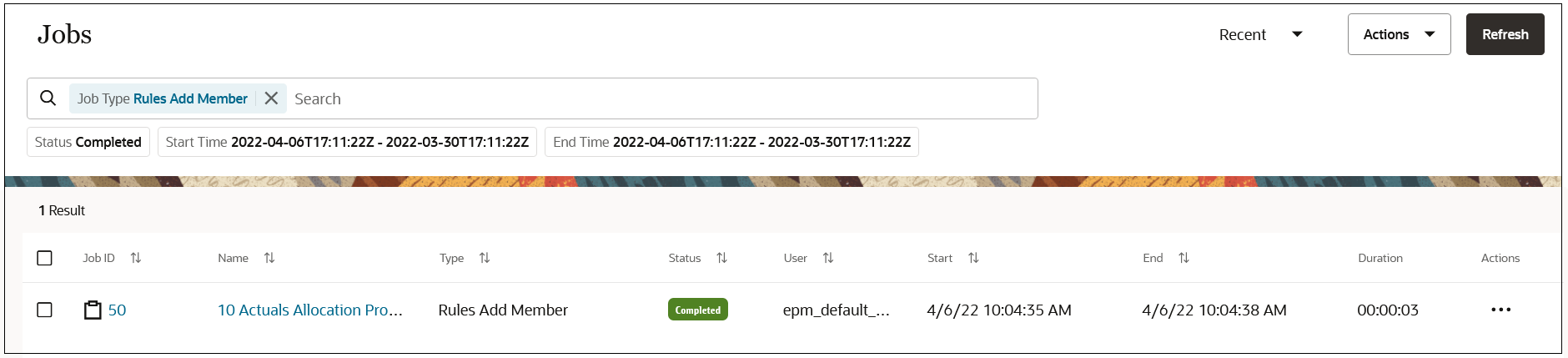
Click the job to display job details.