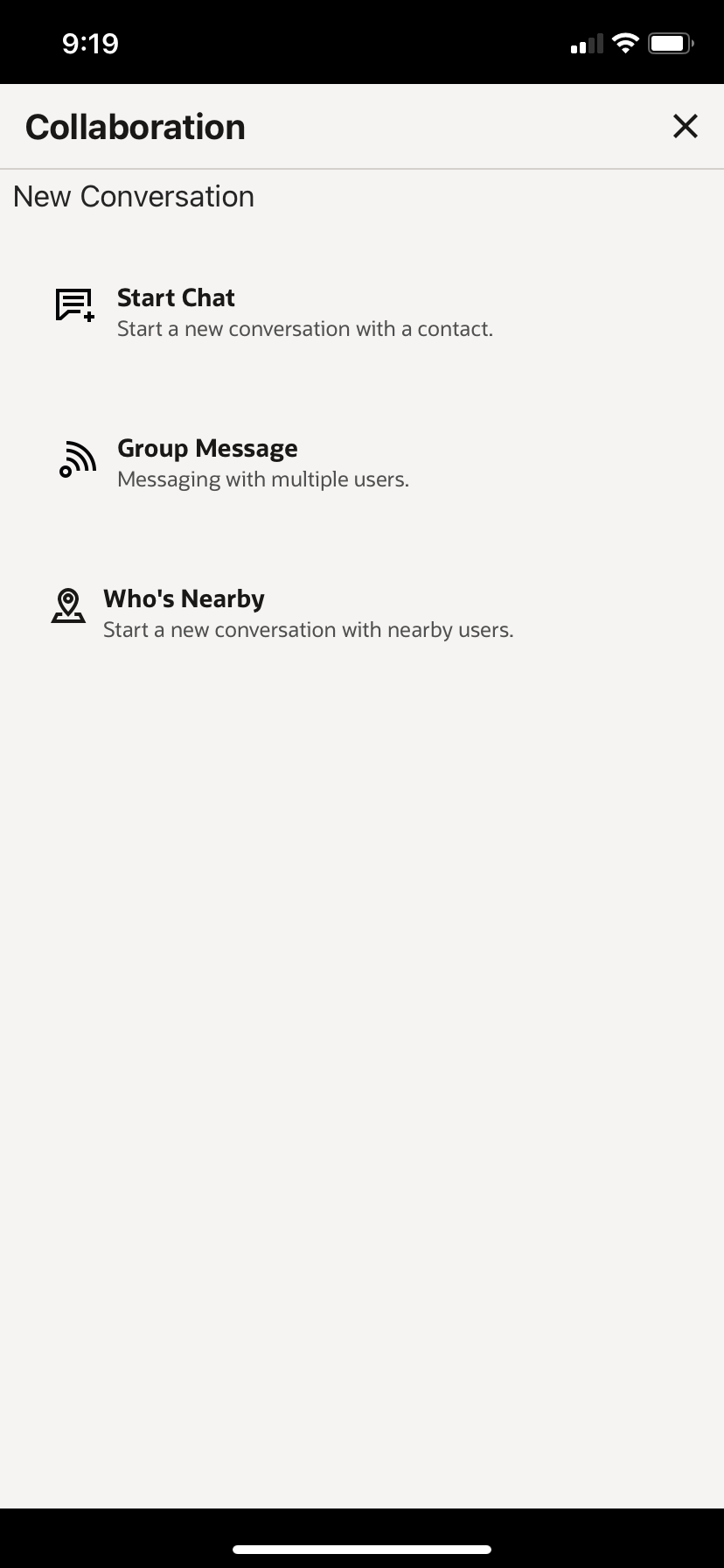| Search for contacts |
- Tap New Conversation.
- Enter a contact name in the Search Contact field and press
Enter.
|
| Start chatting with a contact |
- Tap New Conversation.
- Click Start Chat, Group Message, or Who's Nearby.
|
| End a conversation |
Tap the Actions icon. Tap Leave Conversation. |
| Invite a contact to chat |
- Tap New Conversation.
Select a contact from your address book or, search for a contact. Tap Invite User. - Search for a contact or select one from your address book.
|
| Display Community history |
Tap the Collaboration icon. Tap History. |
| See who’s working near your physical location |
Tap New Conversation. Tap Who’s Nearby. |
| Display a contact’s information |
- Tap the Collaboration icon.
Select a contact. Tap User Info. |
| Share your location with a contact |
- Tap the Collaboration icon.
Select a contact. Tap Share Location. Note: Tap Modify if you wish to change your location. Tap Return to send your location. |
| Call a contact from your mobile device |
- Tap the Collaboration icon.
- Start a new conversation.
Select a contact. Tap the telephone icon to initiate the call. |
| Display a contact’s history |
- Tap the Collaboration icon.
Select a contact. Tap History. Enter a keyword and tap Search. |
| Add or remove a contact from your address book |
- Tap the Collaboration icon.
Select a contact. Start a new conversation. Click the Actions menu and do one of these: |
| Broadcast a Group Message with Helpdesk operators |
Tap the Collaboration icon. - Tap New Conversation.
Tap Group Message. Tap User Group and select the appropriate
group from the list. Tap Next. Tap Broadcast. Tap Start Broadcast. |
| Add or rename a conference name |
Tap the Collaboration icon. - Tap New Conversation.
Tap Group Message. Tap User Group and select the appropriate group from
the list. Tap Next. Tap Conference. Enter a name for a new conference chat or click the Menu icon,
select the Edit Conference Name option to edit an existing
conference chat name. Click Save. |
![]() ) located on the top right of the Activity details page, a window
similar to these displays:
) located on the top right of the Activity details page, a window
similar to these displays: