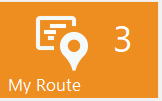My Route Tile
The information you see on the My Route tile depends on the width of your device screen. A wide screen device shows more information.
Wide screens
The My Route tile for wide screen contains the Workload bar with the percent of resource work time load for the selected day.
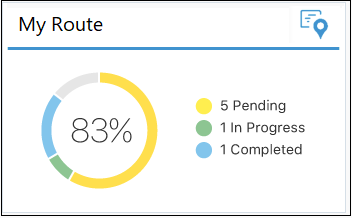
The percentage of workload is calculated using the formula: Load = (Duration/Shift)*100%, where:
Duration is the time taken to complete an activity, which is = duration of the activity + travel time
Shift is the duration of the shift in minutes.
-
Pending
-
Started
-
Completed
-
Suspended
-
Not Done
On a narrow screen device, you see the total number of activities in the route for the selected day.
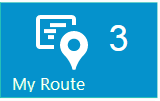
The tile redirects to the Route Map page if your administrator has configured the Map action link on the Activity List Context layout page.
This tile is always displayed even if there are no activities in your route.
If an activity is in jeopardy (for example, Missing SLA window), the tile turns orange.