Redwood Theme in Oracle Field Service
You can use Oracle's new Redwood theme. When you apply the new Redwood theme, the Core Application shows the new design colors, icons and more.
New colors for header with Redwood stripe
Updated icons in header and action menu
Changed form for avatar element
Action bar shows under 'Actions' button on Mobile Worker's screens
Updated fonts and buttons on Mobile Worker's screens
About Page
When the new Redwood theme is applied, the About page will be displayed with a new design based on the Redwood theme. For all existing themes, the older design will be displayed.
This image displays the About page displaying redwood theme when you open it in large-screen devices:
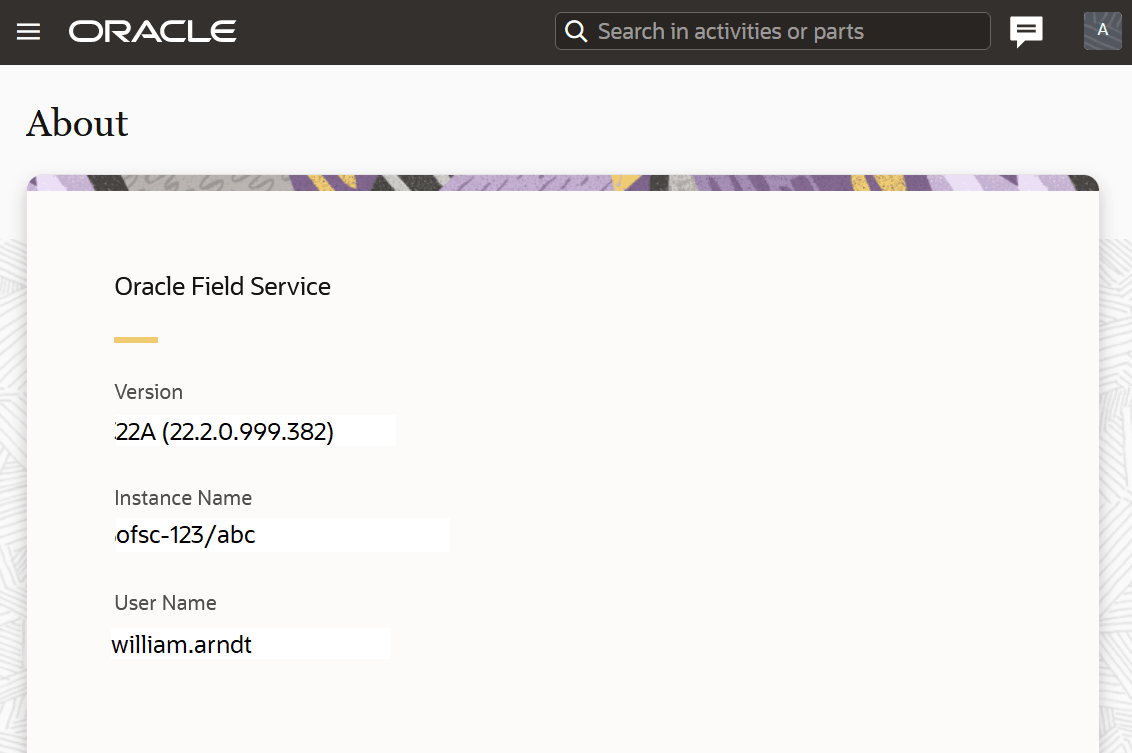
This image displays the About page displaying redwood theme when you open it in small-screen devices.
Examples of Screens Showing Redwood Theme
Here are example screens showing the latest Redwood theme.
Manage Page on large-screen devices:
This screenshot shows the Manage page in Redwood theme on large screen devices:
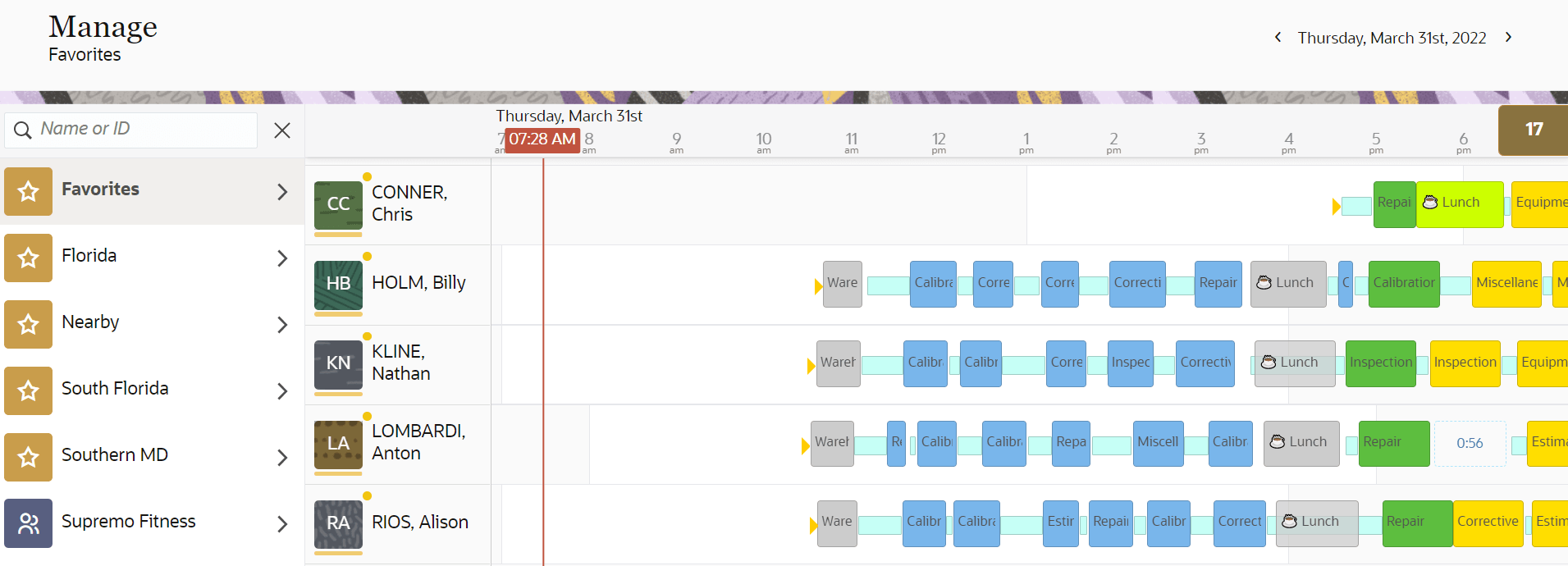
Manage Page for small-screen devices:
This screenshot shows the Manage page in Redwood theme on small screen devices:
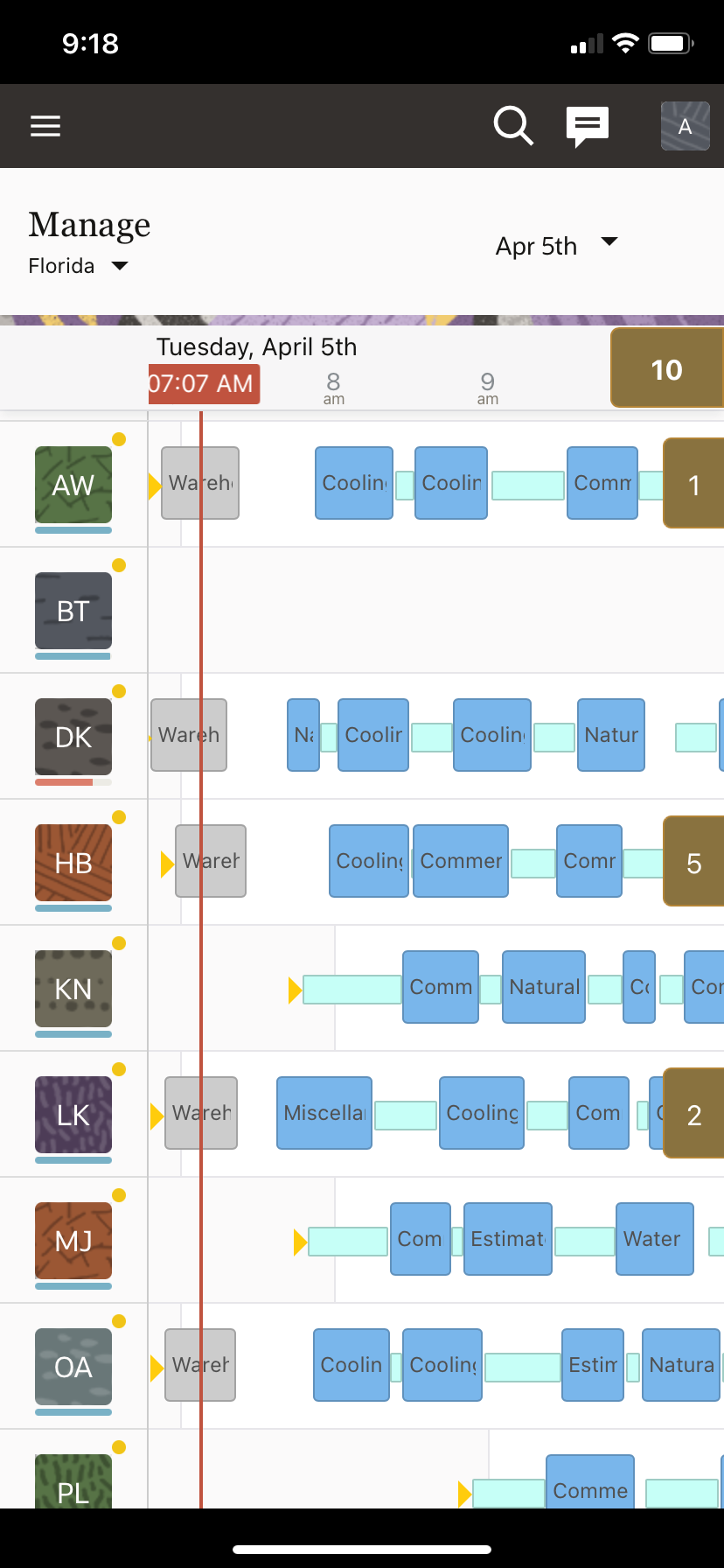
Dispatch Console on large-screen devices:
This screenshot shows the Dispatch Console in Redwood theme on large screen devices:
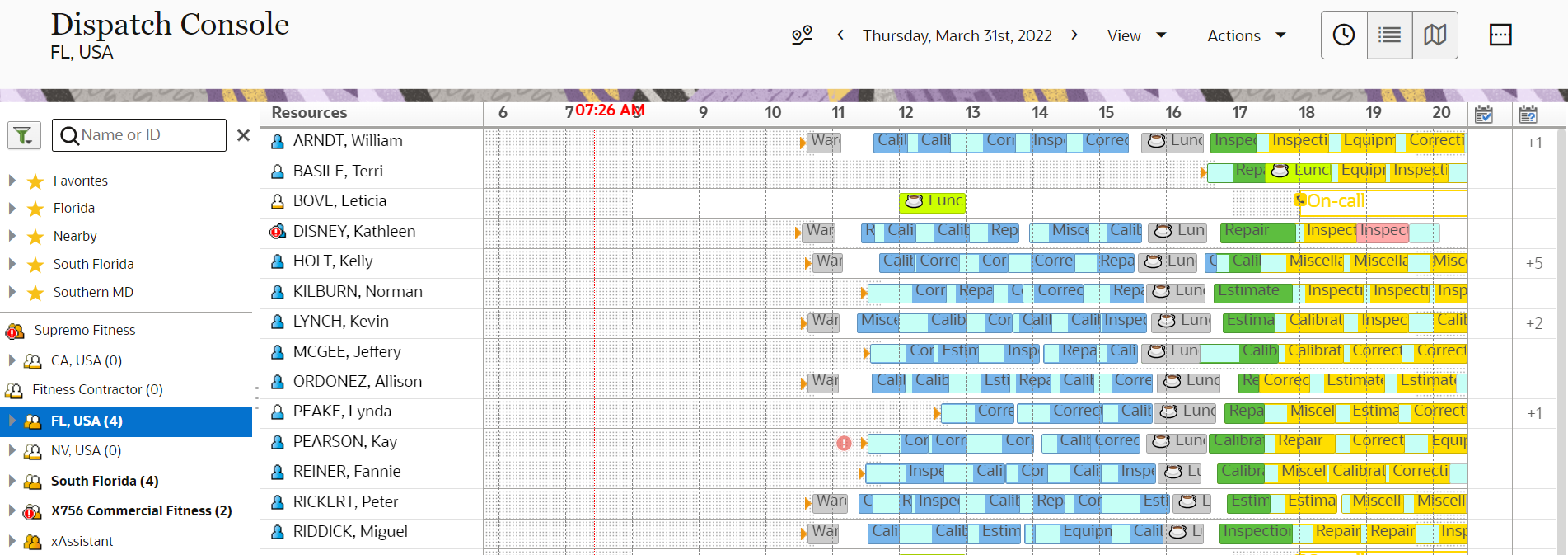
Landing on small-screen devices
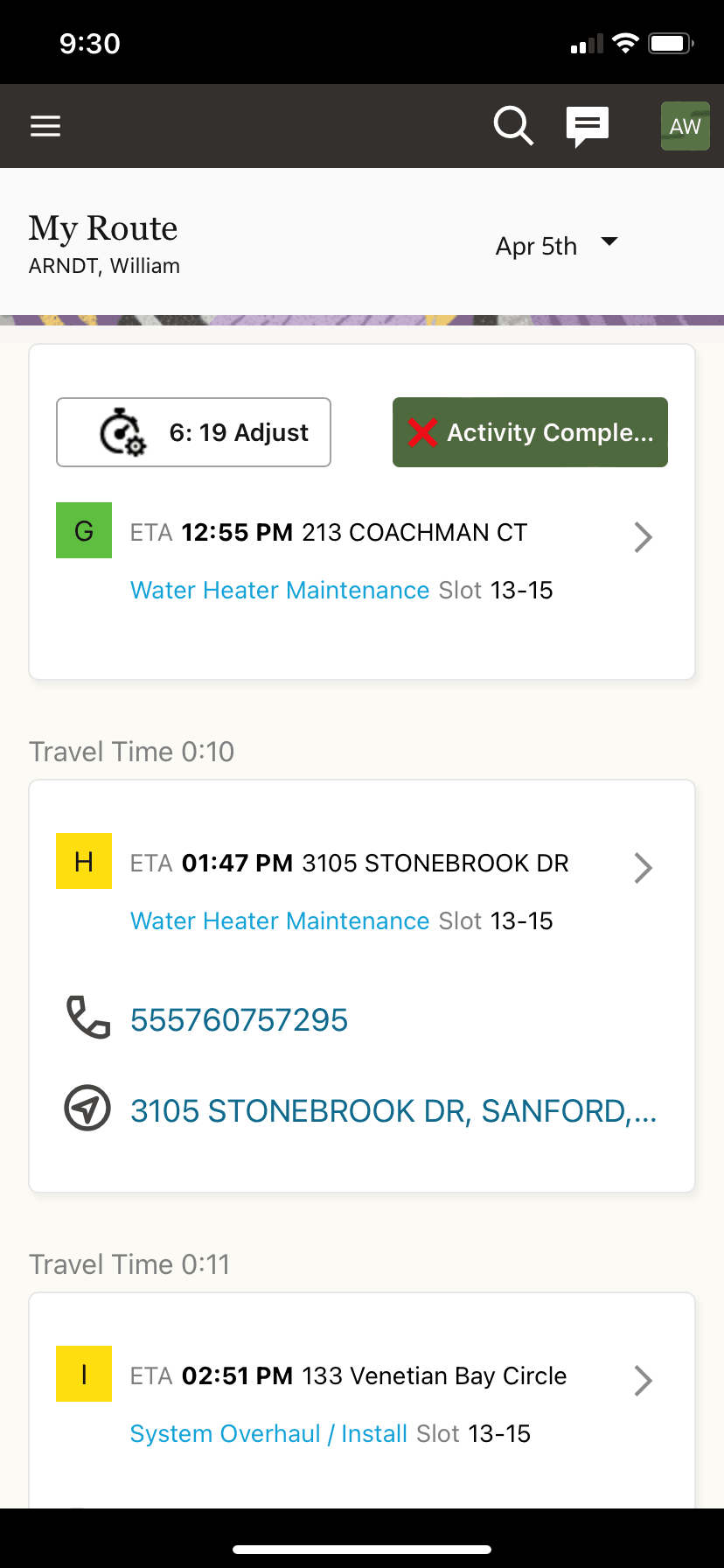
The Time view and List view pages in Dispatch Console now display in Redwood style to provide better user experience. This feature includes these user interface changes in the Dispatch Console:
- Time view changes.
The application now displays the Time view with these changes:
- The header of the Gantt chart is aligned with the Manage page.
- The non-scheduled and not ordered icons have been updated to the Redwood style.
- The horizontal scroll bar uses the full width when regular scrollbars are enabled in the OS. (By default, overlay scrollbars are used.)
- List View
The application now displays the List view with these changes:
- The table header design was updated to the Redwood style.
- The check boxes that allow activity selection were updated to the Redwood style.
- Dialog Boxes
Here are the changes:
- The dialog boxes on the Dispatch Console containing the frame and buttons appear in Redwood style.
- This image shows the dialog windows in Redwood style:
- The dialog windows appear in Redwood style and include the Change group of activities and Cancel group of activities dialog boxes.
Activity and Inventory Types Tables
Starting Update 22C, the Activity Types and Inventory Types table pages are available as standard Redwood tables. The progressing loading approach used for scrolling down these tables allow you to navigate to those items not currently displayed on the page.
-
Activity Types page
The Activity Types page offers these functions:
- Add new activity type
- Modify activity type
- Clone activity type
- Group actions - Delete, Activate, Deactivate, Set color
Inventory Types page
The Inventory Types page offers these functions:
- Add new inventory type
- Modify inventory type
- Adding/modifying activity or inventory type
When creating or modifying an activity, you see the same look and feel as other pages within the application.
You can configure all of the necessary settings for all types as you did previously. When you view the configuration of a specific Activity type, you can toggle the related time slots for that Activity type easily. Each time slot is presented with its status to provide better visibility of the availability of the time slots that can be chosen.
- Group actions - Deactivate, Activate
The application visualizes group actions as Redwood dialog boxes.
Here are some examples for such pages:
- Activate activity type group action dialog box
- Deactivate activity type group action dialog box
-
Set color group action dialog box
However, the Set color dialog box differs slightly from other informational pages. On Set color dialog box, you can set colors for specified activity types by choosing colors using the color picker or by defining them manually.
- Groups Page
A new page to view and manage activity type groups is available now. This new page consists of the list of available activity type groups, making their configuration easier and transparent.
These actions are available from the Group page:
- Add new group
- Modify group
- Adding/modifying a group
The page to add or modify an activity type group offers a set of required and optional fields. Similar to previous releases, the functionality to delete a group is not available within the application.
Filtering activity types by groups
To filter activity types by groups, use the filtering options under the 'View' drop-down menu, located on the header of the Activity types page.