Work Area
The Work Area displays the details of an Oracle Fusion Field Service resource that you select in the resource tree.
When you click a menu tab, you see the corresponding information for the resource in the work area. The work area header includes buttons, which you can use to access features such as filtering and viewing details for multiple days.

Date Field

If you select a time interval and a start date on the calendar, you see the activities for the time interval, from the start date. Use the arrows to move forward or back in time on the calendar, as shown in this screenshot:
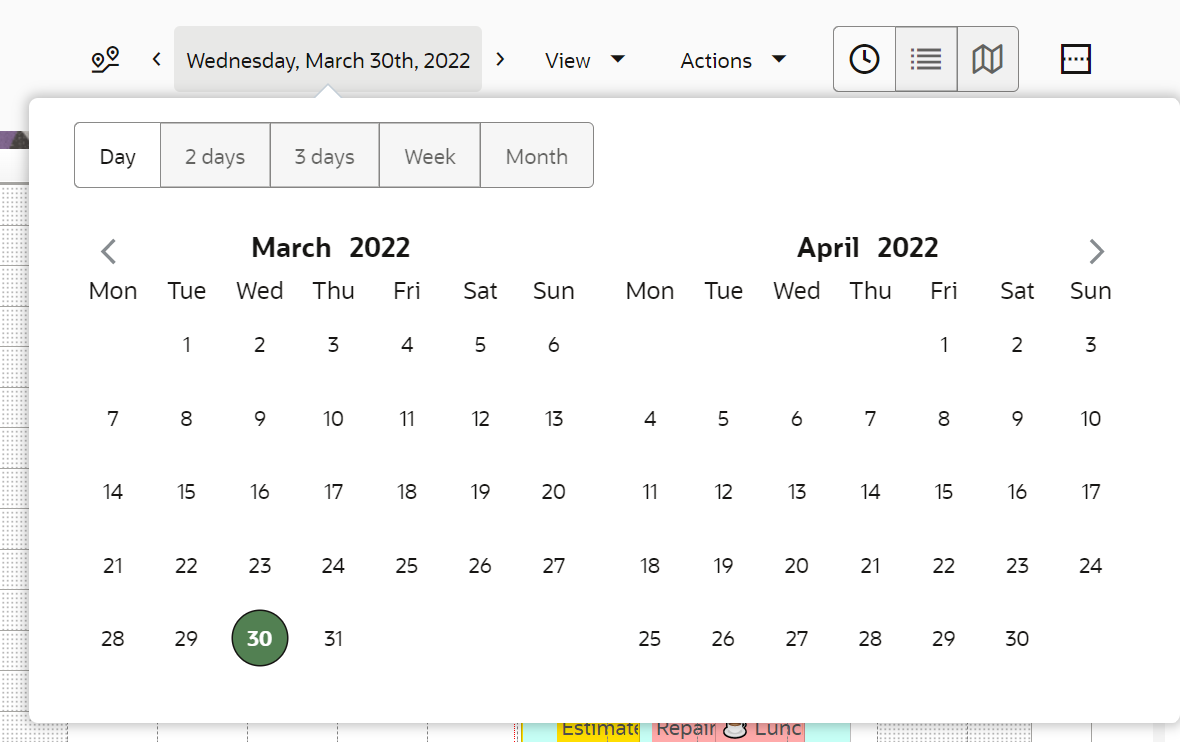
View Button

Choose a configured filter from the drop-down list or sort the data using the check boxes. You can create custom filters. To view all activities and resources below the selected Resource Type in the resource tree, select the Apply Hierarchically check box. The Show resource trace check box is displayed only if you've bought Oracle Fusion Field Service Smart Location.
Action Button
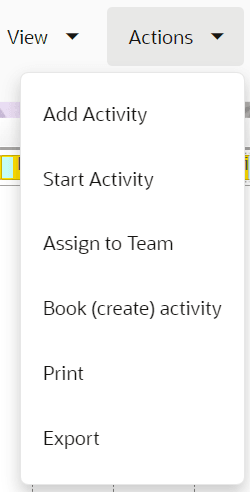
Your User Type, the page you're viewing, and your settings decide the actions that you can see in the drop-down list. Depending on your configuration, these same links can be visible in the hints.