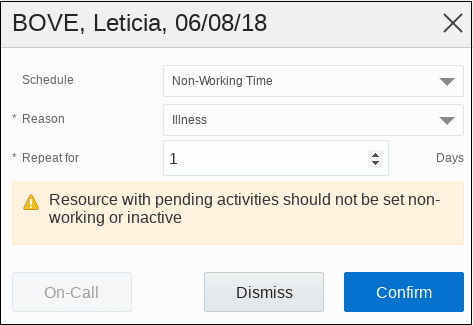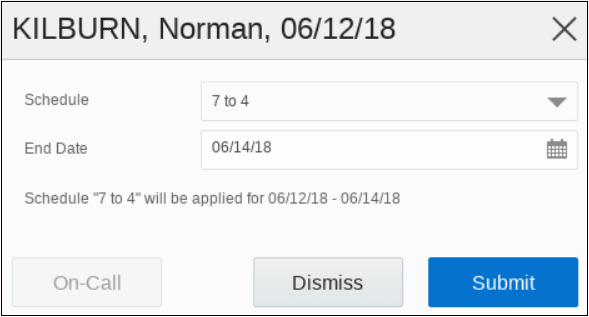Assign a Schedule to a Resource
The supervisor can update a resource’s calendar and the changes are visible with immediate effect.
Calendar icon present on the Home page (if configured on the layout)
Calendar icon present in the hamburger menu (if added on the Main menu context layout)
From the Resource Info page, using the Resource Calendar option (if added on the Resource/User Info layout)
Assigning a Schedule
You can assign a schedule that exists in the application to a resource.
What to do next
Non-Working Time Option
You can schedule an activity under the Non-Working Time category, if a mobile worker needs a day off, because of reasons such as vacation or illness. However, you cannot apply non-working time if the mobile worker has activities other than repeating, shift, or mass type activities assigned for the day. A warning message appears on the dialog box, and if you click Confirm, then the non-working time is applied regardless of the resource’s schedule.