You can perform actions such as activate, deactivate, unlock,
or delete, on multiple resources simultaneously.
-
Go to the Resources page.
- Filter the list to view the resources of your choice.
Some of the filter options are Collaboration users and
Last login.
- Select or tap and hold [on a mobile device] all the resources
that you want to modify.
The options
Activate,
Deactivate,
Delete,
Set Collaboration Group, and
Unlock are displayed at the top of the list. This screenshot shows the
desktop version of the
Resources page:
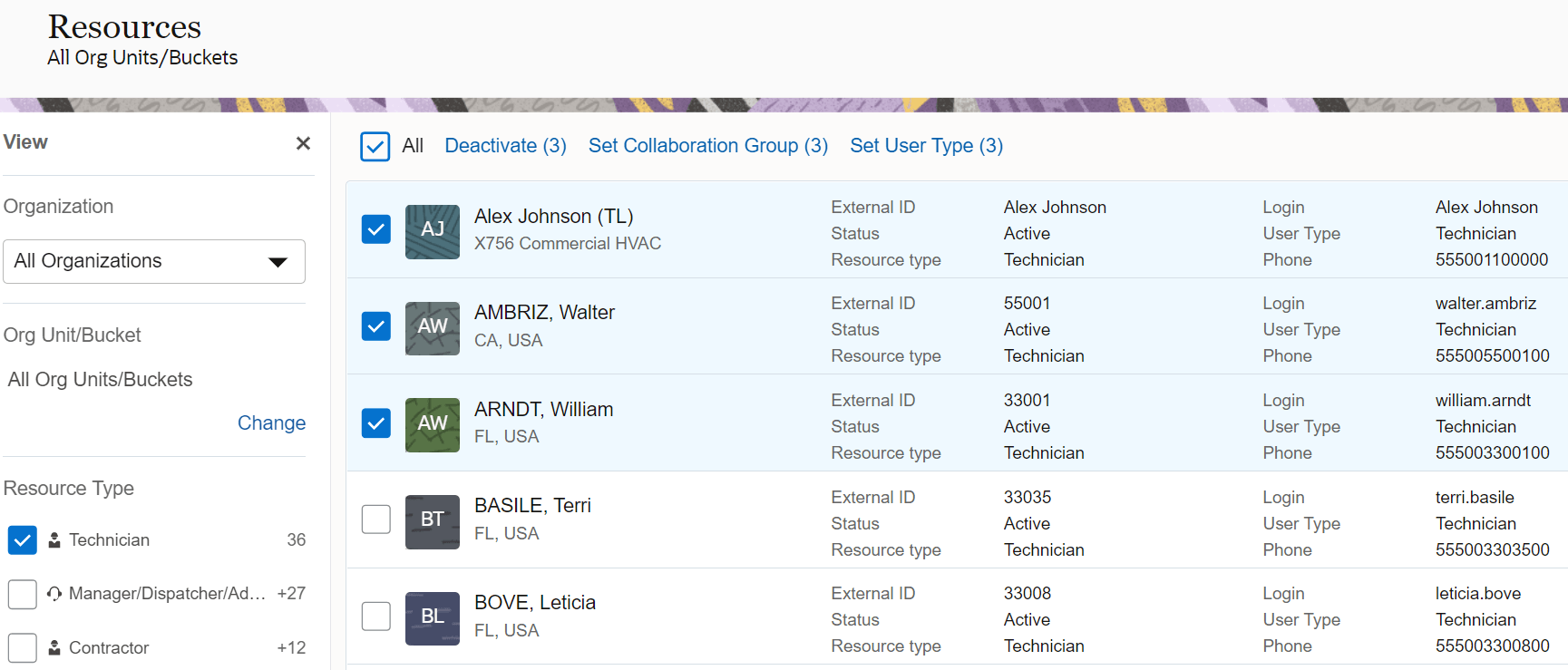
- Click the button of your choice.
A confirmation dialog appears with the count of resources selected for the action.
- Confirm your decision.